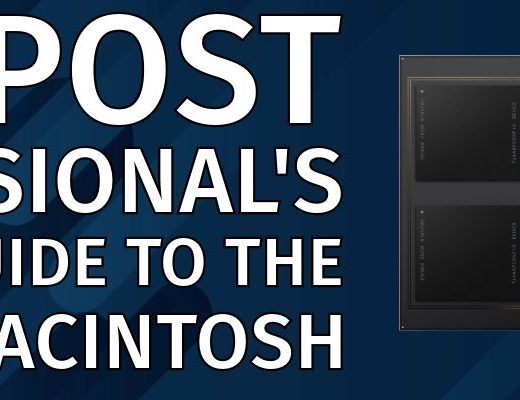When I started writing part two of my Mac Studio review, I got a thousand words or so into it and then sat back and looked at what I had put together. Then I deleted it. It was mainly more render time calculations and export tests with a stopwatch. That is what part 1 of my Mac Studio review was all about, and you can find those other places as well. While those kinds of tests are very important to video editors everywhere, we’ve been there and done that. This part of the review will be more anecdotal.
In fact, I’ve had the Mac Studio for much longer than I anticipated as I asked to extend the loan time for a particular job this fall (which we’ll talk about later), so this is a bit of a long-term update in addition to part 2 of the review.
I’ll break this review down into a few headings and then pontificate on each of these headings. Pardon me if my thoughts drift.
Yes, the Mac Studio is a fantastic Mac for pro-Mac users and that’s probably not news to Mac fans.
I’ve had a few arguments disagreements with some of my PC-using editor friends, who proclaim that their custom-built PCs with NVIDIA GPUs will blow the Mac Studio away. And PVC writers have talked about the same thing.
That may be the case, and we have yet to have a situation where we can have the Mac Studio square off with a PC (but from what I’ve noticed, it doesn’t feel that way). But they are still using Windows and despite the NLE similarity for Premiere, Avid Media Composer and Resolve, I wish them well to continue using Windows. But most of them don’t have Thunderbolt, much less 6 Thunderbolt ports on six different buses, as well as USB-A, HDMI and audio out as other connectivity options.
Then I’ll often look down and see their gigantic PC sitting 3 feet tall and two feet wide and realize what a nice, compact design the Mac Studio is. It’s right there on my desktop and I don’t have to crawl under a desk to plug in a drive. Hook up a Thunderbolt hub and there’s even more connectivity.
And did I mention it’s quiet? I have not heard any fan ramp-up for extra cooling in several months of using the Mac Studio. Those PCs I mentioned above will sometimes be located in an acoustic isolation cabinet to minimize their noise. Or they’ll be located in a different room altogether.

In the above image, you see a Mac Studio that ran DaVinci Resolve continuously for over a week, transcoding various 4K cameras from multiple stadium shows for a major country artist. This was creating Avid DNxHD 36 proxy files for editing. In that week + of continuous transcoding to/from a server, the Mac Studio never crashed, never got hot and never even blinked. And we never once heard the fans inside raise their voice in protest. There has been a strange whistling that some owners have experienced but I haven’t seen that. Combine that Mac Studio hardware with well-optimized software like DaVinci Resolve and you’ve got something special.
The ports have been a big win
When you’re working post-production in this Mac non-PCI slot computer world, the more ports you have, the better. The Mac Studio includes at least four Thunderbolt 4 ports on the back of the machine. If you opt for the M1 Ultra version, the two USB-C ports on the front become two more Thunderbolt 4 ports for a total of six. I only realized how truly useful that would be once I put this Mac Studio into heavy use for a few months.
I would routinely use two ports to connect the iodyne Pro Data while reviewing that unit to get some extra speed. A Thunderbolt dock took up another port. The Apple Studio display took another, as would any Thunderbolt-connected monitor. Sometimes I would attach my QNAP via Thunderbolt networking instead of 10-gig Ethernet, which takes another port.
Editors constantly get drives in and out of the edit suite, and you’re hooking up, transferring, and unplugging countless drives, so extra connectivity is imperative.
In addition to the Thunderbolt 4 USB-C ports, there are also two USB-A ports on the back. While those ports are old-school and slow, there are still many USB-A peripherals that post-production pros use. These include but are not limited to keyboards, mice, trackballs and tablets. But also things like the Loupedeck, TourBox, Stream Deck (or the new Stream Deck +) Contour Shuttle Pro, Tangent devices and more.

Another editor-positive thing is the included HDMI port. I’ve never met an editor who didn’t like to have an extra GUI monitor, so being able to hook up an affordable HDMI monitor as a second display without taking up a precious Thunderbolt port can be huge. I’ve had a few on-site jobs where I used a single HDMI monitor and had every one of those Thunderbolt ports full with other devices.
Finally, including a 10-gig ethernet port means instant connectivity to a lot of shared storage. That and/or getting a hard line in for faster, non-wifi internet access is very nice. Video pros have to download and upload a tremendous amount of data, so if you have fiber access, maximizing it with a hard-wired connection is an excellent ROI.
And while I don’t use the headphone jack or the SD card slot regularly, that’s more ports.
If I was using a proper tower with PCI expansion slots, would I need as many plug-in things as you see above? Maybe not as there might be an internal RAID. But I’d still need a couple of displays attached and my hardware peripherals. Ethernet, power and an audio interface would need to be plugged in as well. I don’t really know what that internal PCI expansion would really gain me.
It may seem painfully obvious that the more ports, the better on a computer. Still, editors are an outlier in that we often have so many different things to connect that we forget how nice good connectivity really is. After the run of MacBook Pros with only four USB-C/Thunderbolt ports and nothing else (one of which I wrote most of this article on), that connectivity is nice to have.
Again, the Mac Studio with the M1 Max chip only has four Thunderbolt ports, as the front two are USB-C only. Is this a dealbreaker of the cheaper M1 Max machine if that’s the only one you can afford? Not if you’re coming from an Intel Mac, but those two extra ports, coupled with the additional media engines, might be worth the $2,000 or so upgrade. That will go a long way toward future-proofing the Mac Studio but if $2,000 is the difference between a new Mac Studio and an old and slow Intel Mac, go for the M1 Max machine.
When all six ports of the M1 Ultra Mac Studio were full, one or two were often with USB-C SSD drives, doing a file transfer or editing directly off the drive, so not every connection was Thunderbolt. I’d take the M1 Max over any Intel Mac at this point, even my beloved iMac Pro. Especially if I was using DaVinci Resolve as it takes full advantage of the power at it’s disposal.
The dang thing is kinda portable
Laptops are usually considered the portable computing device, and the Apple silicon Macbook Pros are quite powerful in their own right (See part 1 and part 2 of my M1 Macbook Pro review). But I want to make the case that the Mac Studio can be considered a portable Mac if you work it the right way.

The Mac Mini has long been available but I never considered it that much more powerful than a MacBook Pro so I never purchased one as my own. I think the Mac Studio is light years beyond a Mac Mini and much more suited to a portable editing suite than a MacBook Pro laptop.
When I took delivery of my beloved iMac Pro a few years ago, I saved the box. Every now and then, I would need to edit on-site, and I knew I would need more power than the laptop would provide, so I would pack the iMac Pro into that big box and put it in my modestly-sided sedan truck and take it to a set or a hotel ballroom. Couple that iMac box with a backpack and possibly another bag of support gear; it was a lot to carry, both into the facility and in my trunk.
UPDATE 1/7/2023: Per comment below, If you’re going to do a lot of travel with a Mac Studio, carrying it around in the original box isn’t the best idea. If you don’t have a Pelican case like that above, check out something like this custom-made Mac Studio carrying case from RLSOCO (Amazon link). At $60, that’s a small investment to protect your CPU.

Unpacking the Mac Studio, the size is quite nice as far as portability goes. The box is well-designed, has a handle and can fit into another bag if need be. I got to where I would often transport it between the office and home if I needed the power for a few days or to render a bunch of material over the weekend.
It’s also been easy to carry to on-site edits. Since the Mac Studio doesn’t have its own monitor like the iMac Pro, I have to take a monitor. In the several times I’ve done this so far, once a monitor was available, so I just took the Mac Studio in its box and a backpack with accessories. For another one, I had enough stuff to take I tossed it all in a couple of big, blue IKEA bags. For yet another, I packed up the Mac Studio without its box, an old 24-inch monitor and the rest of the needed gear into a pelican case and had one giant rolling suitcase for the entire edit suite.

This job required me to bring the entire edit suite, so it was all packed into a pelican case and wheeled into a hotel.
For another job, I wanted to slim my carry items down to as few things as possible, but I still wanted two screens while I worked the boring corporate talking-heads on stage gig. My solution there was to take a very cheap LCD screen with a mini HDMI input as well as my iPad Pro. Using the iPad Pro to extend the Mac desktop gave me my dual screens.

I put the two displays, headphones, a Loupedeck, keyboard, mouse and assorted cables into one backpack. The Mac Studio, in its original box, was a full-featured edit station that was very portable. Would I have wanted to edit for weeks and weeks with that screen setup? No way. Was it great for the short hotel ballroom edit? Absolutely.
The power makes me work different
Before the Mac Studio, I was often very selective in how I would render clips in my timeline. Often I render the NLE timeline to ProRes (depending on the NLE of course) as I go along, as that speeds up scrubbing and playback and export of a deliverable file. I would often set a render when I went to lunch or when I was wrapping for the day.
Now I find myself rendering more often in bits and pieces as it is so much faster, especially with particular heavy codecs.
That is … when I render the timeline at all. The extra CPU and GPU power mean the need to render is much less than on an Intel Mac. Even my beloved iMac Pro. Often when having to transcode or output many files, I’ll wait until I’m on the Mac Studio and not even do them on the iMac Pro.
Unlike part 1 of my Mac Studio review, as I mentioned above, I don’t have a lot of render time calculations and export tests with a stopwatch. If you’re thinking if your own Mac Studio purchase then a viewing of a video like Max Tech’s Mac Studio Ultimate Video Editing Comparison after updates! is still a good viewing as Max Tech does a great job.
But so many of these YouTube videos are still not always real-world workflows as he stacks clips and effects one upon another in situations that are rarely encountered for very long in day-to-day editing. And this above video is from April so we’re months further along at this point.
Here’s a fun YouTube channel called 6 Months Later Reviews and he talks about the M1 Ultra specifically in this video.
In the end he doesn’t think he should have bought the M1 Ultra as the Max would have been enough. In fact, that’s the conclusion of most of the YouTube video-ers I looked at when going through some of these Mac Studio reviews later into this year. But also most of them seem to be video creators who are mainly creating video for YouTube using Final Cut Pro and not doing much more than that.
I found one video that looks at Adobe Premiere and Media Encoder, but it’s putting the Mac Studio M1 Ultra against the M2 MacBook Air.
Good lord, YouTubers take up a lot of your time with superfluous chat before getting to the good stuff, but I digress.
As of the publishing date of this article, here’s a video called Mac Studio M1 Max Review – Thoughts after 6 months and while I appreciate the timeliness of this video, the creator talks about not wanting to set up an external storage system and “future-proofing” so maybe take this one for what it’s worth.
If you’re truly wanting to “future-proof” your video editing setup, then the M1 Ultra would be the best option for future-proofing as all the NLEs are only going to get more optimized as time goes along. I feel like a top-level Mac Studio should be able to serve video editing needs for many years to come. I’m still going a lot of hard work on a 2017 iMac Pro.
But speaking of feel.
What about the “feel”?
A lot of what I’m getting at in this part 2 of my Mac Studio review is hard to quantify in a written review. We often discuss the editing “feel” when talking about NLEs, codecs and hardware. Often this feel is as important as any render or output time, as you’re spending most of your time working within your editing application, not rendering or outputting.
The NLE feel
When Final Cut Pro introduced skimming to the world of video editing, it was a new way to interact with all of your media. It felt a lot different skimming over hundreds of clips in a keyword/bin rather than having to double-click every one and load it into a source monitor. Couple the power of the Mac Studio with fast storage and you can get great NLE feel.
Adobe Premiere Pro and Blackmagic DaVinci Resolve have their own skimming methods for quickly scrubbing around media; the more power in the system, the better. Doing intermediate renders to a good mezzanine codec like ProRes can greatly improve that editing feel in the timeline. You don’t need to do that as often with the Mac Studio, but you will since it’s much faster at those renders than an Intel Mac.
The codec feel
When discussing intermediate, mezzanine editing codecs, we often discuss ProRes and why ProRes is so great. Working with media encoded as ProRes results in that “buttery smooth” editing feel, which must be experienced to understand. I used to have a project on a portable drive that I would use to demonstrate the ProRes editing feel. When editors who had never moved, clicked and scrubbed around a ProRes project compared it to the same project in the camera native XAVC format, they were shocked at how much better it felt.
That demo made instant ProRes converts. But often, that camera original media must be converted to ProRes first, and if you have a slower machine, that can be a major challenge. However, Apple silicon and, more specifically, the Mac Studio can make that much, much faster. Couple that with software that can take advantage of it, like the Blackmagic Proxy Generator, and you’ll make ProRes a regular part of your editing life.
ProRes is one of many options for an excellent intermediate editing codec. Avid’s DNxHD and GoPro’s Cineform are also valid options. While DNx is much more common than Cineform these days, ProRes is still the market leader and supported in many more places, from original camera acquisition to external capture devices to network delivery requirements.
It’s also vital to note that Apple’s M1 chips have a dedicated ProRes media engine that can dramatically accelerate the use of ProRes. If you opt for the M1 Ultra, you get two of these engines.
The system feel
Editing and post-production are more than just working in your NLE. You have an entire computer system at your disposal. Often you have to run multiple applications, manage file transfers, work with spreadsheets and word processing documents, create motion graphics, edit and manipulate still images, remote into other systems and spend a lot of time on the internet, just to name a few.
In a perfect post-production world, you’d have a dedicated system for only post-production, and everything else would be handled on another computer, but that isn’t the world in which many of us live. So while a Mac Studio won’t magically give you faster upload speed on your slow Comcast connection, there are many other common computing tasks that a fast system will speed up. While those things might be hard to measure compared to a render speed you can certainly feel those things working day-to-day on a Mac Studio vs many Intel Macs, especially ancient ones.

What about the other things?
Apple Studio Display
What things you might ask? There’s also the Apple Studio Display that was introduced with the Mac Studio. Starting at $1,599 there are certainly more affordable displays of the same size and quality to be had. And there’s no shortage of articles that will show you a lot of alternatives.

I’ve found the Apple Studio Display to be most useful, not for the quality of the display image itself, but because of the built-in webcam and the quality speakers. If you have to perform day-to-day Zoom kinda things, then being able to quickly get into a Zoom meeting or listen to some random audio file without having to hook up an external webcam or power up desktop speakers is very handy.
Is it worth $1,600 handy? Probably not, but if you’re the type who wants all the Apple things, then it will probably be worth it. There are those Apple-only integrations like only Apple can do with the Apple Studio Display, and perhaps more to come. In fact, at this point, maybe wait and see if Apple introduces a new studio display in 2023.
Apple Keyboard with Touch ID
I’ve been a dedicated Apple “chicklet” keyboard user for a long time. Editors need an extended keyboard with a keypad as the keypad is vital for things like timecode entry. I didn’t realize how much I’d come to love having Touch ID on my desktop keyboard until I used it for a while. $179 is a lot for a keyboard but having Touch ID right there on a physical button is a huge timesaver, and I’ve replaced all my wired keyboards with this thing, just for that Touch ID button.
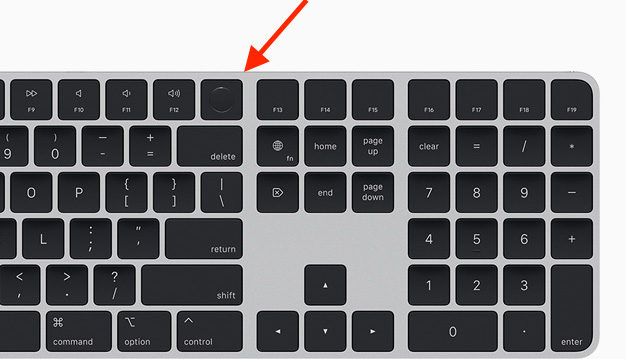
The main use for the TouchID button is waking the Mac from a screensaver and entering unlocks for things like 1Password. It’s only a few uses, but you don’t realize how often you need to enter those things. It’s a lot and the TouchID button on the desktop has become a crucial piece of my daily work.
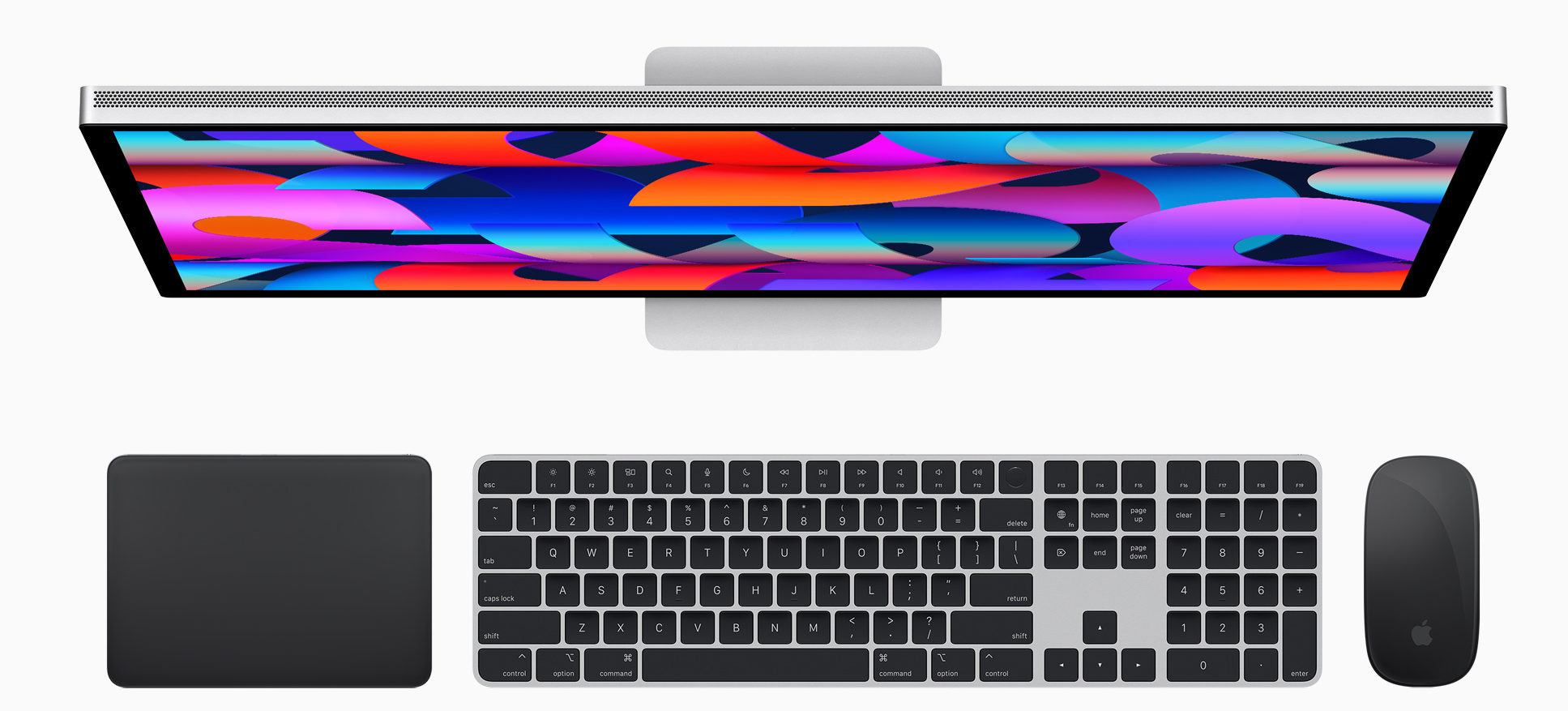
I can’t say the same about the Apple Magic Mouse with Multi-Touch Surface. While the concept is great, the multi-touch surface seems to get in the way while working in Media Composer and is a downright pain in DaVinci Resolve. I hate this mouse with a passion when video editing. That’s why I’ve stocked up on my favorite mouse of all time, the Apple Mighty Mouse with the little scrolly ball. The little scrolly ball is a favorite when zipping around an NLE timeline but these things are becoming harder to find. And it seems that they end up dying when they won’t scroll up any longer but still, you’ll have to pry my Apple Mighty Mouse from my cold dead hands.
I like a Might Mouse on my left and either a Magic Trackpad on my right or something like an Expert Mouse on my right. Years of refinement trying everything under the sun has narrowed it down to that.
Wrap-up
This review is going to mean little if you’re a PC user. I’m sure the age-old Mac vs. PC debate will continue long after I retire from editing. And while Resolve on iPad brings another interesting OS into the discussion for some video editing (hey, we can already edit real stuff in Lumafusion), it’s still a desktop system that will get most of the big work done. So that’s where a Mac Studio will shine.
And that begs the question of why would you not buy a Mac Studio for video editing and post-production if you’re squarely in the Mac camp.
I can only think of only a few reasons:
- You have to have the portability of a laptop for whatever reason, and in that case, Apple makes Apple silicon Macbook Pros that are a great choice. I did a two-part review of the M1 Macbook Pros here and here.
- You’re in a situation where you absolutely have to have the fastest and most powerful Mac available as well as on-board PCI expansion, so you need to hold out and see what Apple has in store for the Mac Pro since we know that is coming.
- You have a disorder that won’t let you buy new technology since you fear it being obsolete the day after, so you become paralyzed at the thought of any M1 Mac since we know M2 chips are alive and well in other Macs and there’s probably an M3 on its way as well.
If you need a new Mac for video editing, you can keep waiting, but if you need a new Mac, the Mac Studio is the one to buy. Yes, we are nearly a year into the Mac Studio and the Mac Rumors buying guide is currently neutral on purchasing a Mac Studio.
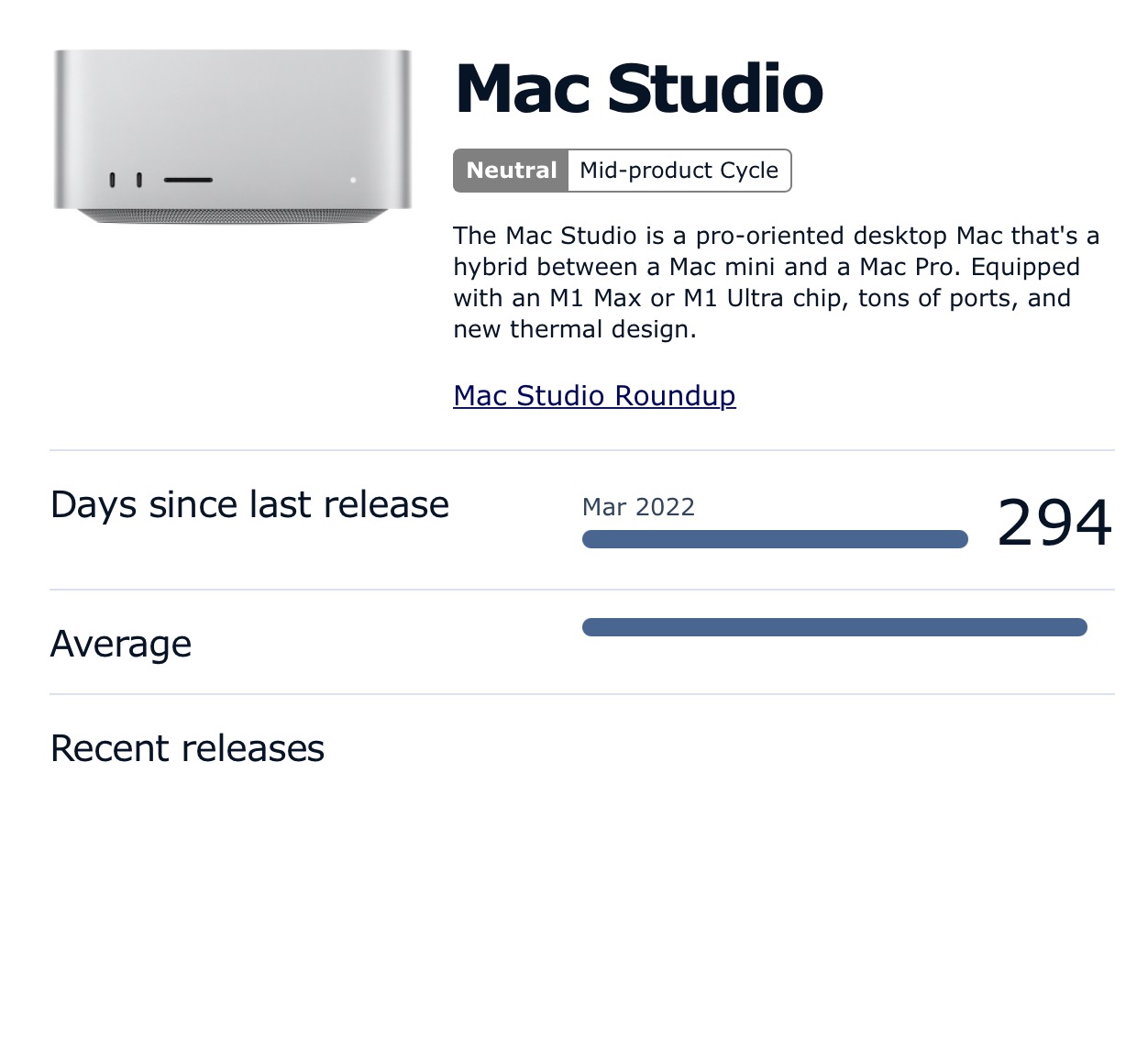
I have a client who has been asking me which new Mac he should buy since the Mac Studio was released, as his editing system was a long-in-the-tooth Intel iMac. It was a very slow machine. If he had bought even the base-level Mac Studio when it came out, he would have had nearly a year of saved time, saved headaches and saved frustrations. And that has to be worth something.

Filmtools
Filmmakers go-to destination for pre-production, production & post production equipment!
Shop Now