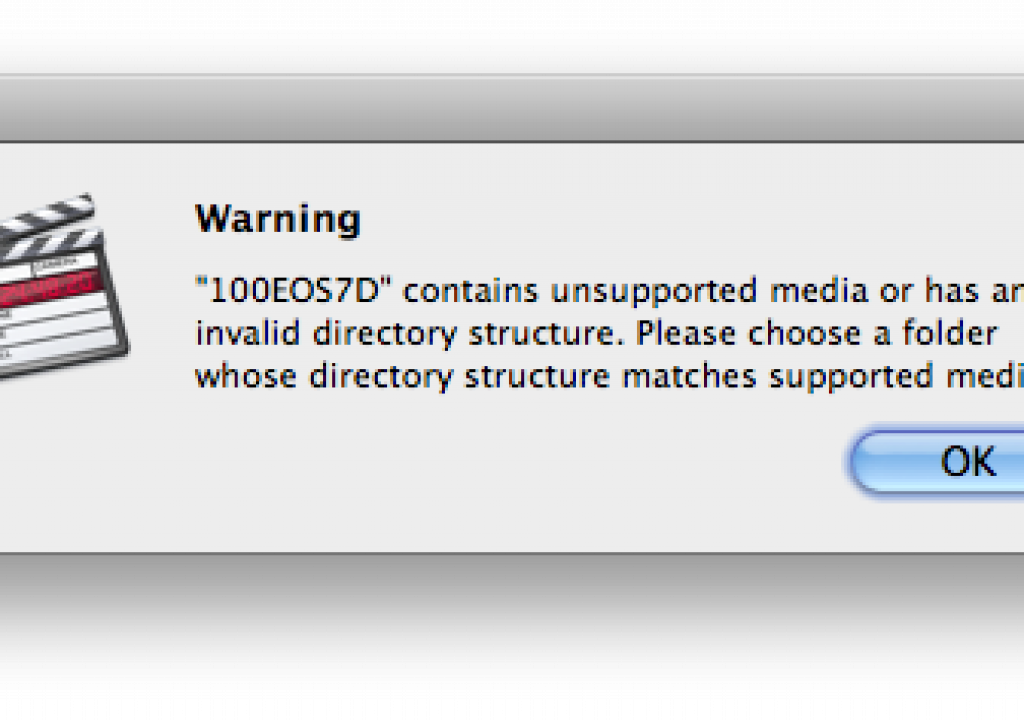I played around with the new Canon EOS Movie Plugin-E1 for Final Cut Pro this morning and I noticed a few other odds and ends after some discussion about the tool with folks on Twitter. Canon has a very detailed information page of their own which is helpful as well. If you haven’t downloaded yet then you can grab the plug-in here.
It’s important to note that you have to have the proper folder structure of your CF card intact for the EOS Movie Plugin-E1 to read the media. You can’t just point to a folder full of H.264 QuickTimes that you’ve backed up from a CF card and transcode them. You’ll get the usual Log and Transfer error:
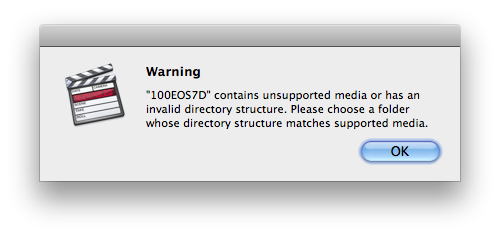
While disappointing, this isn’t totally surprising since the Log and Transfer tool has always required a specific folder structure for importing P2 or RED media. I say disappointing since the Canon H.264 files are Apple-friendly .mov files and can actually be loaded right into Final Cut Pro in a pinch. Now what you can do if you don’t want to transcode right off of the CF card is physically backup the media as long as you leave the folder structure intact:
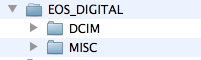
I was able to drag the CF card from the Finder to my backup drive (be sure and hold down the OPTION key when you drag it to a drive or you will make an alias to the volume) and then mount that in the Log and Transfer window. I also moved all of the raw still images out of the folder to my photo backup volume and was still able to mount it in Log and Transfer for transcoding. As the Canon document explains you are able to mount a CF card and have the tool make an archive of that card directly from the interface. This seems to work only when it’s from the CF card and not from a card you’ve backed up. Just make sure you’re viewing your CF card in a hierarchical view and not a flat view as you won’t get the archiving option which is accessed by right+clicking on the volume icon:
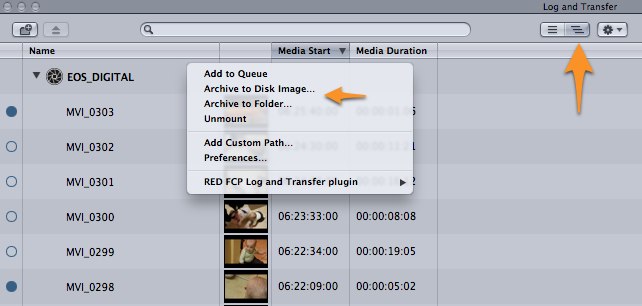
Archiving either to a Folder or a Disk Image works fine and both can be remounted in the Log and Transfer window. FCP lets you know when your archiving has completed:
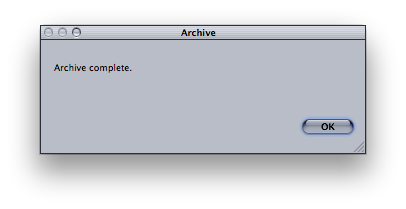
If you partially import a CF card and then archive using the Folder option it retains the information on what has already been imported while the Disk Image doesn’t. When remounting the Disk Image from the Log and Transfer tool I had a couple of crashes.
Automatic transfer works as well when you pop in a CF card and like the other supported formats in the Log and Transfer tool the clips retain the naming scheme setup in Logging pane of the Log and Transfer window. It’s also nice that you can turn off audio and import the video only if need be:
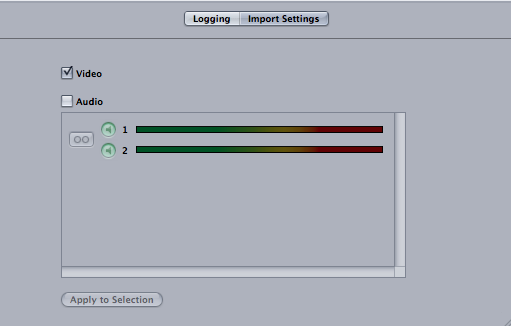
The FCP Log and Transfer tools is a very nice tool. It’s imperative you have a nice tool like this when the editing application can’t (or won’t) support camera native files.
And what about support for Canon newest, and more affordable, DSLR the EOS 550D? No support yet as is says in on the Canon website:
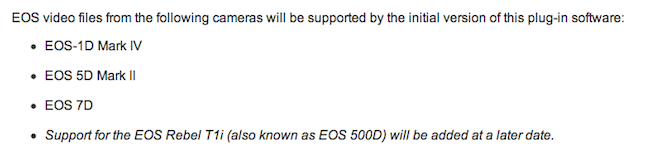
I’m not sure why they call it the Rebel T1i there when it’s named the T2i. I didn’t realize there is both a Canon T1i and the T2i. Separate models. I can’t imagine why they wouldn’t add support for both of these as they are going to become quite popular video only cameras for many users.
The documentation says “Transcoding time may be up to 3x faster than previously possible with EOS movie files using Compressor, or similar.” That would be a great benefit. I did a quick test with a single one minute and ten second H.264 file (1:10:05 to be exact) and transcoded it right off the CF card (USB 2.0 connection) to a G-Tech G-Raid connected via Firewire 800. This was done on a MacPro 2.66 GHZ Quad-core. Here are the timed results:
- EOS Movie Plugin-E1 for Final Cut Pro: 2:07
- Compressor: 2:11
- Compressor with a Quick Cluster: 2:27 (note: the actual transcoding appeared much faster but it was the re-merging of the distributed clip that took much longer)
- Sorenson Squeeze 6: 3:31
- MPEG Streamclip: 1:26
Ahhhh MPEG Streamclip, is there anything you can’t do?

Filmtools
Filmmakers go-to destination for pre-production, production & post production equipment!
Shop Now