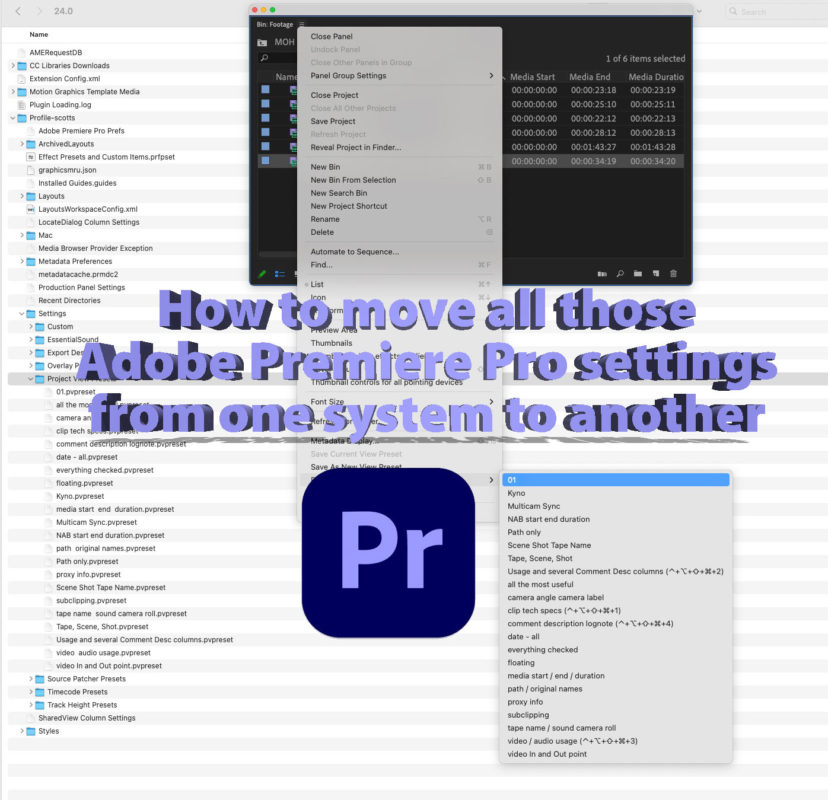Have you ever wanted to move your Adobe Premiere Pro Adobe Premiere Pro keyboard shortcuts and user settings from one system to another? No? Congratulations, you’ve learned something new if you didn’t know that is possible. If you do move your keyboard shortcuts (and other Premiere Pro settings) around, then you’re probably in the minority of Premiere users out there. If you move even more settings than just your keyboard shortcuts then you’re in even more rarifed air as there are a lot of custom Adobe Premiere Pro settings that and be moved from one system to another.
If you don’t customize Premiere, then what are you waiting for? Premiere’s deep customization is my very favorite thing about Premiere and an advantage that I think it has over the competition.
In this article, I’ll answer some burning questions about not just Premere’s Sync Settings feature but also take a look at a lot of other custom settings in Premiere that can be set up, saved and then moved to other systems.
Did you know that you can sync custom Premiere keyboard mapping and a few other settings via the Creative Cloud but that feature is going away?
Premiere’s Sync Settings option would let you push custom settings up to the cloud and/or pull custom settings down from the cloud onto a new system. These traveled in your Above Creative Cloud account.
You would decide exactly which settings to sync via the Sync Settings… preference.
If you notice, my Last Sync is set to “unknown,” as I haven’t used this feature in a long time.
So, the Adobe Premiere Pro sync settings feature is going away?
Yes, in early 2024, Premiere’s cloud-based option to automatically “sync settings” from one system to another will be removed. If you have yet to use it, don’t start now; we’ll tell you how to move some settings other ways.
Adobe has talked about this in Premiere’s online help documents. Starting with Premiere 24.3 the option will be gone.
Why are Adobe Premiere Pro sync settings going away?
Adobe is discontinuing Creative Could Synced files as part of the Creative Cloud subscription and PPro’s Sync Settings is a casualty of removing this feature. There’s a whole document from Adobe about this specifically for Premiere Pro.
Why have I never heard of Premiere’s Sync Settings?
Honestly, it didn’t work all that well. While a fantastic idea, it was never really updated after being introduced and was a bit clunky in execution. Often, it just didn’t work, and I stopped trying to use it a long time ago.
Is Premiere’s Team Projects also going away since it is a “cloud-based” service?
No, Team Projects will continue as Team Projects is a separate service that does not rely on Creative Cloud Synced Files.
How will I move my keyboard shortcuts from one system to another?
Custom keyboard mappings are, perhaps, an editor’s most important setting to move from one system to another. And that can be done manually in Adobe Premiere Pro.
Custom keyboard mappings are saved in a .kys file located deep in a folder on your system. That file can be moved from system to system by copying the .kys file into the correct folder.
This is the file path copied directly from the MacOS:
/Users/scott14/Documents/Adobe/Premiere Pro/24.0/Profile-scott14/Mac
Yours will differ slightly as your home folder will have a different name.
The entire Profile-<profilename> is a very important folder for Premiere settings so get to know it well. These are the file paths for both Mac and Windows, pulled from Adobe’s reset and restore preferences online documentation:
Windows: C:\Users\<username>\Documents\Adobe\Premiere Pro\<version>\Profile-<profilename>
macOS: /Users/<username>/Documents/Adobe/Premiere Pro/<version>
I have to move my Premiere keyboard shortcuts between Mac and PC. Is that possible?
Yes, it is possible, and as luck would have it, I have an article on how to do that right here on ProVideo Coalition!
Or just hit this link to our friends at Knights of the Editing Table, as the .kys converter is their handy work.
But what about all those other custom settings all over Premiere Pro? Do you have a list of those and how to move them?
Many custom settings can be created and saved in Adobe Premiere Pro. It’s that customization that is my single most loved feature in Premiere as I mentioned above. Part of that is those presets.
Here is a list of all the different presets that I use and save, in pretty much the order of what I find useful:
- Bin Column “Project View” Metadata presets
- Sequence Presets
- Track Height presets
- Source Patching presets
- Timecode Overlay presets
- Timecode Panel presets
- Metadata Panel presets
- Essential Sound Panel presets
- Export Destination presets
Most of these above presets live under a Settings folder buried in that Profile folder above.
But I can’t find these folders you’re talking about.
If you aren’t seeing any of the numerous settings folders mentioned above, it might be because you’ve never saved any of those presets. But while you can manually create them, when I move settings, I prefer Premiere to make them. To create a specific settings folder, you can save a dummy preset in any place where a preset or setting can be saved. That will create the needed folder, and you can just delete the dummy setting created and copy in your custom setting.
I have never heard of half of these settings. Can you explain them a bit more?
Okay, here goes. I’ve taken a screen grab of the actual Premiere panel settings from the Premiere interface with the Mac Finder settings folder twirled down on the left. In most of them, you’ll notice that the names of my saved presets are the same as the file names in the settings folder. Right-click and open a new window for a closer view.
- Bin Column “Project View” Metadata presets ⬇️
- Sequence Presets ⬇️
- Track Height presets ⬇️
- Source Patching presets ⬇️
- Timecode Overlay presets ⬇️
- Timecode Panel presets ⬇️
- Metadata Panel presets ⬇️
- Essential Sound Panel presets ⬇️
- Export Destination presets ⬇️
You haven’t mentioned my most important preset, Workspaces. Why not?
Honestly, I’ve never tried to move a custom workspace preset. I don’t work on any two systems that have exactly the same screen size options, so my workspaces always change from system to system. Sometimes Premiere just has a mind of its own when it comes to saving custom workspaces, so trying to move them from one system to another feels futile. If you have a solid suggestion for how to move workspace presets from system to system, let us know in the comments below.
And Effects presets? I have tons of those.
Effects presets are an important part of Adobe Premiere Pro, for sure. Those can be exported and imported right from the Effects panel.
What about import and export presets? You didn’t mention those, either.
Import and Export presets have their own method for saving all your custom settings work. See the Export Preset Manager where you can import and export your carefully crafted presets. I’m betting these presets are stored somewhere in all those files in the folder path mentioned above, but I’ve never explored how to move them outside of the Export Preset Manager.
Wouldn’t it be much easier if there was a way just to export all of these custom settings and import them on another system?
Yes, yes, it would. We can only dream that this will be possible one day. Technically, it should be possible, but most other NLEs don’t do this well either. Avid Media Composer has the best mechanism to move settings from one system to another, but it could be better.
You keep mentioning moving presets but can you just backup these folders as a way to backup the presets?
Yes, you can. I keep all of my many Premiere settings and presets on both a thumb drive to carry in my bag as well as keeping a copy of them on Dropbox. I seem to constantly update my settings, so every now and then, I’ll back them up, creating a fresh version.
Couldn’t an enterprising third-party developer create a tool that could extract Premiere’s settings folders and settings files and then deposit them into the correct place on a different system?
I would think such a tool should be possible without all that much difficulty. Since these Premiere settings just live in some very specific directories … how hard could it be?
If you’re a developer and want to tackle this with me, gimme a shout!