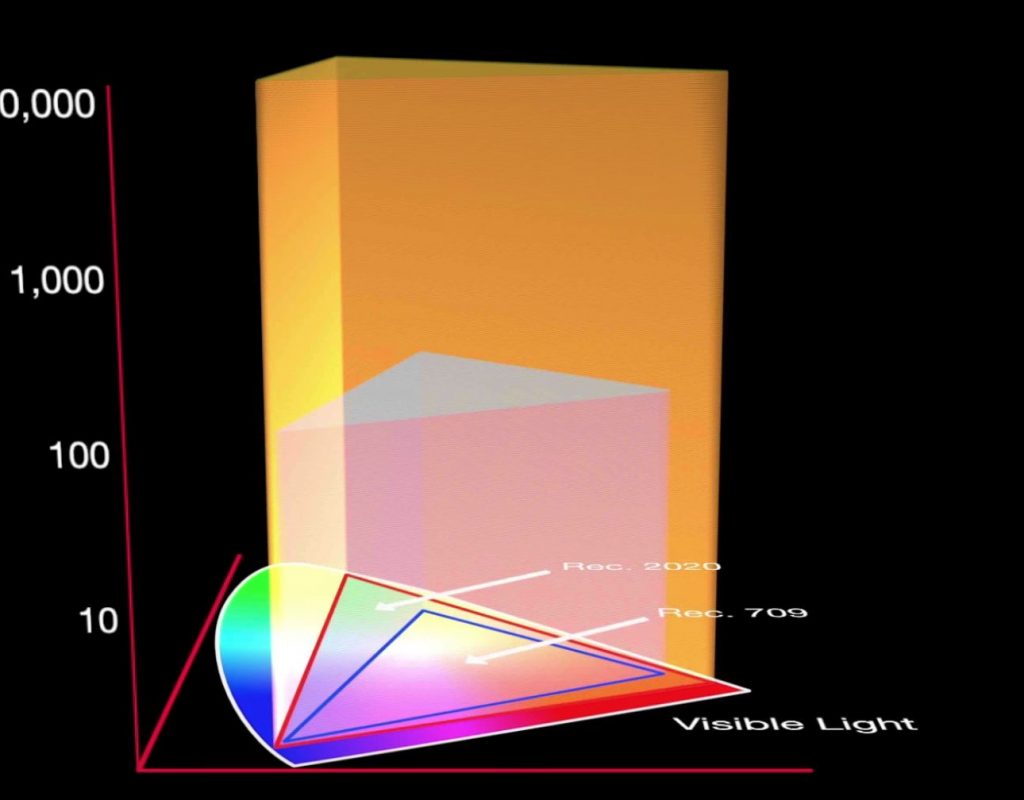https://www.youtube.com/watch?v=o2fYE1tZyrY&feature=em-uploademail
This week on MacBreak Studio, I talk with Ripple Training’s Steve Martin about how to work with HDR video in Final Cut Pro X.
High Dynamic Range video, or HDR, has been around for years but until recently there hasn’t been a way to maintain it during editing, distribution, and display. That’s because the Rec. 709 standard for HD and UHD video is limited to the same 100 nit maximum brightness level as good old SD video dating back decades.
But cameras that can capture 12 to 14 stops of dynamic range and more are readily available, and consumer 4K displays that are capable of displaying brightness levels of 300 to 500 nits or more are now commonplace. And now Final Cut Pro X allows you to keep the full dynamic range of your material while editing and grading and to deliver in HDR to platforms that support it.
While Final Cut Pro introduced Wide Gamut support last year, which is part of the Rec. 2020 specification, that expanded the color gamut but did not support expanded brightness levels. With HDR support, we now can have both wide color gamut and brighter colors as well.
An HDR workflow requires both an HDR monitor as well as the AJA io 4K or 4K Plus to be able to send the HDR signal over HDMI to that monitor. These additional pieces of hardware are not inexpensive but we should see prices continue to fall, just as we have with HD monitoring equipment.
Assuming you have the appropriate hardware, setting up Final Cut Pro for editing and delivering in HDR is straight-forward and mirrors the process for working with Wide Gamut material: you first create a new HDR library, and then an HDR project within that library. You need to choose between the two current “flavors” of HDR: HLG and PQ.
Once set up, grading an HDR project is fun and exciting because you now have the flexibility to choose where you want take advantage of the expanded dynamic range in both the shadows and the highlights.
Check out the video above as it goes into more detail. If this topic is interesting to you, our Advanced Color Correction tutorial includes several lessons dedicated to working in HDR in Final Cut Pro X.