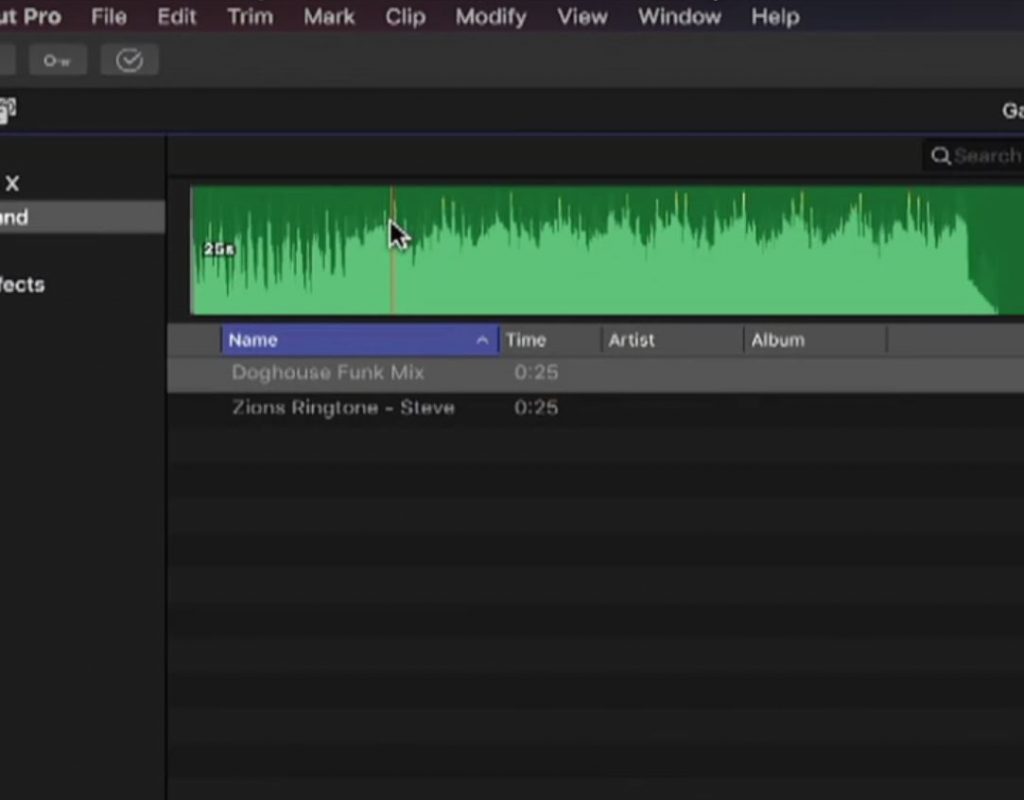https://www.youtube.com/watch?v=tsUQs1X0CyE
This week on MacBreak Studio, Steve Martin from Ripple Training shows us how make your own music creations available for your projects in Final Cut Pro X.
This episode is a follow-up to the Final Cut Pro X in Under 5 minutes episode where Steve discussed how to create custom audio folders in the Sound Effects category in the Audio sidebar in Final Cut.
But what about the GarageBand and Logic Pro X sidebars? If you have never created any content using these applications, you’ll see they are completely empty (if you were expecting them to contain all the built-in loops in these apps, you would be disappointed). However, whether you create music loops or full arrangements in GarageBand or Logic Pro X, you can get either the audio files or the full projects into the appropriate sidebars in Final Cut Pro X.
The first approach Steve demonstrates is to launch GarageBand, and add a loop that you want to access at any time in Final Cut. To do so, all you need to do is to share the song to iTunes, and add it to a playlist (or create a new one). Doing so of course makes the song available in iTunes, but also, in Final Cut, in the iTunes section of the Audio sidebar, you can now find that same loop by selecting the playlist from the menu at the top right of the Browser. This file is the exported audio file, and as such is not editable.
If you’d like to access an editable version of your audio file, all you need to do is instead of sharing to iTunes, you share to the Media Browser. Note that you are sharing the project itself, not an exported audio file. Because of this, back in Final Cut, the project will be available in the GarageBand category (or the Logic category if you used Logic). You can edit the audio directly into a project from here, but not only that, you can right-click to reveal the file in the Finder, and then double-click that file to open the source project. Any edits you make will then update that same file in Final Cut.
All the good details in the video above. If you want to master audio editing in Final Cut Pro X, make sure to check out our recently updated Sound Editing tutorial.