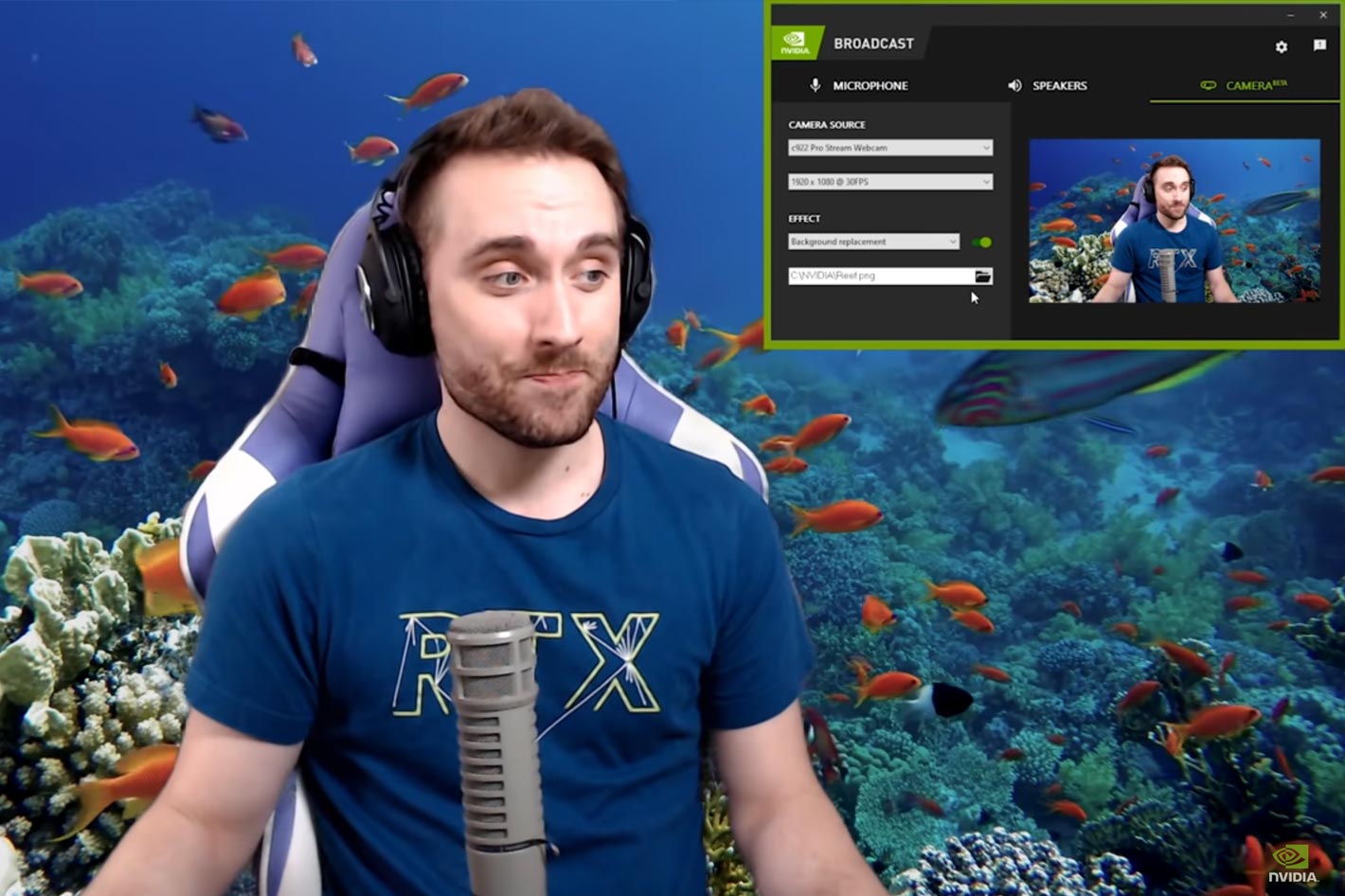
Unveiled during a virtual launch event by NVIDIA founder and CEO Jensen Huang, the GeForce RTX 30 Series GPUs, powered by the NVIDIA Ampere architecture, delivers the greatest-ever generational leap in GeForce history. Smashing performance records, the GeForce RTX 3090, 3080 and 3070 GPUs offer up to 2x the performance and 1.9x the power efficiency over the previous Turing-based generation. They also open new option in terms of broadcasting.
This is, one could say, the second generation of NVIDIA noise cancelling… graphics cards. In fact, as we wrote back in May, NVIDIA developed a plugin to leverage NVIDIA RTX GPUs and their AI capabilities to remove distracting background noise from your broadcasts, voice chats, and remote video conferencing meetings. RTX Voice was in beta and while not perfect it helped the company to move forward and use the feedback from users to help the developers train the AI network and help shape the future of streaming, by leaving comments and suggestions at the page dedicated to the RTX Broadcast Engine.
While RTX Voice is still available for the GTX Series of graphic cards, along with a virtual screen app, with the RTX 30 Series NVIDIA introduces NVIDIA Broadcast, a universal plugin that enhances the quality of microphones and webcams with RTX-accelerated AI effects, such as audio noise removal, virtual background effects and webcam auto frame.
The new cards able to explore NVIDIA Broadcast are the GeForce RTX 3080, RTX 3070, RTX 3090. Here are some key specs for the trio:
- GeForce RTX 3080 — Starting at $699, the RTX 3080 is the ultimate gaming GPU — up to 2x faster than the RTX 2080. Featuring 10GB of the new high-speed GDDR6X memory running at 19Gbps, the RTX 3080 can consistently deliver 60 frames per second for 4K resolution gaming.
- GeForce RTX 3070 — Starting at $499, the RTX 3070 is faster than the RTX 2080 Ti at less than half the price, and on average is 60 percent faster than the original RTX 2070. It is equipped with 8GB of GDDR6 memory, hitting the sweet spot of performance for games running at 4K and 1440p resolutions.
- GeForce RTX 3090 — At the top of the stack is the RTX 3090, priced at $1,499 and referred to as the “BFGPU” — Big Ferocious GPU. It even comes with a silencer — a three-slot, dual-axial, flow-through design that is up to 10x quieter than the TITAN RTX and keeps the GPU up to 30 degrees C cooler. Its 24GB of GDDR6X memory can tackle the toughest AI algorithms and feed massive, content creation workloads. The RTX 3090 is up to 50 percent faster than the current ultimate PC graphics card, TITAN RTX, enabling gamers to experience 60 fps in 8K resolution across many top games.
While the graphics power of the cars is what will appeal to many – along with the new prices! – the new AI-powered NVIDIA Broadcast app, which allows users to turn any room into a home studio is a welcome solution for those that for a variety of reasons need to work from home. The world of live streaming has expanded rapidly this year: Twitch has seen an 89% increase in the number of streamers, while viewership is up 56%. Many professionals also need to work from home and broadcast from their home office, living room or kitchen.
Gerardo Delgado, from NVIDIA, writes in a blog post that “with the GeForce RTX 20 Series, we introduced an updated NVIDIA Encoder (NVENC) that delivers best-in-class video quality, while offloading work from the CPU to boost framerates in games. We also worked closely with top streaming apps such as OBS, Discord, Streamlabs, Twitch Studio, and XSplit to improve broadcast performance.”
Still, he adds, “while these efforts have improved video encoding quality, this is only one piece of delivering a high-quality broadcast — audio quality, camera and room setup are also key to viewers’ enjoyment. Yet not everyone has the luxury of a dedicated home studio, or can afford expensive cameras, microphones and greenscreens to improve their production quality.”
This is where the RTX 30 Series makes a difference: with the launch of GeForce RTX 30 Series GPUs, NVIDIA is helping live streamers up their game even further with the new NVIDIA Broadcast app. It upgrades any room into a home broadcast studio by transforming standard webcams and microphones into smart devices through the power of AI.
The Broadcast app offers three AI-powered features:
- Noise Removal: remove background noise from your microphone feed – be it a dog barking or the doorbell ringing. The AI network can even be used on incoming audio feeds to mute that one keyboard-mashing friend who won’t turn on push-to-talk.
- Virtual Background: remove the background of your webcam feed and replace it with game footage, a replacement image, or even a subtle blur.
- Auto Frame: zooms in on you and uses AI to track your head movements, keeping you at the center of the action even as you shift from side to side. It’s like having your own cameraperson.
The features in NVIDIA Broadcast can be used in anything from game broadcasting to video conferencing with Zoom or any other situation where a sound and image connection to the world is needed. NVIDIA Broadcast is a universal plugin that works with most popular live streaming, voice chat and video conferencing apps. It’s supported on any NVIDIA GeForce RTX, TITAN RTX or Quadro RTX GPU, using their dedicated Tensor Core AI processors to help the app’s AI networks run in real-time, right alongside your other software.
