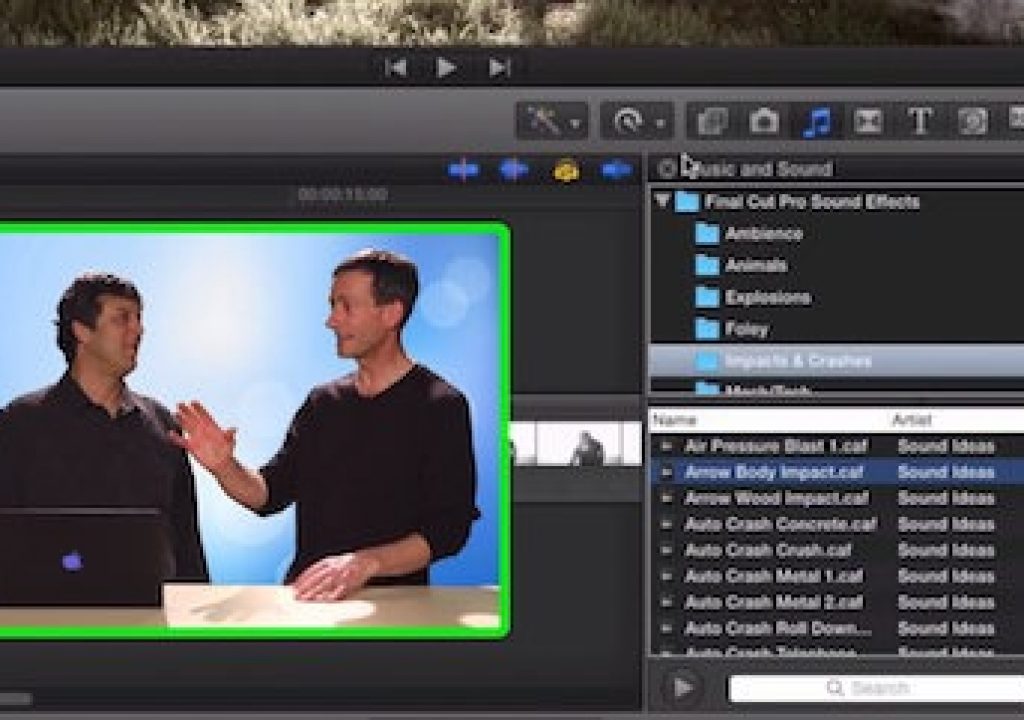How do you preview sound effects in Final Cut Pro X?
If you’ve been using the Sound and Effects Browser, Steve Martin from Ripple Training has a great tip for you today. In this week’s edition of Mac Break Studio, he shows us a method for storing, filtering, and reviewing sound effects.
The Sound and Effects Browser is where it all starts. Here you have access to all the built-in sound effects that ship with Final Cut Pro X, as well as other from collections you may have from apps like iMovie or perhaps from Soundtrack Pro.
While the sounds effects are viewed in the same Finder folder in the browser making it easy to choose a category, previewing them requires clicking on each one individually – either double-clicking or clicking and pressing the Play button. It doesn’t sound like a big deal, but when you are searching through dozens and dozens of effects for just the right one, it’s a slow process. Plus, the metadata available for sorting your sound effects is quite limited.
Steve demonstrates several cool tricks in the above video. First, he finds collections of sound effects he’s interested in and adds them to a new event in a new library by dragging the entire folder to the browser. This process creates symbolic links so there is no media being copied and taking up more drive space. With these files in the Browser, all their metadata is now available, making it easy to sort for example by the number of channels in order to locate all the 5.1 surround sound versions of a sound effect. Plus, you can now preview sound effects continuously: play the first one, then press the down arrow to jump to the next. It makes the preview process much faster.
Steve then takes things even further by creating a Smart Collection to filter out just those sound effects he’s interested in based on both the number of channels and a word in the file name.
By moving sound effects to an event and using Smart Collections, you can make sure you are reviewing just a small subset of targeted effects, and you can review them much more quickly. Note that this same process can work well for other frequently accessed material like stock photo libraries.