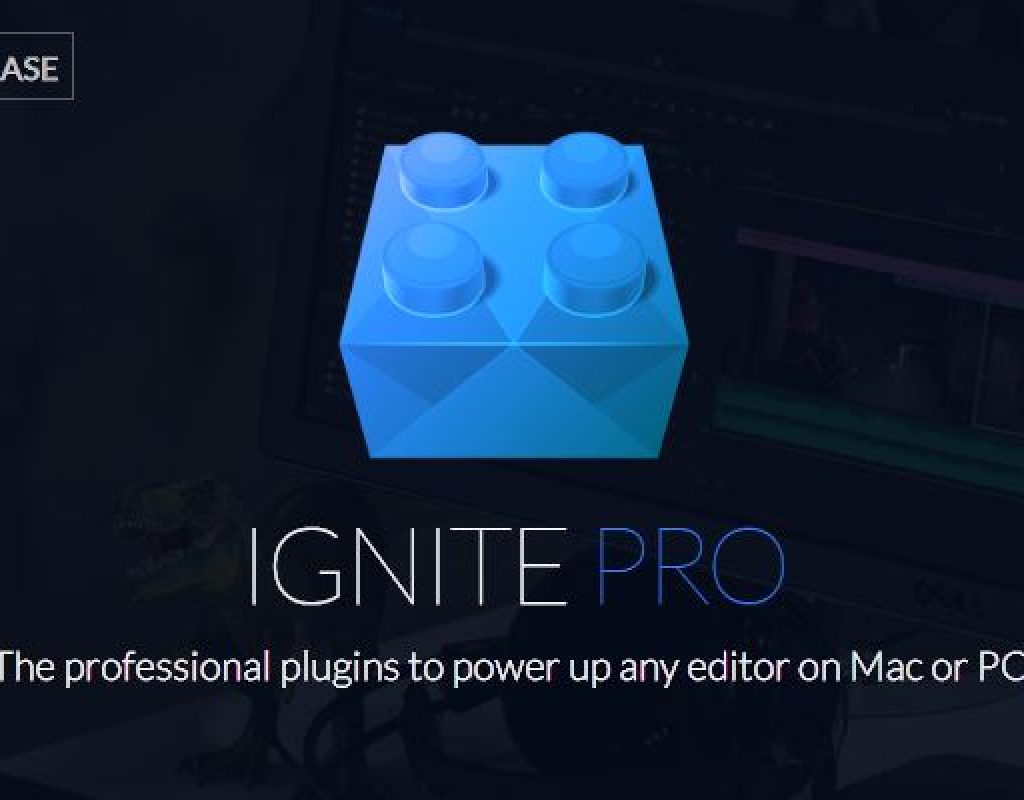I wanted to follow up my review of HitFilm Pro 2017 with a look at the two products that come as part of the Studio bundle. In this article we’re going to look at Ignite Pro, which can be purchased as part of the Studio bundle or on its own for $199. Alright, here we go!
WHAT YOU GET
Let’s ignore the fancy marketing speak on the HitFilm website, as they describe Ignite Pro as “550+ effects and presets for use in Adobe After Effects CC, Adobe Premiere Pro CC, Apple Final Cut Pro X, Apple Motion, Avid Media Composer, DaVinci Resolve 11/12, Grass Valley EDIUS 8/9, Sony Catalyst Edit, NUKE 9 by The Foundry and Vegas Pro 14.” What it should really say is that there is just short of 179 effects for you to work with inside of After Effects. With that being said, in After Effects you have access to 173 effects. The ones that are not supported in the move from HitFilm to AE are:
- 360° Text (360° video Category)
- LUT (Color Grading Category)
- Puppet (Distort Category)
- End Credits Crawl (Generate Category)
- Pulp Sci-fi Title Crawl (Generate Category)
- Text (Generate Category)
So that gives you a grand total of 173 effects to work with in After Effects. Now, also keep in mind that for your $199, you not only get access to the effects in all the other host applications I mentioned about (yes, on both Mac and Windows), but you also get three active activations at one time. Meaning you can run Ignite Pro on three different workstations simultaneously. Not too shabby for $199.
Now, there are a few things that I want to point out before I move forward. I find some of the decisions made by HitFilm, when it comes to Ignite Pro, a little odd. First of all, if there are 550 presets (I’m not sure if that number includes the actual effects themselves, or just the amount of presets), where are they? They seem to be stacked very high in some effects, and other effects have none at all, and seemingly no way to save presets for you to go back to if necessary. There are effects that, to me, seem like obvious effects for presets, like TV Damage but, surprisingly, it doesn’t have any presets. Not one. Secondly, there is no help file attached to any of these effects. None. Now, if you are looking for the help manual, you can find it at this link, but with any good effects package (Sapphire, BCC, FX Factory) there will be a button to launch a help file, to give you detailed information on what exactly the effect does, and how to manipulate it. If there’s no help documentation, you NEED presets of every effect, to give the user an idea of where to start, and/or how to create something cool with that particular effect. Lastly, I find the effects to be slow. Slow to apply (when applied it takes a couples of seconds for the effect to appear), and slow to preview (meaning also slow to render). I’m guessing that’s because they are not GPU accelerated (as I couldn’t find anything on the site mentioning GPU acceleration), which is a bit of a letdown.
Now, for this review, I’m not going to go through all the standard effects that you can get in just about every package out there. I’m going to focus on some of the standout effects. The effects that are worth the $199 price tag. One other thing that I want to point out, and it’s something that exceptionally important when talking about Ignite Pro, is that it’s specifically geared towards independent filmmakers, who will need to do all their visual effects themselves, so there are some unique effects in here, that I haven’t seen (or haven’t seen done well) in other packages. Let’s take a look.
RAIN ON GLASS
This effect jumped out at me right away for two reasons. One, how simple the effect interface is and, secondly, how realistic the effect actually looks. This effect has presets including Light, Medium, Heavy, Mist, Sprinkling and even downpour, and the end result looks like actual rain on the window!
Heat Distortion
This was an effect that I was super excited about when Video Copilot released it, as there weren’t many Heat Distortion effects (if any) that were out there to simulate this real world situation (again, you see I’m going back to the fact that HitFilm is trying to get as many of these “Real World” effects in Ignite Pro as possible). Again the effect is simple to use, very few parameters, and gives you a great looking end result.
3D Extrusion
Nothing drives me crazier in After Effects that extruding text. This is something was was completely botched by Adobe since day one, and thankfully Maxon and Cinema 4D has stepped in to save the day when it comes to working with extruded text in AE. Unfortunately, with that being said, I wish the process was simpler. WAY simpler. By “upgrading” my comps to 3D (RayTraced or Cinema4D), it’s still a big pain to do something simple like Extrude Text. A bunch of comp changes need to be made, there are then a bunch of things that are not supported (Blend Modes, Track Mattes, etc), and you know how it goes. That’s where this simple, powerful effect comes into play. No need to change comp settings, no worrying about unsupported features, you don’t even need to worry about lights. Generate 3D will quickly and easily extrude your text, and it will look exactly the way you think it should, with a couple clicks of the mouse. After Effects lights are even supported, to give your text an even more realistic look. Now, with all that being said, the effect doesn’t support AE Camera information, but I won’t fault them for that on this release. Hopefully Camera support will be coming in an upcoming version.
Shake
I’m a big fan of a simple Camera Shake, and Ignite Pro has that, and then some. Not only does it have the expected Amount, Speed and Seed parameters, but it also has individual control over the X and Y Shake, as well as the Tilt, AND even Motion Blur capabilities right from within the effect.
Lightswords
Alright, for me, this is a guilty pleasure but is also a very handy effect to have. Believe it or not, there are nine different LIghtsword effects in Ignite Pro. They are actually 3 effects in three different categories. Let’s talk, briefly, about what each of them do. Lightsword two Point (Auto) is the primary one you will be using. It gives you a quick way to place points at the hilt and tip of the lightsword blade. Once you’ve animated the movement over time, Ignite Pro will add the required Motion Blur in for you, obviously, based on how fast the lightsword is moving. The Ultra version of the effect gives you more distortion types to alter the core, adjust the glow shape and distort the appearance of the background throughout the overall appearance. The 360° degree version of the effect is obviously designed to be used in a 360° project. So, that does beg the question, what’s the difference between that and the Manual four point version of the effect. Well, the four point version gives you two points at the hilt and blade tip to give you more precision in the look of the effect. Why do you care? Well, this will give you the ability to create that very cool “Lightsword Fan” look that happens when the blade is swung in very popular science fiction movies!
Hyperdrive
This is an effect that I can see many people overlooking, because they think “I’m not making any kind of Space Opera, so where would I ever need an effect like this?”. Well, for anybody working on a science fiction related show, or promos or bumpers for any type of Sci-Fi movie, this effect will really come in handy. I’ve been using After Effects for a long time, and if you were to ask me how to create an effect like this, I would probably play around with Z Blur, or another effect of that type. Hyperdrive does all the work for you. Simply apply the effect to a black solid, set’s it’s “Blend with Source” parameter to be “On Top”, and now drag the progress bar. That’s it. Done! If you want more stars, you can add them from right within the effect, but otherwise the effect is done for you, and it actually looks like its right out of the Force Awakens (or the Last Jedi….spoiler alert!).
Letterbox
Masking for letterboxes drives me bananas in After Effects, and this effect is quick and simple. Apply it to your layer, head into the Effects Window, and choose the aspect you want, or create a custom one quickly and easily. The only thing that the effect is missing, is the ability to adjust your footage behind the letterbox, but I’ll keep my fingers crossed for that in the next version.
Neon Path
I want to wrap up the my look at my favorite effects with Neon Path. This has to be my “Top of the Favorites”, as it’s, again, a simple, powerful effect that is really easy to get great results with. Here’s a simple animation I created with it.
How I achieved this look was pretty easy. Type in whatever text you want, and apply the effect to it. Once there, I chose a preset to get me started. In this case, it was the Bates Motel preset. That defined the look. There are parameters here that you can adjust the Core and Inner and outer glows, but I wanted to create something cool, and quick. So, I twirled down the Flicker parameter, and adjusted the amount from 0% to 50%, and what you saw above was the end result. A cool, neon looking sign, that you could composite into a shot, and it would look pretty realistic. This is an effect I could see using in a ton of different projects, as it takes the concept of the stroke effect, and the glow effects to a new level, and it’s super easy to use, as you’ve seen. One thing that I really like about the above look is that it’s very similar to the look that Universal Studios had created for their Atomic Blonde trailers and TV spots, so you can see how the HitFilm effects were designed especially for this type of effect and look.
So, all of this does bring us to the next logical question. Is it worth the $199 price tag. Well, $199 divided by 173 effects brings all the effects in at $1.15 per effect. Now, as with any large bundle, there will be effects in the package that you won’t use, but of the 173 effects, more than half of them are effects I can see myself using on a pretty regular basis. To be honest, I’m too busy to be messing around with color grading effects to get the right look for certain scenes, this is one reason i’m super happy that they have many different film looks at my disposal (Bleach Bypass, Day for Night, Vignette effects etc), which I didn’t mention before, they are just icing on a package that some great “stand out effects” that make the $199 price tag an easy pill to swallow.
Ignite Pro hasn’t been around for a long time, so there are still some things that need to be worked out (GPU acceleration, all effects being 32-bit, etc), but I will say that with the trend moving more and more towards subscription models for not only the applications we use, but for the effects as well, it’s good to see that HitFilm is taking Ignite Pro seriously, and have put together a package that has many shining star effects, that you won’t find in other packages.
For more information, or to try a free demo of Ignite Pro in your NLE/compositing application of choice, you can download it at https://hitfilm.com/ignite-pro/