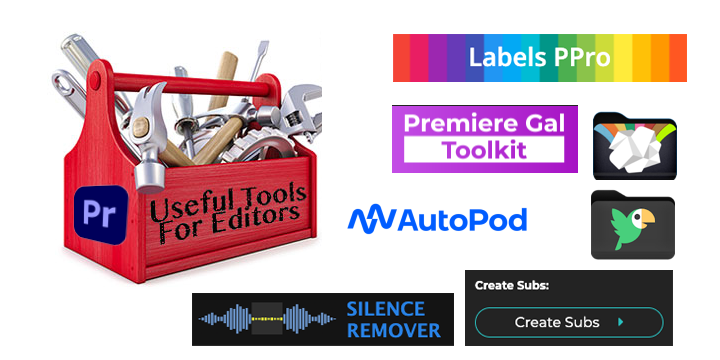
After wrapping up my NAB 2023 sessions I was looking over some of the third-party tools I talked about in my classes and realized there are enough to make up a nice Useful Tools for Editors column. While several of these tools work in other editing applications beyond Adobe Premiere Pro some are Premiere-specific.
Submachine
Have you ever watched a TikTok video and wished you could have the per-word subtitle animations in your Premiere Pro videos without killing yourself doing it manually? Of course, you have.
Submachine from the PPro extension wizards at Creative Workflow Solutions is the answer. Submachine works some magic by combining Premiere’s built-in transcriptions feature with captioning and motion graphics templates to create per-word subtitle animations. So let me say this: SubMachine might be one of the single best time-saving extensions I’ve ever used for Premiere Pro.
The process is somewhat simple:
- Transcribe your sequence
- Generate captions
- Export and .srt
- Combine that srt with a Submachine motion graphics template
- Marvel as Submachine creates the titles for you:
Let’s not sugarcoat it here … what Submachine is doing is complex. A lot is happening here, so it’s amazing it works at all. And once you create your subtitles, you aren’t locked into to style you choose as it even has options for changing some of the styling options once created. Cost? SubMachine runs from $8 per month to $150 for a lifetime license.
Take the full walkthrough for all the details.
Premiere Gal Toolkit
If you’ve ever wanted access to a decent smattering of flashy video things to punch up your edit without resorting to the massive time-suck and potential quality-suck of a Motion Array or Artlist, then the Premiere Gal Toolkit might be perfect for you.
This $69 extension (that’s for a person license) provides over 900 overlays, titles, transitions, effects, sounds and more into one easy-to-access Premiere Pro panel. There are quick motion previews within the panel to get an idea of what you’re looking for as well as a way to favorite your favorites.
The panel uses the AtomX extension to deliver the Premiere Gal Toolkit goods and while I’m not nuts about the insanity that is the thousands upon thousands of loud, flashy and downright ugly things the AtomX market attempts to sell you, the Premiere Gal Toolkit is a bit more measured in how she has designed it. For $70 it’s a good range of tools in the package and the license can be used on two devices. The tools aren’t filters or effects added to the clips but rather overlays and layers that are dialed into the specific effect. If you know Premiere Pro well, you can customize them to a certain degree by selectively removing parts of whatever is laid into your timeline and/or tweaking the effects applied to the elements.
Since Premiere Gal is all about the YouTubes, let’s let her tell us all about her toolkit.
A commercial license is available for just over $200.
Silence remover
There’s a fantastic tool out there called Timebolt that automatically removes silence from your video and quickly creates the loved or hated YouTube jump-cut aesthetic. Imagine that right inside of Adobe Premiere Pro without any kind of round-tripping to another application or service. That’s what you get with the appropriately named Silence Remover.
Silence Remover is a $49 extension available from an AE Scripts developer named Animation Gym. It’s one of those simple, purpose-built utilities that can potentially save you a ton of time. Yes, you can auto-remove silence in Premiere Pro without any third-party plug-ins but if you have to do a lot of this then why not save yourself the headache and get something useful like Silence Remover?
Labels PPro
Yes, of course, you use color labels and markers in Premiere Pro. And of course, you don’t what color Cerulean really is and you’d like to be able to add markers and change labels with a nice panel that showed you exactly the colors. That’s what the pay-what-you-want extension panel called Labels PPro is all about.
It’s single-click access to work with label colors and marker colors by seeing the color and not the name and you can apply those labels to clips in the timeline or a bin. You can even download custom color themes to take your PPro label colors to the next level (though those might reset if you reset Premiere’s preferences so be careful). If you really like this the developer also makes Labels 4 which for $18 does all of this:
- Works with keyframes, layers, and project panel items,
- Set / reset label colors,
- Select label groups,
- Filter used / unused label colors,
- Supports custom label colors,
- Shareable label themes,
- Works as a script launcher.
That’s a lot of label control.
CrumplePop audio plugins
It was recently announced that audio plugin maker CrumplePop has moved under the BorisFX umbrella. You can get a full suite of audio repair plug-ins that range from a small free starter package up to a pro package at $23 per month or $599 for a one-time perpetual license (thanks for offering both options CrumplePop). The full list of effects?
- SoundApp Pro
- PopRemover
- RustleRemover
- AudioDenoise
- Levelmatic
- WindRemover
- ClipRemover
- TrafficRemover
- EchoRemover
The CrumplePop audio tools aren’t Adobe Premiere Pro specific but rather supported via VST3 and AU plugins for Premiere Pro, Audition, Final Cut Pro, DaVinci Resolve, Garageband, Logic, and more. Both Mac and PC. ProVideo Coalition will have a full CrumplePop review soon.
AutoPod
If you’re editing a bunch of talking head podcasts I get you wish that there is some AI tool that can do that for you. Surely that has to be easy. Enter AutoPod, an Adobe Premiere Pro panel that does just that (or so they say as I haven’t tried it). They say “automatic editing for video podcasts and shows” that looks to include three different extensions: a multi-camera editor, a social clip creator and a jump cut creator shudder.
While I take issue at calling something a “multi-camera editor” when you don’t use a Premiere Multi-camera Source Sequence, from this video explaining the Multi-Camera Editor it looks like they do use true multicam clips but then they each mulitcam clip onto a new video track for each camera so that doesn’t make sense but whatever …
The FAQ says: Can I use the Multi-Camera Editor with a single audio source? The answer is no because it says AutoPod needs “separate audio tracks to properly make the editing decisions.” So honestly I don’t see why you’d need to do mulitcam clips.
This looks like a really cool set of tools that might take some of the drudgeries out of this kind of factory-work editing. Kudos to the creators for engineering this. It’s not cheap, AutoPod is $29 a month for individual licenses. So yep, even the add-on plug-in market is all subscription now. I do hope they it’s easy to turn on and turn off the AutoPod subscription as there are times when you might only need this particular type of targeted editing for a day or two so it’s too bad they don’t offer a perpetual license but I guess subscriptions gonna subscription.
A Star Wars like credit roll free for Adobe users
This one came through Twitter and it’s too good not to give it its own space.
I made a customizable Star Wars opening crawl template.#MayThe4thBeWithYou pic.twitter.com/VXnR1pp1I5
— AE Screens (@ae_screens) May 4, 2023
Jump on over to the AE Screens blog post for more details as well as the download link.
We always wrap up a Useful Tools for Editors column with a few links from Twitter. These aren’t necessarily Adobe Premiere Pro related!
Back from #NAB2023 and although I saw some great stuff I have a simple rule: if you can’t tell me how much it is (even as a baseline) or you don’t have any costs on your website you lost my business.
— Ben Holmes (@Bensedits) April 19, 2023
Wow, they found the original ADR-take of the Wilhelm Scream.https://t.co/HePmKnWpb3
— Frank Kruse (@wildtrax1) April 7, 2023
This looks fun and interesting:https://t.co/QV6MfW9lTs
Quickly create rough cuts and align everyone on the story with AI transcription, text-based video editing, and real-time collaboration.
— Chris Hocking (@chrisatlatenite) March 23, 2023
These next few tweets were from March so it’s no doubt changed since then:
If you’re having trouble keeping up with Video AI😅, there have been 5 state-of-the-art generative video models released *in last 7 days*: 🤯😎🧵 pic.twitter.com/cki9SMfozr
— Philipp Tsipman (@ptsi) March 26, 2023
This video was made almost entirely by AI.
I used ChatGPT to write a script, Midjourney to create reference images, Runway Gen-1 to apply the style of the images to my source video, and Boomy AI for the music.
Workflow breakdown w/ comparisons in thread.
— Nick St. Pierre (@nickfloats) March 14, 2023
Last week will go down in history as one of the craziest weeks in AI.
Here's the rundown of the biggest events that happened:
— Rowan Cheung (@rowancheung) March 26, 2023
Life "cheat codes" everyone should know:
— Sahil Bloom (@SahilBloom) March 19, 2023
— Michael Kammes (@michaelkammes) March 12, 2023
Much has been made of the declining life expectancy in the US.
The reality is regional. Think of the US as two countries:
Some blue counties with increasing life-expectancy better than 🇯🇵 (84) & many red counties with plummeting life expectancy worse than 🇷🇺 (71).
1/ pic.twitter.com/K5geO5oqX0— Nick Mark MD (@nickmmark) April 2, 2023
HAPPENING NOW: Tennessee House Republicans vote to advance bill to allow teachers to carry guns in schools a week after a mass shooting in Nashville.
This is the reaction from the mothers, teachers, and advocates gathered to oppose this reckless legislation.#ProtectKidsNotGuns pic.twitter.com/5DKaSu3TsX
— Rep. Justin Jones (@brotherjones_) April 5, 2023
