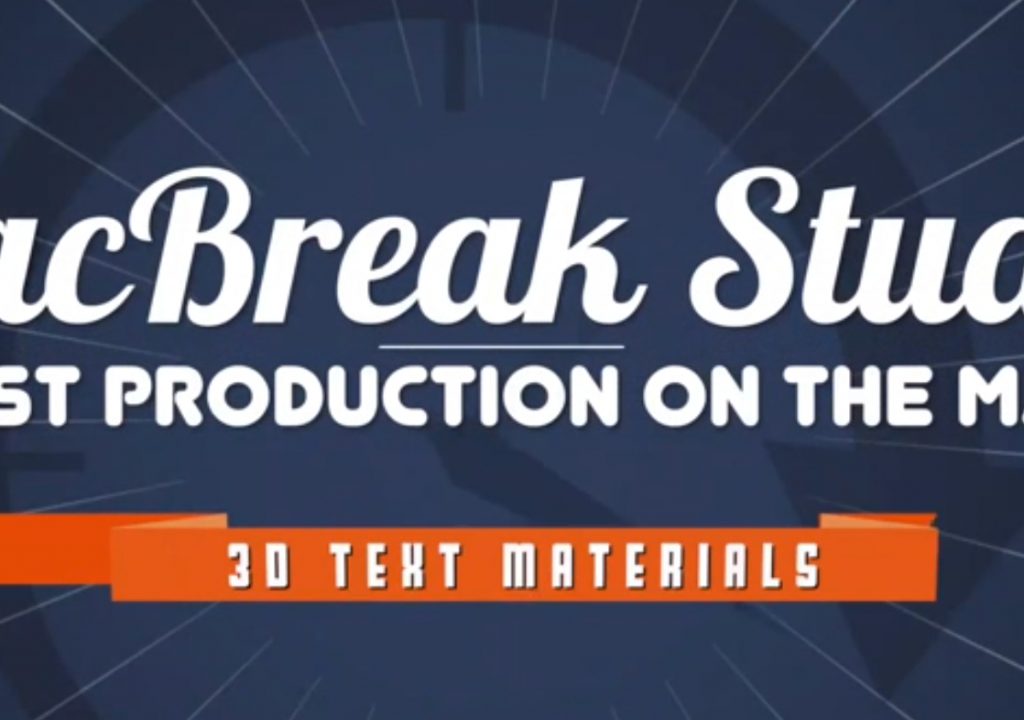After a brief hiatus, Steve and myself are back on MacBreak Studio. This week, Steve dives into the new 3D text feature in the 10.2 update to Final Cut Pro that was announced during the NAB show last week. His focus in this episode is on materials, which are the foundational building blocks for creating 3D text in both Final Cut Pro X and Motion.
There are a set of 90 material presets that can be applied to 3D text by clicking the “chicklet”, organized into material types like Concrete, Metal, Paper, and Plastic. These presets are quite stunning but you can do much more that just apply them: you can modify them, and build your own. All materials are created from one or more layers, which are the individual components of a material. Layers includes a base substance layer, and then additional, optional layers: Paint, Finish, Distress, and Emit. By adding and modifying layers, you build up a material, much as you might sand a piece of wood, paint it, add a finish to it, and have it get worn, scratched, and dirty over time. Once you’ve built up your own custom material by adding and modifying these layers, you can save your work as a new preset material for use in other projects. Or, you can save a new Style, which includes the material as well as the 3D text and lighting properties as well.
I highly recommend you spend some time not just trying out the material presets, but also building your own, and also adjusting the lighting properties to see how the lights and environment interact with different materials. There are literally millions of combinations of different material settings, lighting, and 3d text properties which allow you to create very highly customized 3D text. And we haven’t even touched on animation yet!