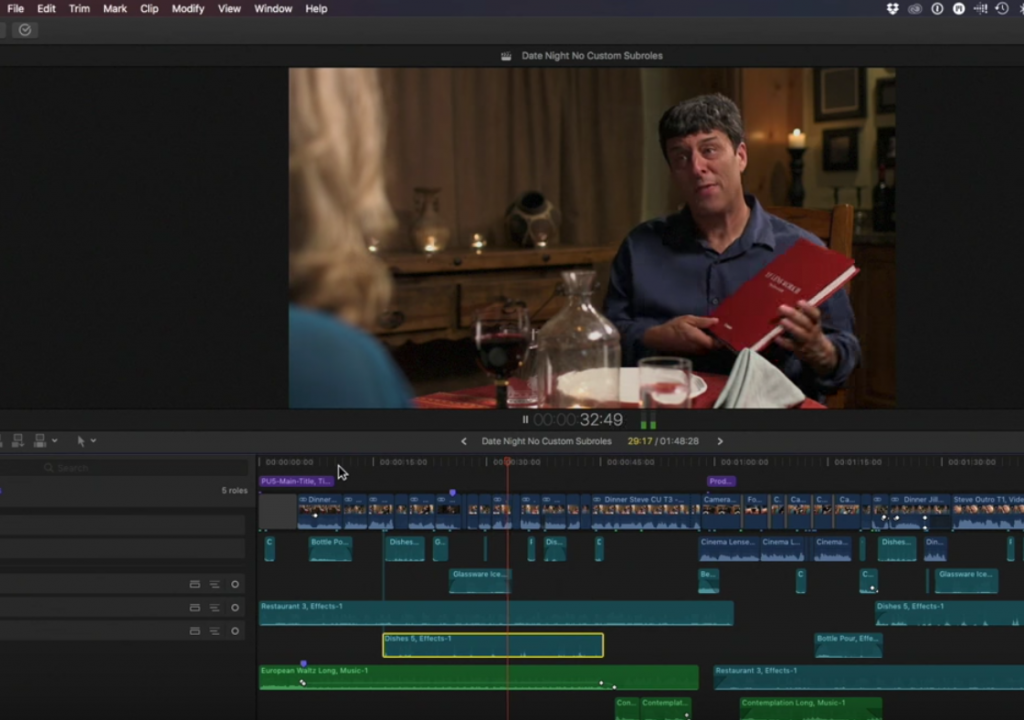https://www.youtube.com/watch?v=8S6HNSZ7-q4&feature=youtu.be
This week on MacBreak Studio, Steve Martin from Ripple Training shows us one of his favorite new features in Final Cut Pro 10.3.
While you have probably already heard about and explored the big changes in the 10.3 update like the new UI, Timeline 2, new Role functionality including mixing with roles, fast audio fades, workflow improvements, wide gamut color support, and Motion template integration into the library, you may not know about a host of other less-known improvements and enhancements.
The feature Steve demonstrates today allows you to select any clip under the playhead with a keyboard shortcut: Command plus the up or down arrow key. Tapping the arrow key will move the selection through all clips under the playhead. While it may seem rather unremarkable at first, this little shortcut allows for a variety of interesting workflows that are fast and easy. Steve shows us three examples.
First, when you have multiple connected audio clips, like music, sound effects, b-roll audio, etc. in addition to nat sound, it’s now so fast to select just the audio you want to work with without taking your hands off the keyboard. Once selected, you can adjust levels, mute, nudge, trim, and more, also all with keyboard shortcuts – and, all while the project continues to play, if you’d like.
Next, Steve shows us how he can color correct both a clip on the primary storyline and a connected clip quickly with this shortcut, allowing him to stay focused on the viewer and the inspector rather than clicking around in the timeline.
And finally he works on a motion graphics composite, easily moving between composited layers, adjust color and other attributes of each selected clip, even while the project plays.
These Select Above and Select Below commands, as they are called, are just one more improvement that will make you a faster editor because they allow you to focus on creative decision making. If you want to get the full low-down on all the new features in Final Cut Pro 10.3, check out our What’s New In-Depth training. Or if you are new to Final Cut Pro X, our new 10.3 Core Training is the best place to start.