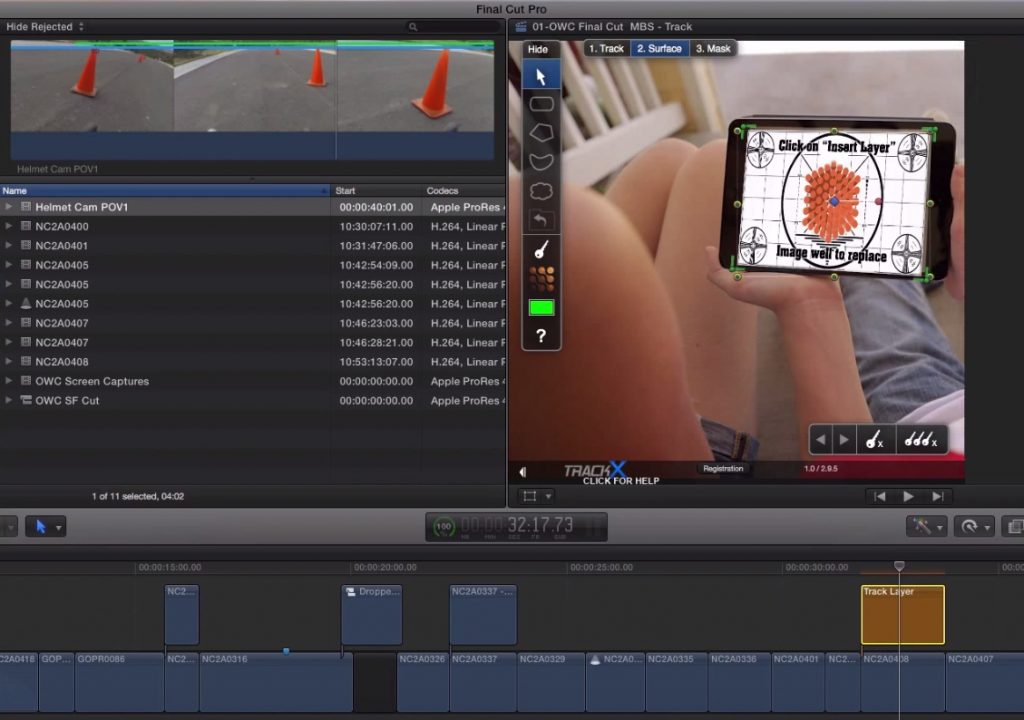This week on MacBreak Studio, Steve Martin from Ripple Training shows us how he used CoreMelt’s TrackX plugin for Final Cut Pro X to track a video clip to an iPad for a recent project.
Screen replacement is a common task facing many editors these days. And while the masking tools in Final Cut Pro X have received a number of recent improvements, you still need to set keyframes to animate these masks to track along with objects. While this approach can work well for simple movement, or tracks that don’t need to be pixel-accurate such as localized color corrections, screen-replacement requires a very precise, rock-solid track to pull it off successfully.
TrackX allows the Final Cut Pro X editor to track objects with this level of precision without needing to leave Final Cut. Built on Mocha’s planar tracking engine, TrackX can tackle many different tracking tasks with ease. I highly recommend watching the tutorials before plunging in to avoid frustration, though; there are some great tips on how to use the toolset to get the best track possible.
Personally I’ve found that I’ve often needed to create more complex shapes to track rather than just outlining the screen of a device. Rather, I’ve created “C”-shaped shapes that avoid the screen itself but include features of the phone or tablet that aren’t changing during the video. It all depends on the nature of the video, how much the screen is moving, what is on the screen, and if there are objects (like fingers) obscuring the screen. If you have the ability to control the shoot itself, you can make your tracking job in post much easier by cutting down on movement as much as possible, keeping objects from moving in front of the screen, and having fixed objects on the screen (like a home screen).
Check out how Steve used TrackX to track an iPad screen and then replace it with a video clip.