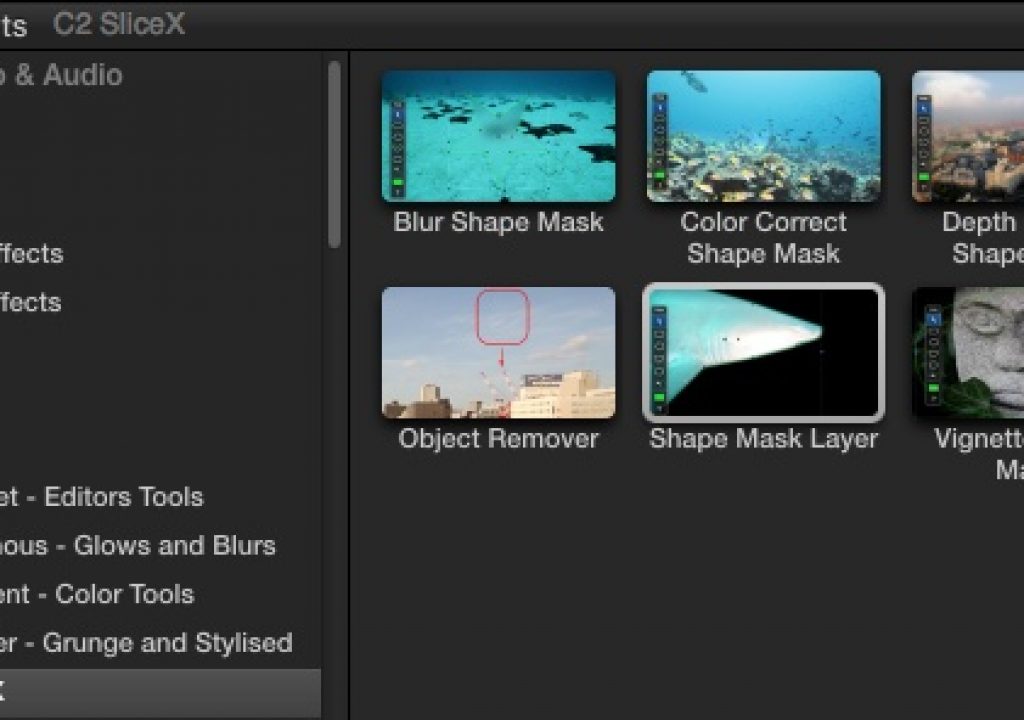When it comes to quality motion tracking it’s hard to beat Imagineer Systems and what they have with their mocha technology. When it comes to masking tools inside of Final Cut Pro X it’s hard to beat what CoreMelt has come up with in their SliceX masking tool. Combine that masking of SliceX and the tracking of mocha and you’ve got a very must-have tool for FCPX in the recently released, $149 SliceX powered by mocha.
Core Melt released the very powerful masking tool SliceX earlier in the year (we profiled it in our Useful Tools column) but it was the announcement, and subsequent showing at NAB, that mocha tracking technology would be added to SliceX that took it from a probably should have FCPX tool to must have FCPX tool. You can still buy the original non-mocha powered SliceX for $79 but that would be silly since if you have to do masking in FCPX, more than likely, at some point some object you have to mask is going to move. CoreMelt sent over a license for the Editblog labs to pound on for this review.
The idea behind SliceX powered by mocha is simple: Use the SliceX drawing tools to make a shape, bring up the mocha tracking options and then track that shape backwards or forwards. Mocha will automagically track that shape. Unlike a point tracker which needs a point and a surrounding area to track, mocha’s planar tracker can track various planes within a frame making it easier to set up and usually more accurate to track.
Before you jump in and use the tracking technology first it’s a matter of picking one of six tools in the SliceX toolbox.
Depending on the task at hand SliceX provides six different effects to choose from.
Many NLE masking tools are just a single tool with options for placing control points as well as things like edge softness. With SliceX you’ll choose one of the six tools based on the effect you need to achieve. The Shape Mask Layer is most like the 4 or 8 point garbage matte you might have used in FCP7 (though infinitely more powerful) but others will have some great usefulness as well. Their titles are pretty self-explanatory.
Giving this beer a more amber color is easy with a simple mask so you don’t get any of the fence or bottle that could happen with a secondary color correction key.
SliceX’s mask controls let me easily draw that mask in about 5 seconds.
Things get a bit more complex when an object you want to isolate in the frame is moving and SliceX powered by mocha allows for this as well. Below is a shot of a bird feeder that is gently swaying in the breeze. The bottom is a bit ugly with rust and SliceX offers a simple fix.
This isn’t a terrible complex thing to fix as the oval shapes means it’ll be easy to mask.
I drew a shape around the bottom of the feeder, opened the mocha options by clicking on the orange mocha icon and clicked the track forward arrow.
A bit of color correction in the Color Correct Shape Mask Contrast control means this shot is all done.
Here’s the before and after:
It’s important to note you can only draw one shape per SliceX effect applied. But you can apply multiple SliceX effects to a clip. And both of those can use the mocha tracking engine. Or you can duplicate the clip, place it above in the timeline and apply another SliceX effect there. While drawing shapes is easy it would be nice if you could draw a shape from the center out instead of just the corner as that often makes it easier to get a circle or square mask just right. I also didn’t find a way to symmetrically constrain a shape when you first drag it out though you can constrain when changing an existing shape via shift when dragging a control point. You don’t have separate circle and square tools but rather a control point to Change Rounding Radius.
Dragging that orange control point let you go from a square to a circle. With the Rounding Radius point in the middle of the shape you have a circle.
A more complex mocha track
The mocha engine inside of SliceX allows for some pretty cool things to happen in addition to just following a plane inside of the image. There’s an Apply Transformation toggle that will attempt to adjust the shape around your object as the mocha engine tracks it.
With Apply Transformation turned on mocha will try to keep the selection around the object as best it can.
Results will differ depending on the shot. This one was tough with the dog’s skinny legs and tail moving out of the selection as well as the pattern of the grass.
But a situation like this is where SliceX’s keyframing comes in very handy. By enabling keyframing via the key in the SliceX toolbar, you can manually move keyframes in time and SliceX will record those moves and animate the selection. A little keyframes toolbar will pop up to help. While I was animating a lot of keyframes the toolbar wouldn’t let me move back and forth between them though it was clearly making animations. Unfortunately there’s no way to see an animation timeline and directly manipulate those keyframes but that’s most likely a limitation of FCPX’s effect architecture and not SliceX. You can drag marquees around multiple control points to move more than one at a time so that makes manual keyframing easier. Overall it works well.
Here’s my selection around the dog after manually adjusting some of the results after mocha’s attempt with transformation. It was easy to do and quite fast so while the mocha transformation was far from perfect it gave a great starting point.
Next Page: The ever handy Object Remover, “Adjustment Layer” effects and other notes
The ever handy Object Remover
The mocha engine in SliceX makes the Object Remover very easy to use and nice to have in the tool box. The idea is simple: draw a shape around the object you want to remove in the frame then, use the offset controls to find a similar pattern in the frame to cover the object you want remove, track. This is so much faster than doing it manually!
The leaf in the bottom left corner was what I wanted to remove.
After drawing my shape around the leaf a small offset found a good pattern in the grass next to leaf.
The result is a very convincing leaf removal that took just a couple of minutes.
Above is the before and after of the shot in motion. Note that the removed object begins off-screen. Not a problem for it to track.
SliceX's “Adjustment Layer” effects
In addition to the SliceX effects browser there’s also three in the Transitions browser called C2 SliceX Adjust. Think of these as adjustment layers even though technically FCPX doesn’t have adjustment layers in the Premiere Pro sense. But many plug-in creators are using the adjustment layer term and making “titles” that can be applied above multiple clips in an FCPX timeline and adjust or effect everything below.
Check the FCPX Titles browser for some SliceX adjustment layer effects that can be applied above multiple clips.
The squirrel shot used above was shot on a DSLR with a flat picture style so I thought I’d use the SliceX Adjust tools to apply a look to them both at once.
I used an FCPX Look on the Blank Adjustment layer and the Vignette Shape Adjustment above that for a vignette.
It’s worth noting that accessing the parameters of a SliceX adjustment layer happens under the Title tab of the Inspector since these adjustment layers are technically titles. A color correction SliceX adjustment layer would be welcome as I could see that as being one of the more useful ones.
Notes and observations
I’ve found using the SliceX tools to be a little bit awkward at times, not because SliceX has a bad design but more of the way FCPX works with its plug-in tools. In order to do proper masking you need to use a lot of on-screen controls for things like drawing outlines and manipulating points. SliceX has a lot of good shapes, ranging from presets to circles and squares to polygons to bezier to the very useful “arbitrary shape.” And those shapes have to be manipulated right on the image and that’s easy enough in the FCPX Viewer. But many effects controls (not just SliceX) pop-up a tool palette right on the image that I find I’m constantly having to move around. You can shrink the Viewer and move the tools off of the image but often that results in too small of an image. FCPX needs some way to quickly and easily hide all on-screen effects palettes and controls.
Overall performance is good but not great using my 2.66 Ghz Quad-core Mac Pro. My GPU is an NVIDIA Quadro 4000 GPU that I thought might have slowed things down a bit as it wasn’t always a supported graphics card but looking at the latest list of supported hardware it has been added. I’ve used SliceX on a previous generation iMac and while performance is better it’s still not super fast and smooth. Part of it might be that SliceX is quite a complex effect that can really do a lot. Another part might just be the way FCPX’s effects architecture deals with complex effects. Scan down to the Effects Handling section at the bottom of this great FCPX post by Oliver Peters. I have to agree with that.
What does SliceX powered by mocha need more than anything? A version for Adobe Premiere Pro. I don’t know how exactly the engineers at CoreMelt would go about implementing SliceX in a totally different application but the thought of being able to do this kind of complex masking with mocha’s tracking right in PPro would be fantastic. If it could be Mercury Playback Engine GPU accelerated then that would be icing on the SliceX cake! If CoreMelt doesn’t want to do it I hope some other developer will work with Imagineer Systems to do it as Premiere will have a few more takers once the new Creative Cloud version ships as it’s a great update. And yes, I know we can use mocha in After Effects and AE from PPro isn't terribly difficult but it is more difficult than staying right inside of PPro. And it takes a lot longer than using something like SliceX right inside PPro would.
At $149 SliceX powered by mocha isn’t anywhere near the cheapest plug-in available for FCPX (Upgrades are available for $79 as well as a free demo). But the power and overall usefulness you’re getting makes it an easy investment if you’re doing serious work within FCPX. The addition of mocha tracking to SliceX means FCPX is really going to cost $450. $300 for the NLE and $150 for SliceX powered by mocha. I think it might be the single most important, and one of the most useful, third-party effects for Final Cut Pro X.