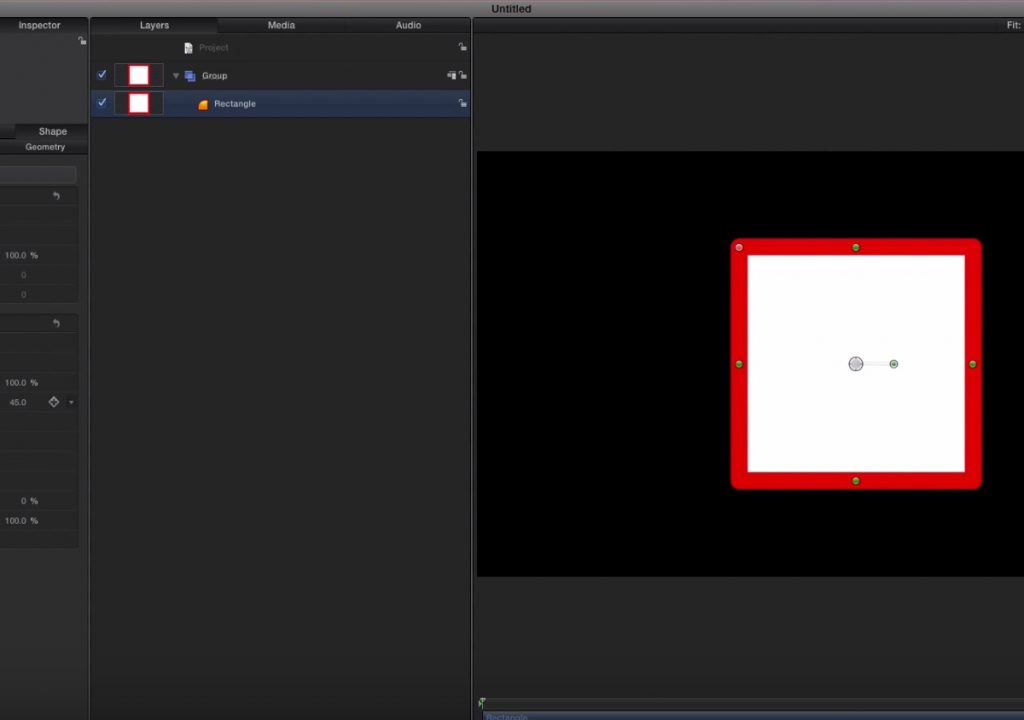This week on MacBreak Studio, I show Steve Martin from Ripple Training how you can once again use Motion to improve on the motion graphics capabilities of Final Cut Pro X.
For this example, we start with the Shapes generator built into Final Cut Pro X. Perhaps you want a rectangular background to place some text over, or to use as a border for a picture-in-picture effect. The built-in generator is adequate, but it has some limitations: specifically, if you add a border, and you want a rectangle instead of a square, you’ll find that the only way to change the shape’s aspect ratio is to adjust its Scale parameters. But by doing so, you’ll end up distorting the border, since it is scaling in a non-proportional manner.
This doesn’t need to be the case because shapes in Motion have some great new features that haven’t been added to the built-in FCP X version. But it’s very easy to make a new shape generator yourself that is more flexible and useful, and that’s exactly what I show you how to do in today’s episode.
The fundamental change with circles and rectangles in the current version of Motion is that they don’t work with control points like they used to, unless you convert them to these points. Instead, they are parametric objects, so they can be easily resized without non-proportional scaling, and without needing to manipulate individual control points, which are essentially the coordinates of the vertices. Sounds a little technical, but the bottom line is that all you need to do is open a Motion project, add a shape, publish a couple of parameters, and then publish the Motion project to Final Cut Pro X.
I’m hoping this example provides every Final Cut Pro X editor with one more reason why they want have Motion in their editorial toolkit and that it gives them the motivation to try using it.