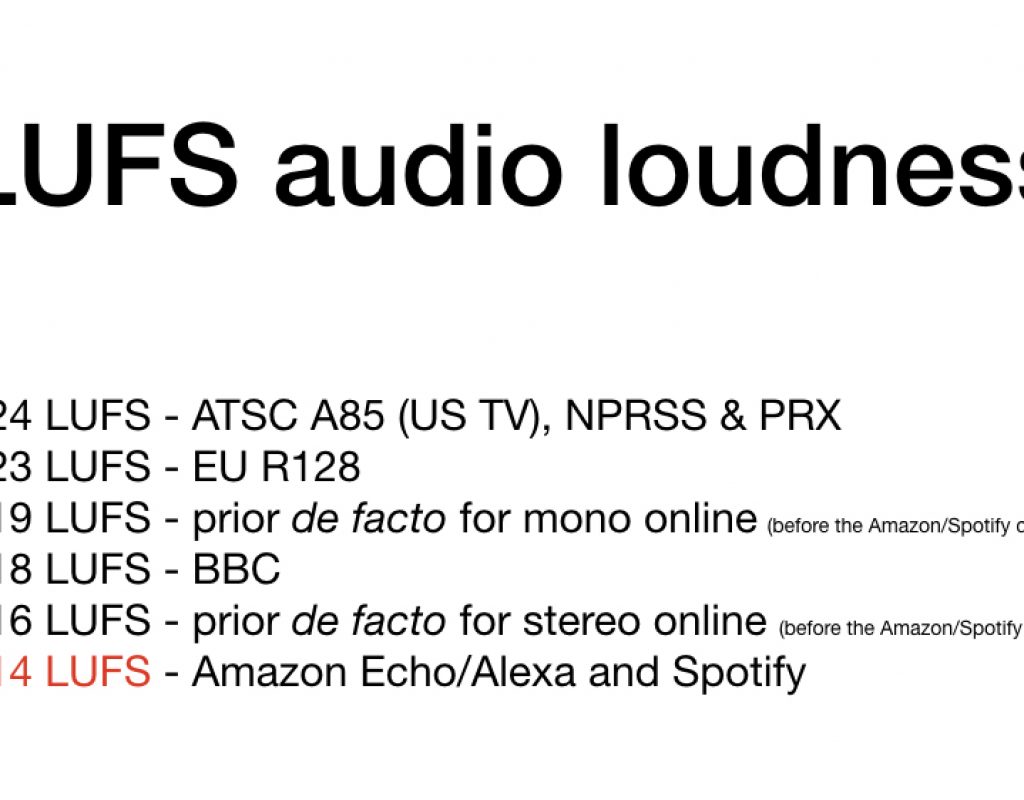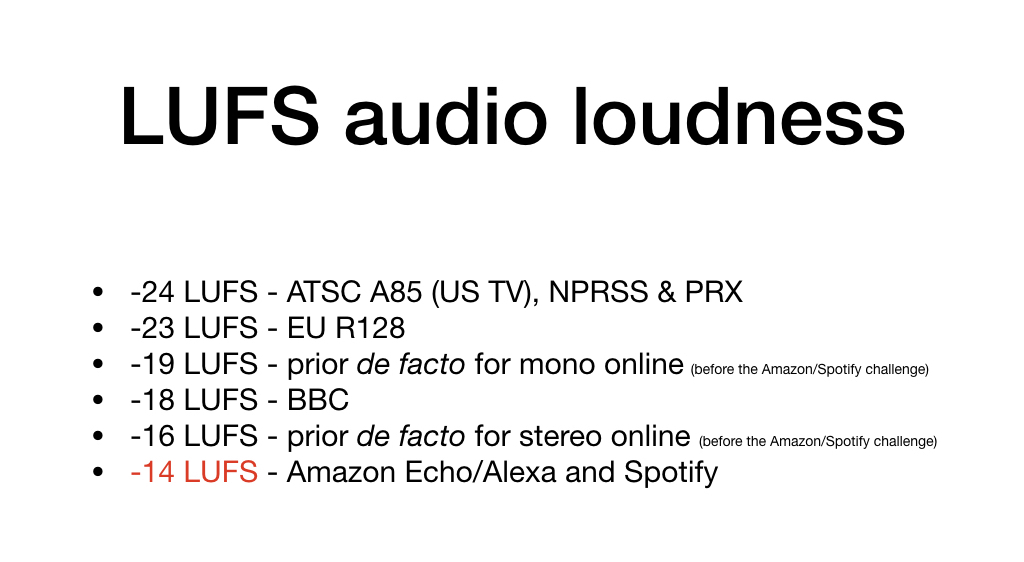
Since I published How many LUFS for ideal audio loudness? Why can’t we be friends? in March, both Adobe and Hindenburg have contacted me to inform how some of their apps now support -14 LUFS (for Amazon & Spotify, and subsequently, the new de facto online delivery standard) and -18 LUFS (for the BBC) in different ways, either via direct preset or indirect settings. Auphonic already offered these two and more. In addition, I have discovered that iZotope RX6 (which I am evaluating for review) also now has a preset labeled Amazon & Spotify. Ahead are details for each app and screenshots.
In this article
- Link to March 2018 article
- Scope of this article
- Adobe
- Auphonic.com
- Hindenburg
- iZotope
- Conclusions
Link to March 2018 article
Here is a link to my March 2018 article called How many LUFS for ideal audio loudness? Why can’t we be friends?
Scope of this article
The scope of this article is to cover apps and an online service that offer exporting and/or encoding at least to the new de facto online audio loudness of -14 LUFS, among other options. Although both Hindenburg Journalist Pro and some Adobe programs also offer measuring loudness and Auphonic.com offers statistics about the source file, this article only covers the possibility of exporting or converting your master to -14 LUFS, although they also offer other options. These options include exporting to an uncompressed WAV or a compressed MP3, among others.
Adobe
Thanks to Durin Gleaves, Adobe Product Manager for Audio for providing the following information, since I do not currently have a license for Adobe Creative Cloud.
Adobe Audition supports single or batch loudness correction in the Match Loudness panel. This panel allows users to select different loudness models and presets. While EBU R128 and ATSC A/85 are strict standards for Europe and Americas, the ITU-R BS.1770-3 specification is the superset on which those are based. In Adobe applications, this is the option that allows users to customize the target loudness level.
Adobe Premiere Pro supports loudness correction on export through Adobe Media Encoder, with the “Loudness Normalization” option under the export Effects parameters. Both Audition and Premiere Pro ship with the TC Electronic Loudness Radar meter, which is a passive meter for real-time measurement of loudness.
Audition workflows
Amplitude Statistics:
With a file open in Audition’s Waveform editor, select Window > Amplitude Statistics
In the panel that opens, click “Scan Selection.” Audition displays the loudness measurement at the bottom of the panel:
Match Loudness:
Audition’s Match Loudness panel allows scanning, loudness correcting, and exporting/transcoding one or more audio files at once, and takes advantage of as many CPU cores as are available to make this an extremely fast process. First, find the panel by selecting Window > Match Loudness in the menu bar:
The Match Loudness panel will open or come to the front. It’s default state looks something like this (The Adobe product manager exposed the settings section by clicking the “Match Loudness Settings” button at the top of the panel.) Here, you can drag and drop one or more audio files from the Files panel, or from the file browser in your OS:
Audition can automatically scan each added file for its loudness, as well as several other factors, though this can be a manual process by deselecting the magnifying icon at the top of the panel.
By default, this panel targets the ITU-R BS.1770-3 specification loudness of -23 LUFS. However, users can modify the Target Loudness setting, including additional parameters such as Tolerance, True Peak Limiting, and more. Changing the Target Loudness will retain this setting until a different setting is selected, even when the open is closed and reopened at a later time.
After selecting the Loudness options, and selecting which Batch Export settings they may want, if any, clicking Run will begin processing all of the open files and adjusting their loudness to match the ITU specification. Once each file is complete, an updated scan will confirm the loudness and will display the average adjustment made.
Premiere Pro & Media Encoder
Loudness is set during the export process and while these applications are typically targeted for video exports, AME supports many common audio workflows and has the added benefits of creating Export Presets which can include fixed loudness targets, as well as the use of Watch Folders which can automatically process audio and video files saved to a specific directory, correcting loudness and transcoding to a desired destination format as needed. For production environments where it’s unrealistic for every editor to be ensuring their loudness is valid, or where a single piece of media may be prepared for multiple destinations with different criteria, this automation can save time and increase quality control standards.
In AME or Premiere Pro’s Export Media window, Open the Settings dialog and locate Loudness Normalization under the Effects tab:
Again, there are Loudness Standard presets for EBU and ATSC regions, but selecting the ITU option allows for custom settings. Set the Target Loudness field to the desired value and adjust other parameters as desired:
These settings can be saved as an Export Preset, available at a single click for any subsequent export by clicking the Save Preset button at the top of the dialog:
Name the preset and toggle the “Save Effects Settings” checkbox:
Auphonic.com
Here is a link to my past articles where I have covered Auphonic. Although Auphonic.com offers a certain amount of free use per month, I am a paying user since my usage surpassed that amount.
When setting a production in Auphonic.com, we have this pulldown menu:
You will noticed that the -16 LUFS is still labeled as “Podcasts and Mobile” since that was the de facto standard before the imposition from Amazon and Spotify. -18 now also corresponds to the BBC (reference here), but this label hasn’t yet been updated by Auphonic. As you will see ahead in this article, Hindenburg has chosen only to list the numbers, since the matching names are changing too frequently and will become too long.
Before Hindenburg added the -14 LUFS export option, I used Auphonic.com to set and encode my final MP3 episodes (from March until mid April) at -14 LUFS. Now I do that within Hindenburg Journalist Pro.
I continue to use Auphonic for other processes before editing, including what I published in My multitrack crossgating audio workflow to eliminate crosstalk. However, during that process, I do not ask Auphonic for -14 LUFS. I only use -14 LUFS at the final stage, when encoding a final distribution file.
Hindenburg
At NAB, Hindenburg added -14 to its list of other export and publication options in Hindenburg Journalist Pro and higher. Since standard Hindenburg Journalist only offers the prior de facto -16 LUFS standard (as I published in How to export –16 LUFS from Hindenburg Journalist without the dangers of insecure FTP), users of that version are encouraged to upgrade to Pro directly at Hindenburg.com.
I have created a preset which I called MP3 estéreo -14 LUFS to save time each time I want to export an MP3 file and have its loudness be -14 LUFS. I do this after I finish editing and also add the text and graphic metadata in Hindenburg Journalist Pro.
iZotope RX6
I have discovered that iZotope RX6 (which I am evaluating for review) also now has a preset labeled Amazon & Spotify, in the Loudness module. So far, I haven’t used this function in iZotope, since I have been concentrating on a few others. In any case, I am very glad to see that iZotope has also seen its importance.
Conclusions
I am glad to see more of our tools begin to support -14 LUFS and other settings, either manually or via a factory preset.
Upcoming articles, reviews, radio shows, books and seminars/webinars
Stand by for upcoming articles, reviews, and books. Sign up to my free mailing list by clicking here. Most of my current books are at books.AllanTepper.com, and my personal website is AllanTepper.com.
Si deseas suscribirte a mi lista en castellano, visita aquí. Si prefieres, puedes suscribirte a ambas listas (castellano e inglés).
Suscribe to his BeyondPodcasting show at BeyondPodasting.com.
Subscribe to his Tu radio global show at Turadioglobal.com.
Subscribe to his Tu salud secreta show at TuSaludSecreta.com.
Subscribe to his CapicúaFM show at CapicúaFM.com.
Save US$20 on Project Fi, Google’s mobile telephony and data
Click here to save US$20 on Project Fi, Google’s mobile telephone and data service which I have covered in these articles.
FTC disclosure
No manufacturer is specifically paying Allan Tépper or TecnoTur LLC to write this article or the mentioned books. Some of the other manufacturers listed above have contracted Tépper and/or TecnoTur LLC to carry out consulting and/or translations/localizations/transcreations. Many of the manufacturers listed above have sent Allan Tépper review units. So far, none of the manufacturers listed above is/are sponsors of the TecnoTur , BeyondPodcasting or TuNuevaRadioGlobal programs, although they are welcome to do so, and some are, may be (or may have been) sponsors of ProVideo Coalition magazine. Some links to third parties listed in this article and/or on this web page may indirectly benefit TecnoTur LLC via affiliate programs. Allan Tépper’s opinions are his own.
Copyright and use of this article
The articles contained in the TecnoTur channel in ProVideo Coalition magazine are copyright Allan Tépper/TecnoTur LLC, except where otherwise attributed. Unauthorized use is prohibited without prior approval, except for short quotes which link back to this page, which are encouraged!