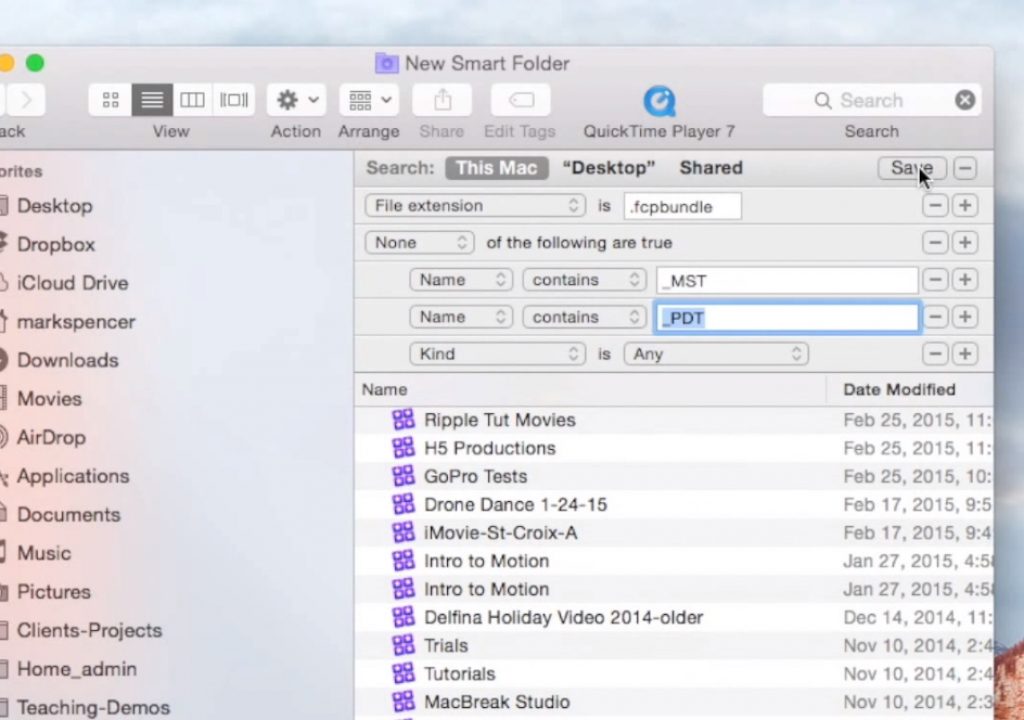This week on MacBreak Studio, I show Steve Martin from Ripple Training how you can use a feature in OS X to make it easy to locate your Final Cut Libraries, even if they are spread across multiple drives.
I’m not the most organized person when it comes to file management, I’ll admit that. I have great gratitude for the powerful search capabilities built into the Finder. And I’ve found that Smart Folders, in particular, can be used not just for generic file location, but are also great for quickly locating all my Final Cut Libraries.
Smart Folders in the OS work much like Smart Collections in Final Cut Pro: you create a set of criteria to determine the content a folder will contain, and it is automatically populated with files that match that criteria. It also updates automatically as new content is created or metadata for existing content is changed. In fact, Final Cut Pro X now includes a set of default library-level Smart Collections when you create a new library that make it easy to locate video, audio, stills, projects and more across all events in a library.
In the Finder, I use Smart Folders to quickly view all my Final Cut Libraries, my Final Cut Camera Archives, my Motion Projects, and more. While they are easy to create, there are two tricky parts to adding criteria that are not immediately obvious, and these are the focus of this video.
First is exploring the very large set of criteria, or attributes, that you can choose from when building a Smart Folder – they are available from the “Other” selection in the pop-up menu. Second, and much trickier, is how to add a Boolean search in order to include or exclude multiple criteria – this is accomplished by using the Option key. In our example, we want to exclude all the Final Cut backup projects from our search results.
For a more full-featured solution for managing Final Cut Libraries, check out the excellent Final Cut Library manager from Artic Whiteness.