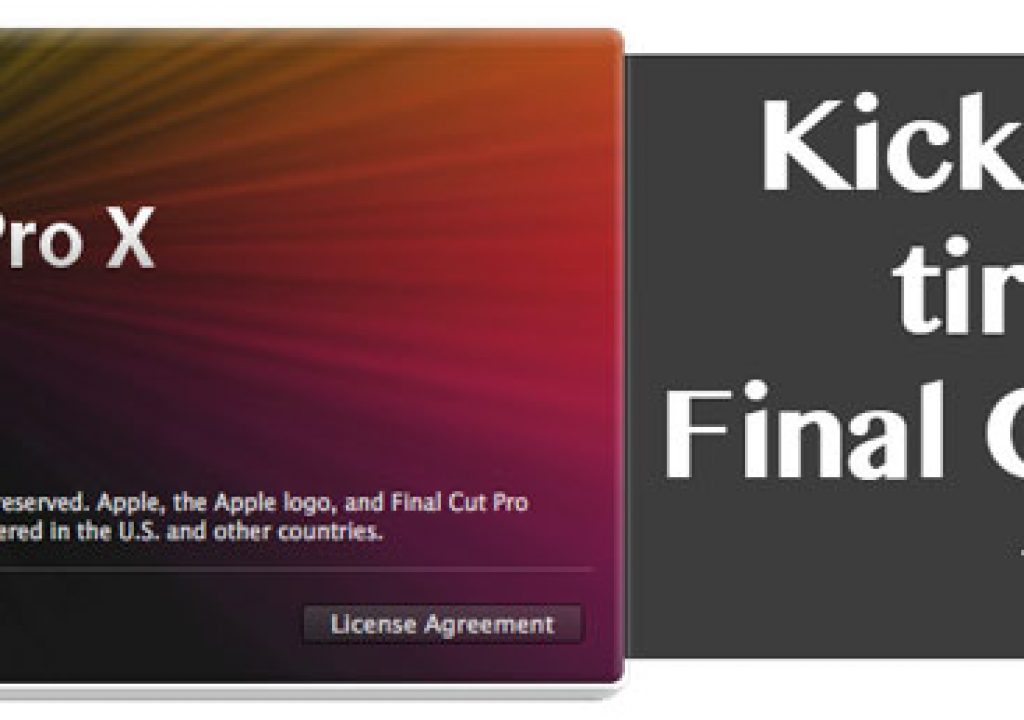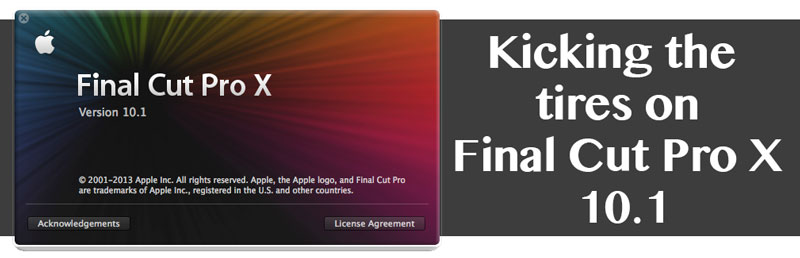
Thursday was the big day that Apple Final Cut Pro X users have been waiting for for quite a while as FCPX 10.1 was released into the world … for free. I had been waiting for it to so after a rather painless update process, first to OSX Mavericks then to FCPX 10.1, I was up and rolling the morning of the release for a couple of days of editing. I wouldn’t call this update Earth-shaking, though there are some very welcome changes. But I wouldn’t call it inconsequential either because if you’re working with FCPX you going to want to be on 10.1 … without a doubt.
This article won’t be a bullet-point repost all the new features. There’s plenty of articles doing just that, like this one on PVC by Ripple Training’s Mark Spencer. There’s the usual group of folks who got early access to the release and posted morning-of articles and they are all good reads and views. I’m going to do what I usually do on my Kicking the Tires articles, talk about my experience using the new version and what I noticed along the way.
Updating
The update was pretty seamless. The best part about it was I didn’t have to charge-up my iTunes account as this update to FCPX 10.1 was free. Though no one knew how Apple would handle a paid upgrade via the Mac App Store (other than change their own rules) I think most everyone expected the upgrade to cost something. But since Apple is giving away lots of software these days why should the FCPX (and the Motion and Compressor updates) be any different!
There's a lot more bullet points under that More link.
What they aren’t giving away is the new Mac Pro which also came online for ordering but won’t ship until February at the time of this writing. Yes they start at $3,000 but it’s easy to hit $10,000.
That would be a nice machine for sure but a lot less will probably get you something a lot faster than the old Mac Pro you’re currently using. Me too.
I still have my good old faithful Mac Pro running at 2.66 GHz with an Nvidia Quadro 4000 GPU. Not the fastest thing out there but it gets the job done. While it runs FCPX well it certainly isn’t as fast running it as a new iMac or Macbook Pro might be. I had doubts as to whether FCPX 10.1 would really be all that usable on this Mac Pro since the featured headline is “4K Powerhouse.” I cloned everything so I could roll back to my old install if need be. Boy was I pleasantly surprised (I hope I didn’t just jinx it).
Upon Launching FCPX 10.1
FCPX 10.1 jettisons the whole separate Project / timeline idea in that Projects used to live in their own world and all load up at once. This is a good thing so more on that in a second. What is introduced is the FCPX Library. Libraries manage both Events (and therefore media) as well as projects/timelines. This is good for all things media management and Apple has published a white paper on this subject (pdf link). You have to update your old FCPX Events and Projects so I did just one for the edit at hand. The now free Event Manager X helped with that.
That Event update took seconds and all looked good. But then I saw this new red line in the timeline I had never seen before.
That was a new color on top of the timeline. Looking at the clip below reveals why … no media in that clip.
That red line meant that media was missing. That media was all of the B-cam angles in the multicam clips I had cut into the timeline. This was quite strange as there was nothing weird about those clips as they were Canon 5D originated just like the A-cam. For some reason they were all showing up with the B-cam missing. I hate to lead the article with this rather bad news but it’s the first thing that happened and the first thing I had to fix before I could go to work editing.
All through the edit this was what my B-cam was showing.
I thought that might be unique to only the multicam clips but finding the master clips in the Event showed the same thing, all of those clips were missing.
I’m not real sure why that Compound Clip looking icon showed up instead of my media.
Maybe a force Relink would get them back? That presented this error:
So much for the relink idea.
I solved this problem by reimporting all of the B-cam media and manually re-editing them into the Multicam clips via the Open in Angle Editor option. It wasn’t that big of a deal since there were only 10 clips and the re-edit into the multicam clips populated all of the fixes into the edit. But it’s certainly something to be aware of.
Other than that little snafu it was mostly smooth sailing. It did take me a second to find my timelines as those were placed into an Event called Updated Projects.
Upon finding my edits the greatest thing about FCPX 10.1 was revealed.
Boy when I found them was I happy as that brings us to one of the best things about the update.
My Favorite Feature: Proper Project Management
One of the weirdest things about the early FCPX design was the whole Project / timeline implementation. Managing them was clunky, they all had to load up in some form (unless you manually hid them) and making a version of an edit was a much bigger pain than it should have been. This how now been fixed.
Projects / timelines are like edit sequences of old … in an Event where they can be moved from Event to Event and a double-click will open them up. Pretty simple really but this is how it should be.
There’s 5 versions of an edit, all created with a keystroke. I'm not sure what I did with Cut01.
Removing the “Project” from being its standalone, isolated world means versions can be created quickly and with ease, something that wasn’t possible in older versions of FCPX as you had to back out of the timeline, right click to duplicate and basically wait.
Duplicating now has dedicated keyboard shortcuts.
Duplicate will do just that, duplicate the timeline while you are working in it. This will give you a new Project / timeline with a new number at the end. Duplicate as Snapshot will create a time-stamped version of an edit. I’ll often have 10, 20, 50 versions of a cut so this “snapshot” feature is very nice. A “snapshot” is just a version of an edit. Why Apple still feels the need to change these terms we’ve used forever is anyone’s guess. I’ve never called an alternate cut or backup of an edit sequence a snapshot and I’ve never heard anyone else call it that either. You want to load a snapshot? Double click it. All those timeline names can be changed as well.
While we're talking about Snapshots … this message via Twitter adds some additional info about them. I haven't tested that but it makes more sense why it could be called a “snapshot” and it's good info to know. That's probably somewhere in the updated help!
I can see myself beginning an edit and always using the Duplicate as Snapshot when I want to create a new version or make a big change. That way I always have that last version before the change and I don’t have to open up a new timeline or change an edit name to add a “cut 02” to the end. Adobe please take note of this for Premiere Pro. Avid has always made it easy to make a version in Media Composer.
And Back to Those New Libraries
While the whole change in Project / timeline management is my favorite change it’s the addition of Libraries that is probably most significant. This follows what has happened in Aperture and iMovie. All media Events, timelines and keyword collections now live in a Library. New Libraries can be created from the File menu with media imported directly to a Library. All old FCPX Events and Projects have to be updated to an FCPX 10.1 Library. When creating a Library you’ll then have a corresponding package that exists on your hard drive. This is a new thing.
You can see that each new Library is a thing that actually exists on disk. It’s not a folder but rather a package. A double+click will launch FCPX so you have to show package contents to get into the thing. But you shouldn’t ever really need to go into a Library I wouldn’t think. The other folders above are all left over from the old FCPX Events and Projects. There are many I haven't updated yet.
It’s going to take me some time to really explore how best to use Libraries. An Apple FAQ on them will help. Being able to open and close a Library at will negates the need for a tool like the must-have utility of old Event Manager X as Events and Projects no longer have to be managed at the Mac Finder level. This is another example of Apple taking a step back from their original design and this is a good thing. There was some fundamental things wrong with that early approach to Event and Project management. While it might have worked on a small level or editing personal projects the early FCPX didn’t scale up well to lots of large projects. This new design will.
Libraries will make it easy to manage and move media if you so choose. If you elect to Copy Files into to a Library then you can grab that library off a hard drive and easily move it to another.
The Media Import options are mostly the same as before but they have been tweaked a bit with the addition of Libraries.
You have to be aware of what’s going into a Library as they can really balloon in size since they can contain media, all your current Project version data, backups, transcodes and renders (among other things). If you opt to create Proxy or Optimized media that will go into the Library as well no matter where your original media lives. Some good holiday reading is going to be that Managing Media with Final Cut Pro X Libraries pdf.
You can see there’s lot of stuff in a Library. Overall the file size might not be too huge if you don’t have a lot of media and renders. This Library is large as I created both High Quality Media and Proxy Media so it’s over 300 GB. Depending on your source media you don’t have to do that. As you change things in the edit (lke changing a Project name or creating a Snapshot) those things often happen right there in the Library.
I’ll probably still elect to leave my media in its original destination as I have a media drive management scheme that works well for me thanks to Post Haste. But this new Library should, in theory, make backup and archiving easy. Archive my Post Haste-created project folder and the FCPX Library folder and done. Someone, right now somewhere in the world, is creating (or updating) a utility to backup those Libraries for you. But FCPX 10.1 can do some backing up on its own.
Backups are a good thing. and you can choose to backup libraries in the General Preferences. I have chosen a custom location.
I don't know what all the internal backup option is backing up as the file are small so it doesn’t seem to be backing up renders and transcoded media. That white paper probably talks about this.
And what happens if you try to edit media from one Library into a Project in another?
This.
It’s worth nothing that when you update old Event or Project to FCPX 10.1 there is an option save those old ones. They go into a folder called Drive-Name Old Final Cut Projects and Events. This is nice for safekeeping as you migrate to this new FCPX.
Next Page: A few other nice things and some of that stuff that is still missing.
10.1 Just Feels Snappier
One of the first things I noticed upon opening the 10.1 update is that the application is more responsive overall. It just feels snappier. FCPX has never been a slouch in the speed department but even though my old Mac Pro was supported it is still an old Mac Pro and not quite a good for FCPX as a new iMac. But with this update FCPX 10.1 is noticeable more spry on its feet and that’s a real pleasure.
I’ve seen some comment that the is partly attributable to it being Mac OSX Mavericks only as that’s part of what makes it better. That may be the case (I haven’t been on Mavericks long but so far no issues for me) but whatever it is a noticeably faster and more responsive interface for your NLE is a good thing.
Used Media Ranges – close but not close enough
One nice new feature is the option to Show Used Media Ranges:
Those orange lines at the bottom of the thumbnails show the parts of the clips that have been used in the current open timeline.
This sounds very promising in that if you have used a piece of media from your displayed event in the open timeline then that media will display a little orange bar at the bottom. It’s a very nice, fast and visual way to see what has been used in your timeline. And you can turn it off.
Why did I say close but yet so far? Because what we don’t get is a similar duplicate frame detection on clips that are duplicated in the timeline. IMHO that’s where used media ranges are equally important. We have duplicate frame detection in the timeline in every other NLE out there, we need them in FCPX.
Oh and Used Media Ranges doesn’t show up on Multicam Clips. That is a bummer.
But on the plus side if you’re working in an Event list view this nice little orange Used check mark will show up when you use a clip in an edit.
That Used check mark is a nice touch to let you know you’ve at least used something from that clip in your edit. And there's the Used Media Ranges mark on an audio-only clip.
It's Still Not Perfect.
The FCPX 10.1 update is a great update overall and an easy upgrade decision if you’re a Final Cut Pro X user. But since this is a blog about editing we can’t end an article without some complaints so here goes:
I had to recreate my keyboard shortcuts **again.**
I have a lot of custom keyboard mappings in my FCPX keyboard layout. I noticed quickly that when on my custom key mapping from the old FCPX the Duplicate as Snapshot command was missing.
There should be a shift+command+D option there.
When I went back to the Default keyboard setup it was there. This has happened in FCPX updates before in that new default keyboard shortcuts don’t show up in my custom keyboard mappings that already exist. So now I have to go back in and recreate them as I want those new defaults there. This takes time.
Where's my *Open in Angle Editor* option?
I use Multicam Clips a lot in FCPX. One of the first things I noticed on the update is that when I right+click on a multicam clip the option to Open in Angle Editor is gone.
Opening an multicam clip in the Angle Editor is one of the most important things to do with a multicam clip. Where is this option?!
Oh … there it is on this different multicam clip.
In this job I was working I have 4 Multicam Clips. Right+clicking on some shows the option to Open in Angle Editor while on others it does not. That’s weird especially considering I have to go into each one to replace that B-cam that came up missing. Thankfully I could open the Angle Editor for the others right from the timeline. Not a big deal … just weird.
Some stuff is still missing.
Still no audio dissolves
While you’ll see new feature comments about better audio fade handles and detaching audio from Multicam Clips you still can’t just add a simple dissolve between two adjacent audio clips.
There’s an audio cross fade in a Secondary Storyline. That took about 4 steps between the two would it should have taken one … which could have been a keystroke.
Oh, and there’s no new mixer either. In fact FCPX’s rather anemic audio controls really didn’t get any 10.1 love.
Keyframing still needs work
While FCPX 10.1 does add the MUCH NEEDED ability to select and move multiple keyframes at once, both audio and video (and it’s very easy with the Range Selection tool), the Video Animation timeline thingy is still greatly lacking.
Why is it that all animation parameters don’t have an option to twirl down a proper keyframe graph like Opacity? And why can’t there be easing and curve controls on those that do have a keyframe graph?
Through Edit Indicators don't work on Connected Clip or chopped up Secondary Storylines
Above was a Blade All command on 4 clips. The only one that is getting the little dotted Through Edit / match-frame-edit indicators is the one in the Primary Storyline. You can join those through edits.
But wait! You can get Through Edit indicators in a Secondary Storyline if you only blade / add edit to the CLIP in the storyline and not the storyline container itself. I sure wish the indicators were larger and more noticable. Those old red FCP7 triangles were nice!
There’s a lot more to note about this update, both good and missing. There’s really nothing bad that was introduced as they are most all welcome features. I’m sure I’ll be exploring more of them as I use it further. And I’m sure I’ll find things that are still missing.
Overall an Important Update.
There’s a lot more new stuff in FCPX 10.1 that what I’ve used over these last couple of days of editing. I have yet to try a lot of new retiming / speed options and better image stabilization.
I think I might like this “tripod mode.”
An updated XML spec should mean better interaction between FCPX and third party apps. And updated FxPlug is going to allow “developers to create custom controls and layouts directly within the Inspector in Final Cut Pro X.” This will take some time to really come to life but it might end up being one of the most important things about this 10.1 update. Hopefully it helps remove some of the annoying reliance on on-screen effect controls.
And obviously this new FCPX is optimized for the new Mac Pros as well as editing high-resolution content like 4K. Remember, that’s the lead headline on the FCPX What’s New webpage: 4K Powerhouse.
4K won’t affect most of us for a while but it really points to what is probably the best thing about FCPX overall: it was a new app, written from the ground up for the future of video editing and media production. All the discussion and complaining about the launch, the interface and the ditching of all things FCP7 (including customers) aside, Apple is better positioned from an editorial technology standpoint than Adobe or Avid. It’s probably going to be much easier to build toward a hi-res future with FCPX than Media Composer or Premiere Pro.
I think editor Art Guglielmo summed it up well via Twitter:
10.1 is all about editing on 5K machines and shooting 4k. The “it’s only $299” is a bunch of BS. Apple positioned this to play with big boys
— Art Guglielmo (@artgug) December 19, 2013
It sure feels that way. FCPX 10.1 feels a bit like an automotive refresh midway through a new car model’s life: The exterior has changed just enough to make you take a second look but the real change isn’t as sexy to the naked eye but obviously way more important … both the engine and drivetrain have gotten an overhaul to make that car much faster and able to more closely hang with its competitors on the race track. While that makes the race much more fun to watch it’s even more exciting to drive.