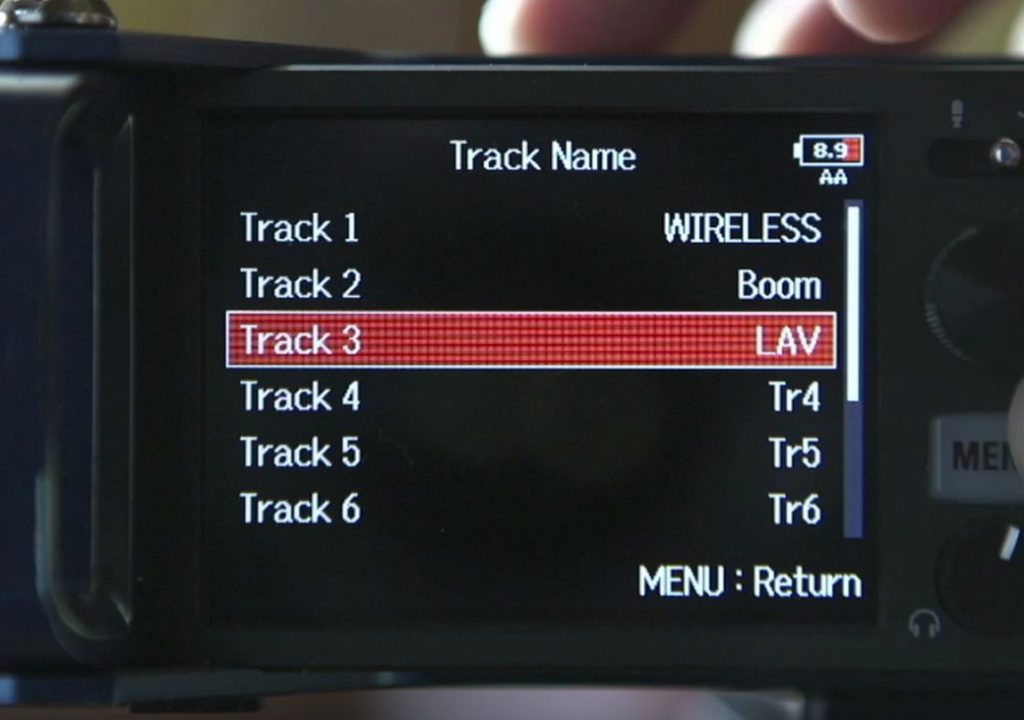https://www.youtube.com/watch?v=V7tcrNlnsQU&feature=youtu.be
This week on MacBreak Studio, Ripple Training’s Steve Martin shows us how you can now automatically assign roles when importing audio that is tagged with iXML data.
In Final Cut Pro 10.3, roles are assigned automatically by default to video, titles, dialogue, music, or effects, with Final Cut making it’s best guess based on the clip metadata. You can also manually select from any default roles or any roles you have added to the current library (audio channels will each be assigned a subrole within that selected role).
But you can also tell Final Cut to assign iXML track names if they are available by checking the checkbox in the Import window (by the way, if you enable the same check box in Preferences, under Import, then it will remain checked in the Import window).
This features then begs the question: what exactly is iXML, and what audio recorders can store this iXML data?
Steve explains the former and then shows us a specific, compelling example for the latter: the Zoom F8. It’s a portable 8-channel field recorder with a very reasonable price point (and there’s a more economical 4-channel version as well). You name your audio inputs via dials and buttons and an LCD screen.
While the ability to capture iXML data is not new, the price points of field recorders that can do so have fallen to within reach of many more producers. Coupled with Final Cut’s ability to automatically recognize and assign that data on import means you are able to get editing immediately.
And here’s an additional tip straight from the Final Cut Pro 10.3 Help document: you can use the manual override setting and the iXML method together. For example, if role override is set to a custom role named “Location Sound” and “Assign iXML track names if available” is selected, imported clips will be assigned the “Location Sound” role, and subroles will be created from the iXML track names and assigned to the corresponding audio components. All of this occurs automatically on import, and the setting is retained for future import operations.
Check it all out above. To learn more about how to get the most out of Final Cut Pro X, check out all of Ripple Training’s tutorials.