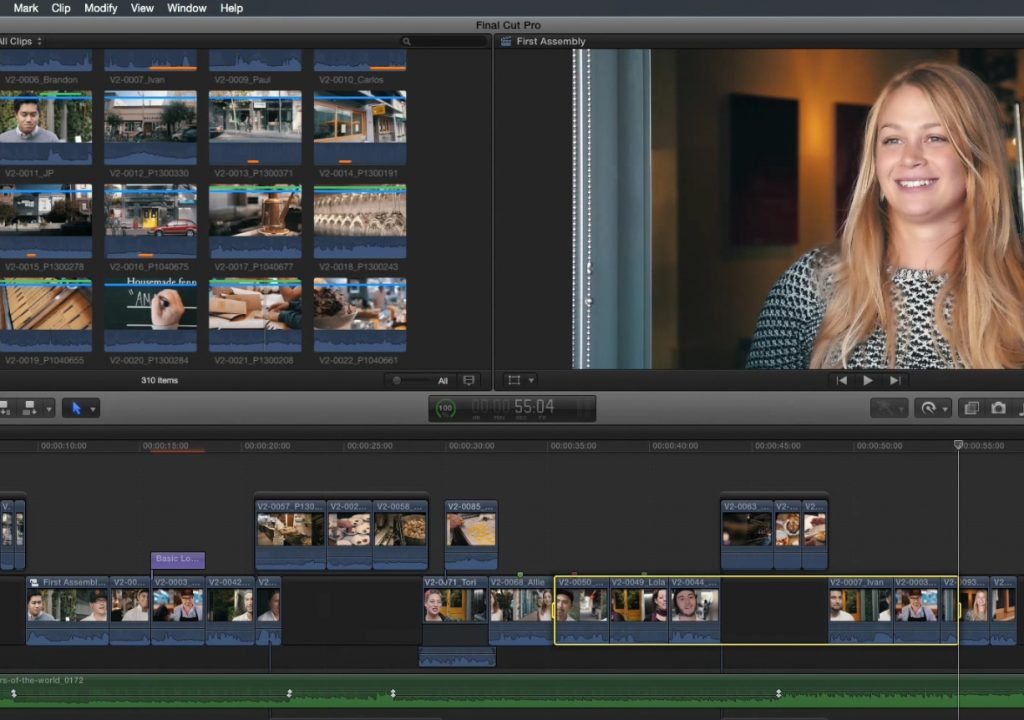This week on MacBreak Studio, I show Steve Martin from Ripple Training how you can quickly and easily back up your Final Cut Pro X projects without interrupting your workflow. This tip is one of many covered in our Warp Speed Editing tutorial.
Well, I do get that, but first, I digress to show a few tips for determining the duration of clips and projects: full clips, portions of clips, or multiple clips and full projects, portions of projects, or even multiple projects.
You may not have noticed it, but when working in the Browser, the duration of any selected clip or clip range is displayed at the bottom of the Browser. And if you select multiple clips and/or clip ranges, the total of all selected ranges is displayed, along with the number of clips selected.
The same goes for Projects: when selected in the Browser, their duration is displayed at the bottom. If you’ve ever built an edit by using multiple projects and wanted to know the duration of all these projects, all you have to do is select them all in the Browser; no need to copy-paste them into one long timeline.
Once a project is open, its duration appears at the bottom of the timeline. Or, if you set a range, that range duration is displayed.
With that, we come to the main topic of this episode: efficiently saving snapshots of your project. Snapshots are a great way of capturing the current state of an edit (including freezing any compound clips or multicam clips so that they wont be affected by changes to Browser versions) but it can take time to locate your current project in the Browser (manually or using File > Reveal Project in Browser), then choosing Edit > Duplicate Project as Snapshot. But there is a much faster way that lets you create the snapshot without interrupting your workflow: with the Timeline active, simply press Shift-Command-D to create the snapshot. Nothing else! The snapshot is created and you can keep working on your current edit.
One caution however: if you press the Spacebar immediately after creating a snapshot, you will accidentally open that snapshot (the Spacebar opens the selected Browser project into the timeline). If you don’t realize this has happened, you’ll continue working on the snapshot version of your edit, which you usually don’t want to do. So it’s best to click in the timeline right after creating your snapshot.