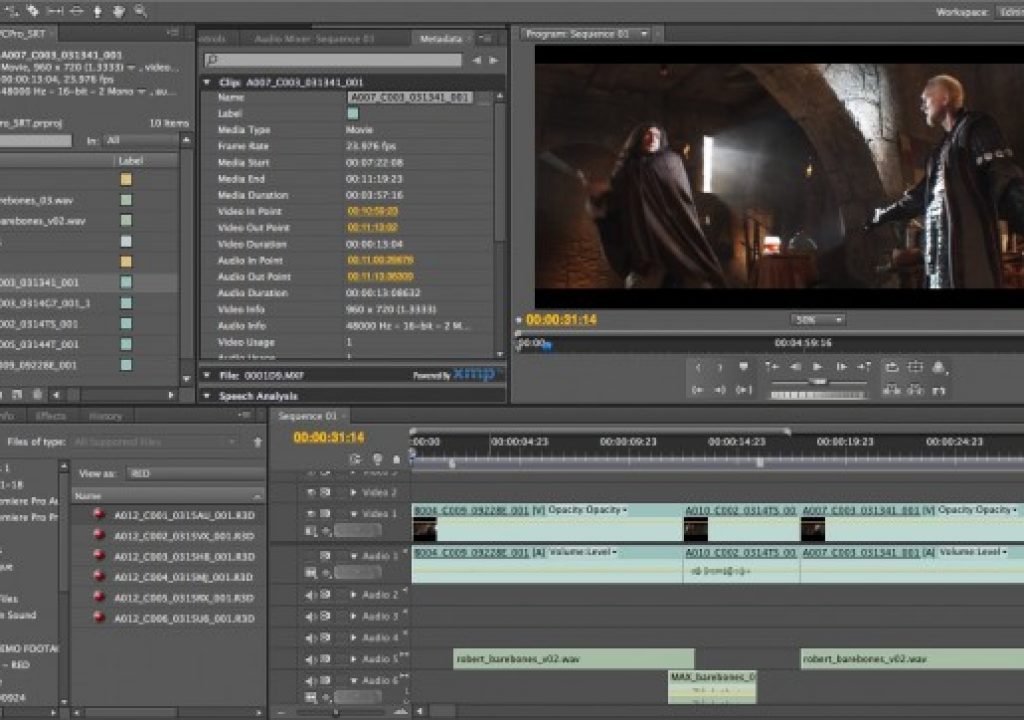In advance of IBC 2014 Adobe has shown a whole slew of updates that we can expect to see in the next version of Adobe Premiere Pro CC 2014 as well as a lot of other Creative Cloud video apps. This release looks to be another important update for those hardcore PPro users as there are some very important things coming. Adobe is still listening as these are all things we’ve been asking for. Let’s dissect some of them.
The most comprehensive list of these new features that I’ve seen thus far comes courtesy of Dave Helmly and his 28 minute Dave’s Tech Table A quick Peek at Adobe Premiere Pro CC 2014.1 (v8.1). I’ve put the YouTube embed below so give it a watch and read along with some discussion of a number of the new features. I’ve grabbed a few images out of your video Dave, I hope you don’t mind! PVC’s Rich Young is keeping track of a lot of the coverage of these updates as well.
It appears the 28 minute Dave's Tech Table look at this update has been removed from You Tube. I have no idea why. Looks like Dave's video is back up as version 8.1.
Updated Interface
The first thing you’ll notice is the new blue accents replacing the old orange/gold text and outlines. This type of change is subjective and while I haven’t actually worked in this new interface the images look nice. I like interface refreshes for applications I work in all the time. Not everyone likes it though:
The new @AdobePremiere seems like the best release ever wrapped into the most distracting UI on the planet. Why, oh why? 🙁
— Bart Walczak (@bart_hema) September 8, 2014
But it’s more than just blue according to Adobe Premiere Pro CC product manager Al Mooney:
@JBowdacious Darker interface, less bevel/chrome, blue colour replacing the yellow. It’s gorgeous, I promise. 🙂
— Al Mooney (@al_mooney) September 8, 2014
What’s most striking about the new interface is comparing it to where Adobe Premiere Pro has come from:
So busy, so ugly, so unappealing.
Clean and simple.
I think one of the most important things is the addition of font size options in bins. Working on a big monitor or high resolution screen currently means eye strain for many of us.
While picking a specific point size would be ideal any options to make the type bigger is a good thing.
Search Bins
The idea of a Search Bin is a good one in that it moves use one step closer to actually making metadata useful if someone has taken the time to enter it. A Search Bin seems dynamic in that as new media is added to a project or a clip’s metadata is changed a Search Bin will automatically update and add clips to itself if that search criteria is met.
The much faster bin filtering in PPro will make creating Search Bins easier.
Once created this new bin is in your project like any other bin.
I love the idea of a Search Bin. In Dave’s video he’s searching “dance” and gets a bin full of clips with dance in the name. I’m assuming (and hoping) that any metadata field like Description, Scene, Comment or Tape Name will be able to be made into a search bin as that’s where this will become truly useful. In theory it should work like that as filtering in the Filter Bin Content box will honor text entered in comment-based columns. Dave’s example is nice but you’re not always going to change the clip name of your 1,000 clips one at a time but you night add a description or comment to them via the Metadata tab since you can do that much quicker. That’ll be when Search Bins are truly useful.
This isn’t the same as Final Cut Pro X’s Keyword Collections but seems to be more like FCPX Smart Collections. You’ll still have to log the old fashioned way with Markers, Subclips and Selects Sequences. Let’s hope Sequences show up in Search Bins.
Project Manager
This is probably the big feature update of this release as it’s something we’ve been wanting for a long time. While PPro has always had a project manager it’s been hampered by its inability to transcode a sequence to another format. PPro has always liked handling native media so this probably wasn’t that big of a deal to the engineers but out in the edit world isn’t something we need to do quite often, be it to archive a sequence or send the edit to finishing. It looks like they’ve thought it through pretty well.
It’s good to pick which sequence you want as well as multiple sequences. In addition to Consolidate and Transcode there’s still an option to Collect Files. That’s good for archiving too.
While most of these options were available in the old Project Manager the new options to Convert After Effects Comps to Clips is important if you have some complex AE Dynamic Links. It’s probably too much to ask Premiere to dig into Dynamic Link comps and gather all the elements that are in it.
Render and Replace
With lots of After Effects Dynamic Link comps the process of creating flattened movies can often be long and painful. There’s a new right+click option on clips in the timeline called Render and Replace that lets you do just that, render and replace an AE comp with a new, flattened, self-contained clip with one click. That will be a good timesaver.
The demo is render and replacing AE comps but since this is a contextual menu command on clips in the timeline I would assume you could use it on other things. It might come in handy with nested sequences if it works on them as well.
And if you decide you need to revert back to that old Dynamic Link AE comp there’s option to Restore Unrendered right in the menu.
Multi-Project Workflows
Here’s another biggie as PPro has been able to only open one project at a time since the beginning. With this new PPro update you can use the Media Browser to dig into a Premiere project file and select an individual sequence. That’s nothing new but what is new is you can open that sequence timeline in a read only mode in the Source monitor and actually see that read only timeline in a Timeline tab. That’s new. Think Toggle Source/Record if you’re reading this as an Avid Media Composer user.
The red square above is mine, showing that there is a timeline from a sequence loaded in the Source monitor. There’s no indication that this is a read only sequence from the Media Browser.
I guess we can assume that any sequence that you drag into the Source window now can get a (Source Monitor) timeline view. That is important as that makes editing sequence to sequence much easier if you can see exactly where you are setting IN to OUT points in relation to actual clips on the timeline. From Dave’s video, if you drag clips from a read only sequence into the current project new master clips are created in the current project.
Masking & Tracking
We new get a Bezier pen tool added to the masking tools. Woo hoo!
All great masking and tracking tools have a Bezier tool for drawing masks and as of the 2011.1 release PPro will be no different.
Improved Master Clip Effects
Master Clip Effects are a great way to same time by applying an effect master clips in the bin and not each individual clip in the timeline. The issue with them is it’s difficult to see what clips have a Master Effect applied. Now we get a timeline indicator in the fx badge.
The little red lines under the fx badge above indicate a Master Clip effect has been applied. The clip on the left has a purple fx badge and rad line meaning that clip in the timeline has both a Master Clip effect and a local timeline clip effect.
No word on whether there’s any quick way to see in a bin which clips might have a Master Clip effect.
Cineform codec integration
Dave has another video about the new GoPro Cineform codec integration into this PPro update. That are calling this a mastering codec and it will be good for just that as it’s truly cross platform and has been around forever.
Back in 2010 I took a look at PPro CS5 and made this comment:
In 2011 GoPro bought CineForm (partly for their 3D technology) so that idea is out the window but at least we are getting some deeper integration with CineForm as it is a great codec. The industry seems to be standardizing on ProRes but encoding ProRes on Windows is still not possible in most applications so this CineForm option in PPro is welcome.
You can get CineForm encodes on output now as you see above but that’s because I have the GoPro Studio installed on this machine which installs the GoPro CineForm codec for all Quicktime encoding applications to use.
There’s quite a few other things in Dave’s video that are worth watching as well as features he didn’t cover like new Marker color options. It’s always good to see new format support added and better GPU playback. There’s apparently a new Find In Timeline option to perform advanced searches on clips in the timeline. This is something that Final Cut Pro 7 editors have long missed as it enabled very fast workflow options as you moved through an edit. Check out the article on retooled.net for a bit more on this Find In Timeline feature as well as a few others. No word on a specific release date other than fall. This looks to be another solid update for Adobe Premiere Pro CC users and Adobe continues to churn out one feature packed update after another under the Creative Cloud licensing model.