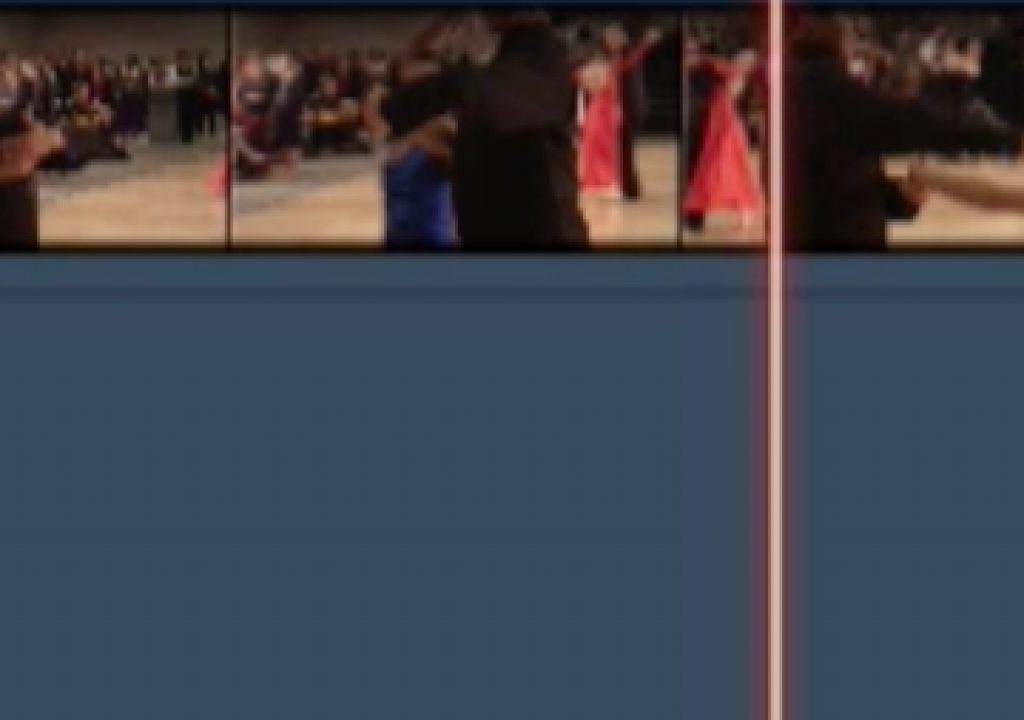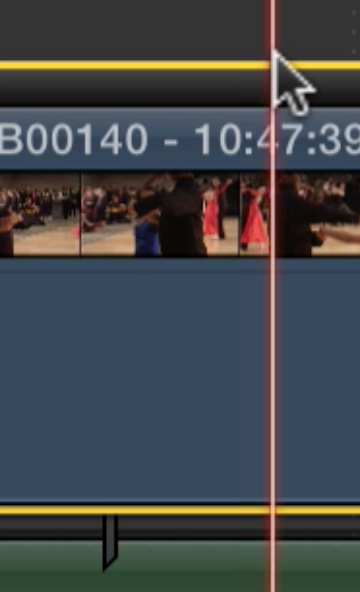
Beyond connecting just a clip with a connection point, Secondary Storylines (see our Quicktip on Storyline mode as well) also have a connection point to the Primary Storyline and you can move those connection points as well. This ability to move a connection point is of vital importance as there are times when you don’t want to move a certain clip when you move its parent. I find my most common times changing a connection point is when I have a music bed attached that runs for several minutes and I want to adjust something before or after the clip it is parented to. If you don’t know this tip you’ll probably find it quite useful once you’ve learned it.
How do you change a connection point? Just COMMAND + OPTION click on a connected clip and the connection tail will jump to that point. If it’s a Secondary Storyline then be sure you CMD + OPT click on the Secondary Storyline wrapper. See the video below.