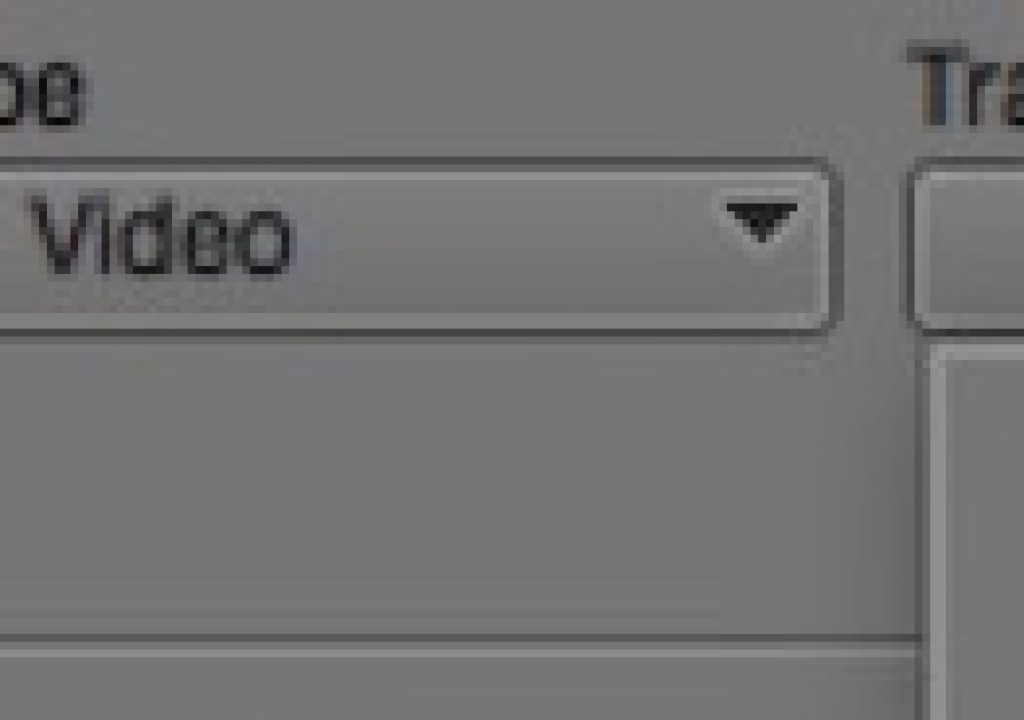This reader submitted Quicktip actually came from two different editors out there and it is a shortcut that I wasn’t aware of: a way to add a specific Media Composer track number beyond the next sequential number.
This Quicktip was another for Avid Media Composer submitted by Josh Short of EditVideoFaster.com along with his key framing tips. It also came in via Twitter from Jesús Pérez-Miranda. Take it away gentleman.
From Josh:
Media Composer gives you the ability to choose which number track to add. The shortcut Cmd+Opt+Y (Mac) and Ctrl+Alt+Y (PC) brings up an Add Track dialog box where you can choose what type of track and it’s track number.
Hit they key combo above and choose the type of track you want to add.
You can then choose the exact number of track you want to add.
Jesús adds:
Add the ALT key to the “New Video Track” (Ctrl+Y) and “New Audio Track” (Ctrl+U) shortcuts to specify the track number for the new track. This way, the track won’t be created at the top (video) or at the bottom (audio) of the timeline, but exactly where you want it. You can move a track afterwards, but #MediaComposer is weird with that. It knows the original track #: if you reopen the seq later is wrong. I really like how #DaVinci Resolve has figured out this, by treating track # and track name independently. Very easy to move them up or down
Adding a specific track number will come in handy for placing graphics on a specific layer or routing music and sound effects to their own audio track when you know you may have a lot more dialog tracks to come.