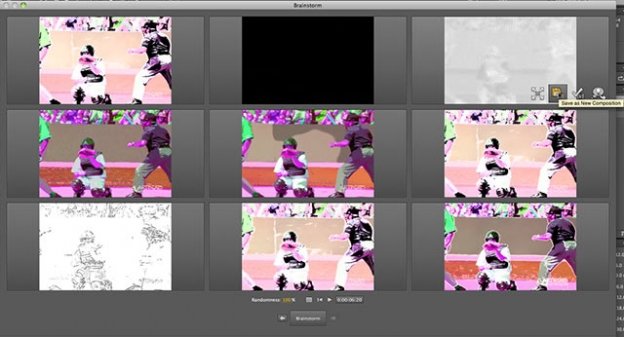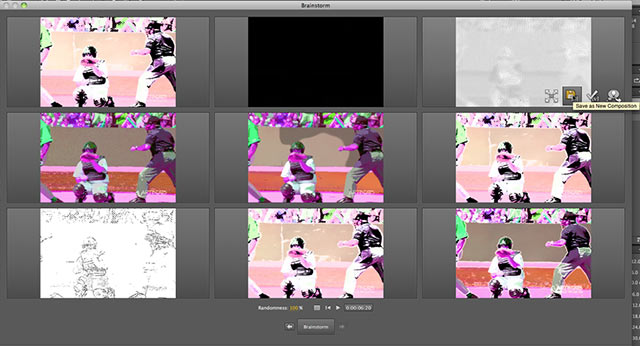
Ever feel like you’re getting the same old looks out of Cartoon, no matter what you try? In this third and final installment of learning how to get better results with the Cartoon effect, we will show you how to combine Cartoon with the After Effects Brainstorm module to get unexpected looks out of Cartoon, including images that look like they were created with a fine pencil, fat markers, or a photocopy machine.
Brainstorm was the subject of a trio of movies we shared last month; the first one gave an overview of the tool. In short, it provides you with nine different randomizations of whatever effects or parameters you choose before opening Brainstorm. If you like one of the results, you can apply it to your footage, save duplicated comp with those settings (great for reverse-engineering how an unexpected look was created), or use one or more results as “seeds” to create new variations based on results you liked.
This setup works great with Cartoon, as Brainstorm may randomize parameters you don’t normally adjust, or try combinations of multiple parameters that produce unique results. But sometimes there are parameters (such as whether or not to use GPU acceleration) that you always want to leave on – so it pays to put a little forethought into what parameters you select before invoking Brainstorm. All of this is demonstrated in the following movie:
So with the conclusion of this third installement, we hope Cartoon’s reputation has been raised at least slightly in your eyes. Even if you don’t use it on your client’s footage, it’s something to keep in mind for 3D animations or to help create abstracted backgrounds. Just remember to go beyond the defaults!
(In case you missed them, the first installment on Cartoon is here; the second is here.)