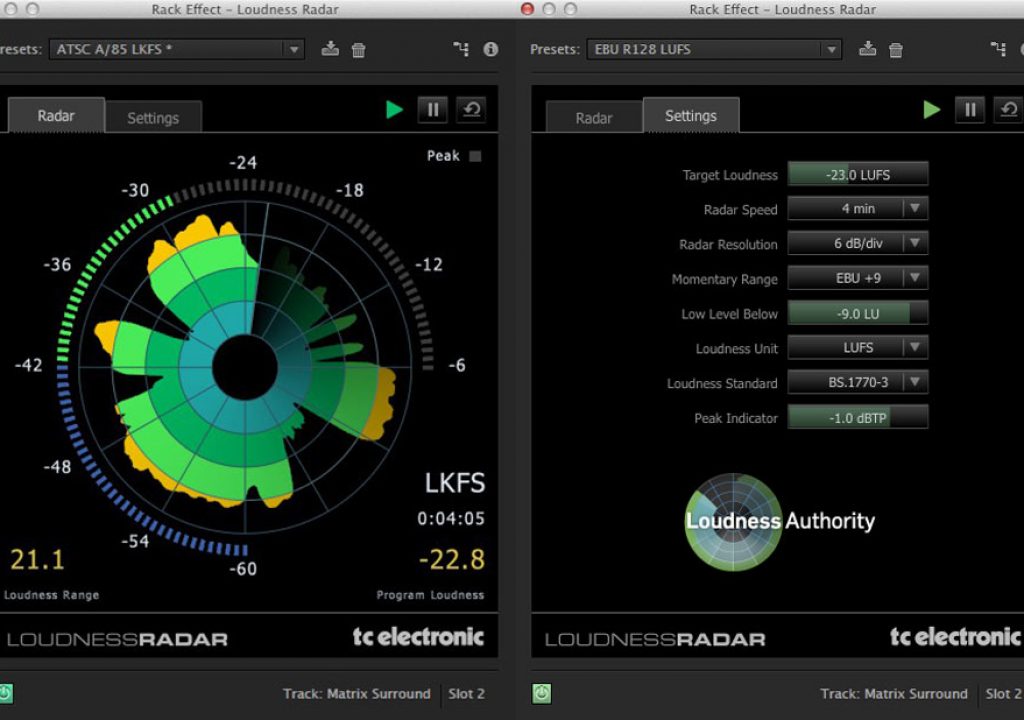Recently here on PVC, Woody Woodhall discussed The CALM ACT (Commercial Advertisement Loudness Mitigation), asking “Why Is The US Congress Messing With My Mix?”. It's a nice introduction with several wrinkles worthy of further consideration, even if most of us don't use specialized audio tools like the Dolby Media Meter and are now uneffected by broadcast volume standards.
Matthew Jeppson mentioned the loudness wars several years ago here on PVC in Audio Peak vs Average Levels: How our ears perceive loudness. Here's his example, from Matt Mayfield, and another of many discussions of over-compression:
There are also a few tutorials on TC Electronic LoudnessRadar bundled with Premiere Pro CC and Audition CC. Here's an intro from the creators, and from Maxim Jago in Audition CC tutorial: Analyzing level with the Loudness Radar Meter. Paul Schmutzler also explores the Loudness Radar Meter for matching and adhering to broadcast volume standards in Sound Removal, Auto-Speech Alignment for ADR, and More in Adobe Audition CC. Larry Jordan also has a tutorial for his subscribers, and there's basic instructions in an excerpt to Adobe Audition CC Classroom in a Book.
Note that you can also use the effect on the Master track in Premiere, and use the presets in the Match Volume batch exporter in Audition CC, which is located in a tab next to the Effects Rack and Diagnostics panel.