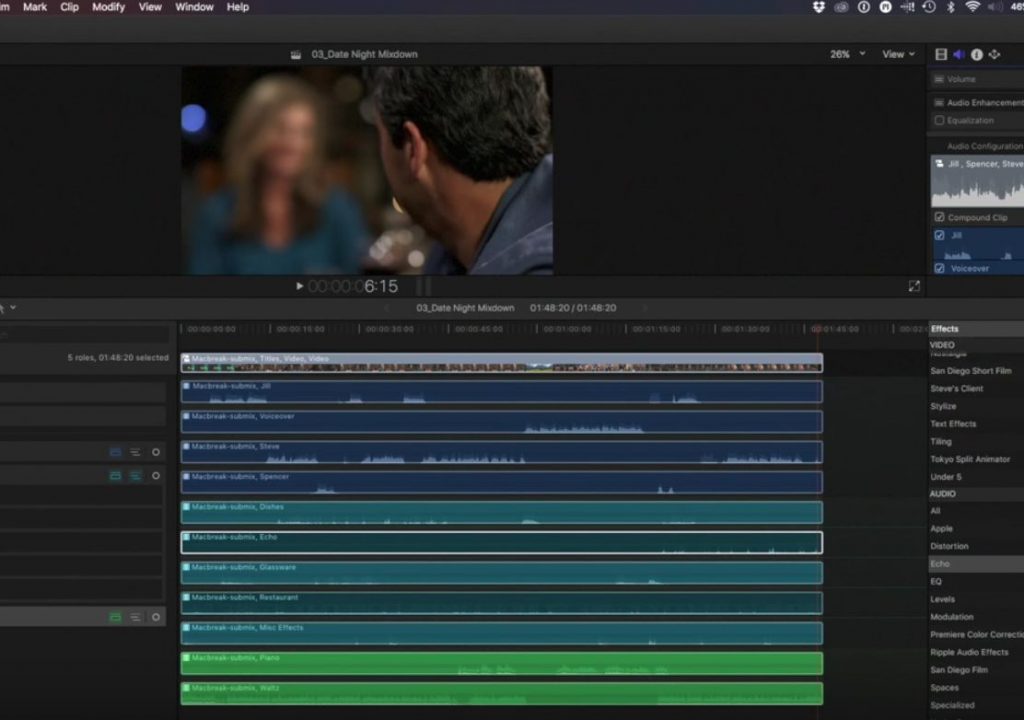This week on MacBreak Studio, Sam Mestman from Lumaforge returns to share a great tip for add effects to audio in Final Cut Pro 10.3.
If you have watched our free overview tutorials, you’ll know how audio components are assigned to subroles within a role, and can be organized into lanes which makes it easy to identify all the audio clips in your project based on both color and location in a lane. Plus, you can display the role names instead of, or in addition to, the clip name.
When it comes to applying effects to your audio, sometimes you want to apply one to a single component of a single clip, or all components of a clip; sometimes to all the audio within a specific subrole, and sometimes to all the audio in a overall role group. Final Cut Pro lets you do each of these, and lets you easily move back and forth between each of these levels to make additional tweaks at the clip/component level, the subrole level, and the role level.
For a simple example, let’s say you’ve recorded dialog between two actors with two separate microphones, one for each actor: Steve and Jill. You can adjust each of Steve’s audio clips independently, perhaps to fix a levels issue on a clip. But you can also apply a single audio effect on all of Steve’s audio at one time by creating a compound clip of your timeline and choosing to reveal subroles. All of Steve’s audio clips will appear as a single “subrole component” to which you can apply effects (like EQ) and make overall level and panning adjustments. And you can still go into the compound clip to adjust clips individually.
But how do you then apply an audio effect, like a compressor, to the entire dialog role, which includes both Steve and Jill’s audio? If you switch your compound clip view from subroles back to roles to view “role components”, you will lose your subrole effects. Instead, as Sam demonstrates, simply make a new compound clip out of your current compound clip. Now you will have a single role component for all of the dialog. You can apply your effect to all dialog, and still have the flexibility to dive into the subrole component or the individual clips as needed.
Check it all out above. To learn more about the new features in Final Cut Pro 10.3, check out our In-Depth training.