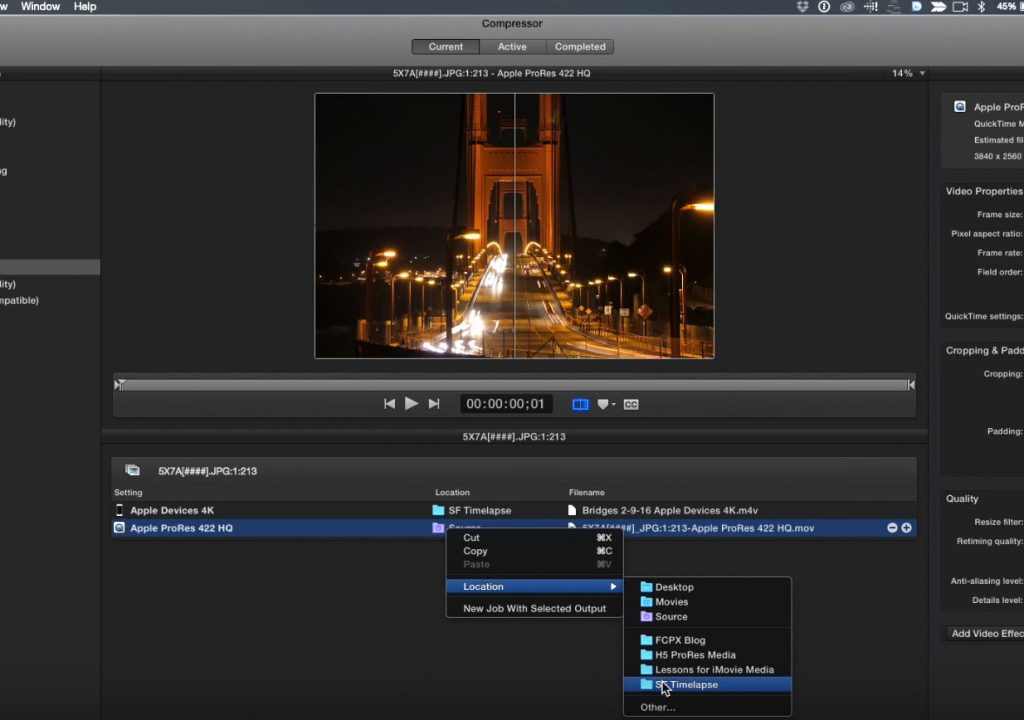https://www.youtube.com/watch?v=q9NUcbuBUg4
This week on MacBreak Studio, Steve Martin from Ripple Training shows us how to use Compressor to turn an image sequence into a movie.
You might already know that you can perform this task in Final Cut Pro X, in Motion, or even in Quicktime. But it might surprise you to know that you can do it in Compressor, and it has some advantages over the other methods.
You start like you might expect, by selecting a folder of sequentially numbered images – your “image sequence” – usually shot timelapse-style. You don’t need to select the files themselves, just the folder. They can be .jpgs or RAW, it doesn’t matter.
Once imported, these images are contained in a “job” that behaves as a movie in that you can skim them like a movie, but you can also see and peruse a list of all the images.
The new feature in Compressor is 4K support for Apple devices in the form of a new 4K preset. Before applying this preset, however, Steve shows us a neat and useful trick for creating a custom location for storing the rendered movie – neat in that in addition to selecting a location, you can also specify how the file gets named based on any combination of text and “tokens” which are bits of metadata about the source file, the preset, date, time, etc. In this case he assigns a name based on a combination of the movie content, the type of preset, and the date.
Once created, you can assign your location preset to the job under the Source header, and doing so then automatically updates the destination name. Compressor also lets you know which devices will be able to play your movie (which are quite limited when outputting 4K)!
From there you can use the Cropping and Padding section to make the output resolution something other than the source, which is quite common when converting stills to a movie. And you can of course add more destinations to your job to create a “batch” of movies.
All of these features combined make Compressor the hands down fastest way to convert image sequences when you have more than just one or two to make. All the good details in the video above. If you like this information, our Compressor tutorial is right up your alley.