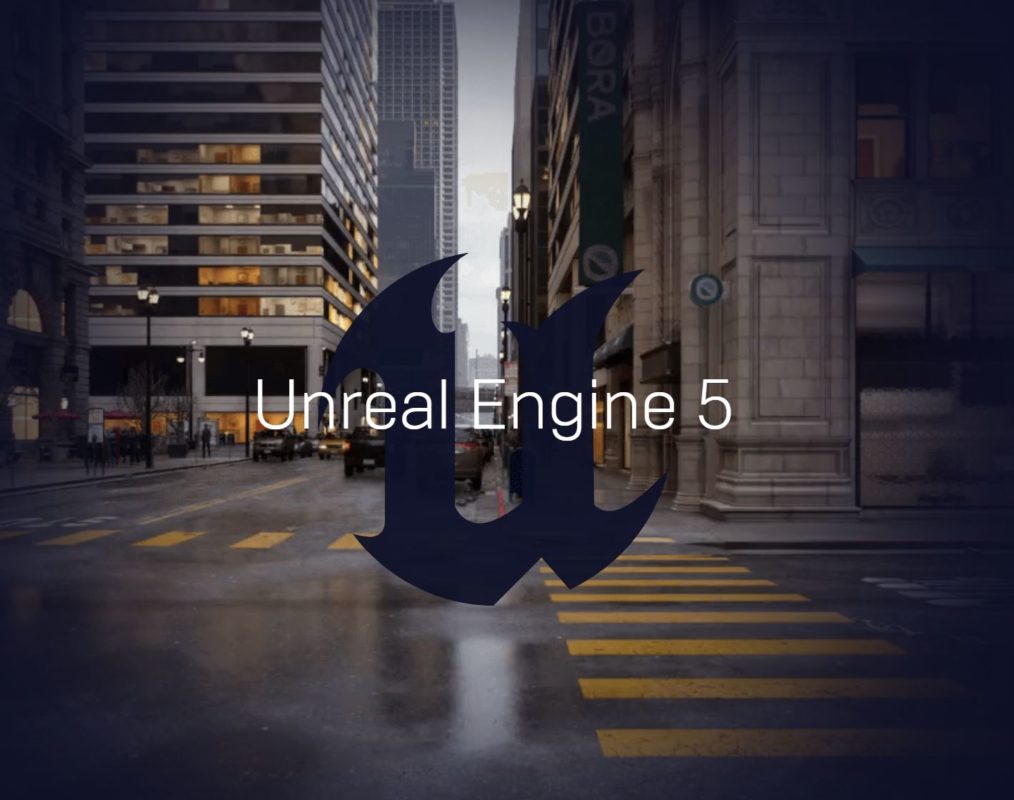I’ve always loved 3D animation. Now, I’m not talking about 3D motion graphics work inside of After Effects, but I’m talking about the Maya, Cinema4D, Blender worlds where you can create true 3D environments, but I’ve always run into the same problem. I can’t model to save my life. I suck at it. As easy as some 3D applications are advertised, whether it’s the modeling I suck at, or the fact that the renderers are just too damn complicated, I’ve always loved 3D animation, and it has always been just out of my reach to learn it. With the hype of the Mandalorian, and the virtual production surrounding it, again, 3D made to look…..well, easy, but is it easy enough for me to figure it out. Now, I’m not talking about that type of work in any way. What I’m talking about is 3D on a much simpler scale. Let’s get rolling with this article on Unreal Engine 5 and I’ll tell you what I mean.
So, here’s the situation. I’ve been working on concert backgrounds that will be displayed behind a band on tour, I’ve been using a lot of stock footage for this. For example, there’s a song about flying through the mountains. So, I’ve been tracking down as much of that footage as I can find. Problem is, most stock footage is, well, not great, and any 3D animated footage I can find, is very similar to one another. What I wish I could do is quickly plop a mountain in a 3D environment, and animated it myself. That will really get me what I want. My biggest problem is that a) I don’t have a ton of time to learn things and b) I need to keep the budget in range, as I’d like to make a profit from it. So after looking at all the 3D applications out there, I kept coming back to Unreal Engine. Now, Unreal has been associated with two things in the last two years. First, video games, and second, the Mandalorian. If it can do the Mandalorian, and I’m looking to do 99.9% less than what they’re doing, it might just serve its purpose for me. So where do we even start to get rolling to create the type of environments I need to create, to give me flexibility when creating my screen backgrounds. Well, everything comes down to money. What’s the cost vs the learning curve vs what you get out of it. Let’s start by looking at the cost.
COST & WHAT YOU GET
Nothing. Nada. Free. Yes, that’s right. Unreal engine for use in, what is termed as, linear production, is completely free to use. This is big. I’ve see videos of what Unreal Engine can do, and the fact that it’s free is huge. No subscription, no yearly maintenance updates. Just download and get rolling. Now, I did mention earlier that there is a big problem. I suck at modeling. If I need to build a forest with some trees, I want to just be able to drop in some trees, and be done with it or, for that matter, be as simplistic or as complicated as I want to be, when building my forest. That’s where Quixel Megascans comes in. Again, completely free.
So, what is Quixel Megascans (QM) you ask? It’s a library of over 17,000 3D Assets (buildings, food, historical, Industrial, Interior, Nature, Props, Street), 3D Plants, Surfaces (textures), and so much more. To be honest, in the time that I have now spent working in Unreal Engine, I haven’t needed to go to Google to track down a texture, or an object, or anything like that. I use QM and the Unreal Marketplace (we’ll get to that later). Let’s talk about how it works, once we install Unreal Engine and load it up, which we’ll talk about next.
INSTALLLING UNREAL ENGINE 5 & GETTING STARTED
So, if you’re like me, chances are you already have an EPIC GAMES (EG) account, as they are always giving away free games for you to download. If you already have the EG app installed, and are logged in, it’s very easy to download Unreal Engine. Simply click on the Unreal Engine category under the Store and your Library, and where it says “ENGINE VERSIONS”, choose the version you want to download. The current version of Unreal Engine 5 as of this writing is 5.1, but you’ll notice that you can install previous versions to run side by side, much like we do with our Adobe Applications.
I haven’t had to go back to a previous version yet, so 5.1 is what I’m sticking with. The application itself is about 20G, and it takes a while to download as it downloads and verifies the installation before you can get rolling (which seemed to take a while, and I’m on gigabit internet, but whatever), but once it’s there, it’s pretty quick to launch, and you’re greeted by the projects selection/creation window. Something also to mention is that Unreal Engine 5 will add it’s own launcher to your desktop, so you don’t need to keep going into your Epic Games account to launch, which is nice.
Thankfully, Unreal has made it easy for the Film and Video community to pick the right project to start with. I’ll normally choose F/V&LE, and then choose a Blank project. Once Unreal compiles all the shaders, you’ll be greeted by the below screen.
Now, there is something that is exceptionally important for me to mention at this point, before moving forward. Your Unreal Engine 5 experience will live or die by the power of your GPU. To give you an idea, I’m running an NVIDIA RTX 3080Ti with 12G of RAM on it, so anything that you see, video wise, in this article or moving forward, was created with that card. I tried working with a Macbook Pro M1 Pro Max with 64G of RAM, and it just couldn’t handle it, so keep in mind that you’ll need a kick ass graphics card if you want to work fluidly with Unreal Engine 5.
QUIXEL INTEGRATION IN UNREAL ENGINE 5
So, as I mentioned before, I can’t model. At all. I’d spend all my time trying to track down assets on the internet, and then worry about how I’m going to texture them. Then I’d give up in frustration. QMS+Unreal Engine 5= the easiest time you’ll ever have working in 3D. Here’s an example. I’ve created a very basic landscape material to use as my ground element. I’ve also added in an atmosphere and some volumetric clouds. Keep in mind, to add these was a simple click in the “VISUAL EFFECTS” category.
So, I’d like to add some grass to my landscape which, right now, is just a checkerboard. No problem. All I have to do is head to the “WINDOW” drop down, and head to Quixel Bridge.
Now, much like before when I was directly on the site, this version of the site is integrated with Unreal Engine. What I download from here, will end up in my project. I’m going to simply search for “GRASS”, as I’m looking for a simple grass texture. You’ll notice that when I do, I not only get some grass textures, but I also get some grassy rocks, terrain, plants, and more. I’m going to download the texture, and a couple of elements to make my scene interesting. Let’s use some tombstones. I’m also going to add a couple of rocks to, again, spice things up (as spicy as rocks can be. LOL).
What’s important to keep in mind is that the download and “installation” into Unreal Engine 5 is a two step process. The download, and then the export. The beauty part is that if you’re coming from an Unreal Engine 5 project, all the QMS’ will be brought into that project automatically when exporting from the bridge. Most textures have Low, Medium, High and Highest Quality (and, depending on the element, it might have Nanite quality as well), so keep that in mind when you’re downloading. I’ll be using the Highest Quality elements for this example.
QMS and Unreal Engine 5 bring in the elements quick, simple and organized, which I can then sub-organize if I want to. Now, once everything is in, I’m going to use my limited Unreal Engine 5 knowledge to quickly create a simple shot. Pretty simple. A few tombstones with some grass and rocks.
Do you know what’s great about it? There’s an environmental light in the scene (a Light Source & Skylight), and that’s it. Unreal Engine 5 takes care of all the rest of the lighting for this basic scene. You’ll notice that all the shadows around the rocks look completely natural. Now keep in mind that this is all happening in real-time, in complete 3D in my environment.
I think, in total, it took me about 15 minutes to put the scene together, to a point where I was happy with the way it looked. Super basic, but WAY better than anything that I have been able to put together in a 3D application to date (Keep in mind the lighting is set to preview). So, with that being said, what is making this so simple, when it comes to the lighting and the overall Global Illumination?
LUMEN
The Unity definition of Global Illumination is “how light is bounced off of surfaces onto other surfaces (indirect light) rather than being limited to just the light that hits a surface directly from a light source (direct light).” What GI is doing in a 3D application is mimicking what is happening with light in the real world. It makes your scenes look much more realistic. In many 3D applications, this is done at the rendering stage. In Unreal Engine 5.1, it’s turned on all the time, and you work with it in real-time as well. GI also impacts shadows, the more light bounces of objects, the dimmer the shadows will become. Unreal Engine 5 mimics this as well. Again, all in real-time. What I see is what I get. This was a huge new feature of Unreal Engine 5, and one that makes me love it even more. Now, with that said, Unreal Engine 5.0 has added another huge feature to it’s modeling capabilities, and that is Nanites, so let’s talk about them now.
NANITE VIRTUALIZED GEOMETRY (NVG)
If you’re familiar with 3D, you’ve heard the term “Mesh”. Mesh’s make up your 3D models, and are made out of triangles, large and small, that build your overall object. Unreal Engine 5 is no different. In the past, meshes worked the same in Unreal Engine 5, as they do in other applications, but with Nanite, things have changed. Imagine wanting to create a fairly big environment to animate for something you’re working on. Let’s say that you’re going to add in an element like a statue that has 100 “triangles” to make up your mesh/model. Now, imagine taking that element and duplicating it 10,000 times in your scene. When you zoom back to see all those elements, your computer is calculating all those 10,000×100 triangles to create that element every time it appears. As you can imagine, that will make any computer croak, just trying to calculate all the triangles that will make up all the meshes of that duplicated element, and we’re not even talking about all the other elements that will make up your scene. NVG works differently. Take the below example, for instance.
This is a simple bench element that comes with the Unreal Engine 5 starter content, and I’ve turned Nanite Clusters on in the viewport, to show you what’s happening with the meshes, making up these elements. If you look at the objects closer to the camera, they are showing me more detail, as I can see more clusters in the objects themselves. The objects farther away from the camera, because they don’t need as much detail as the ones closer to the camera, are showing me less detail. As I move the camera farther away from the objects, they require less and less “triangles”, or meshes, as the detail required to show them is not needed as much.
Which means that I could put thousands of these objects in the scene, and if I was doing a flyover, there would be way less GPU requirements, as far less meshes are being used. This is a major step forward for Unreal Engine 5 scene creation, as it lets absolutely massive worlds be created with way less computations required on the users end. There are other benefits to Nanites which I’ll talk about in future articles, but for me, this one was mind blowing, and with many of the QMS elements supporting Nanites, what used to be a major bottleneck in 3D productions, has now (for the most part) gone away.
UNREAL MARKETPLACE
Now, QMS is a great, free resource for you to use to get started but, for me, it’s really the community that makes Unreal Engine 5 shine, and there are an absolute ton of content creators that will post to the Unreal Marketplace (UMP) everything from Characters to Environments to Materials to Props and even Character animations, some of which are free, but others range in price from a few dollars, up to hundreds of dollars, based on what the item can do, and how realistic it looks.
Now, I know what you’re already thinking….”I’M NOT PAYING FOR THIS, THAT OR THE OTHER THING…..”. Well, with that said, let’s start out with free, since that’s been the theme of this article up until now. Each month, the UMP will post free content that you can download, and use in your animations completely free. All you have to do it tag it to your Epic Games account, and you’ll be all set to go. For December 2022, there is an awesome Modular Gothic Temple that is completely free to download and use.
To give you an idea, that environment is 1.4G big, and you can add it to any project you’re working on at any time. With that said, what’s important to keep in mind is that you can kitbash any or all of the items that you have purchased or downloaded for free from the Marketplace to create new worlds completely different from what they were originally intended to be. Kitbashing is taking all kinds of different elements and “bashing” them together to create new elements. With that said, however, be careful, and always read the product description, as many elements that have been posted directly from Epic are for demo use only, and cannot be used in any of your linear projects.
CONCLUSION
I’ve been going down the Unreal Engine 5 rabbit hole for about four months now, and one thing that I have noticed very quickly is that I have made more progress with it than I have with any other 3D application to date. It’s 100% cost effective (you really can’t beat free), and the amount of training available for it on YouTube is staggering, and most of it handles the basics. I’m going to use this article as a springboard to more articles about Unreal Engine, as I think that for everyone out there, like me, that has tried 3D and got fed up with it, Unreal Engine 5 is the place to start. I’ve never been excited about learning a 3D application before. That normally wears off quick when I try to render something, and it (shockingly) doesn’t turn out the way I expect it to, because the rendering is too complicated, or my perspective is way off. With Unreal Engine 5, you have all you need to get yourself going in the right direction with 3D, right out of the box!