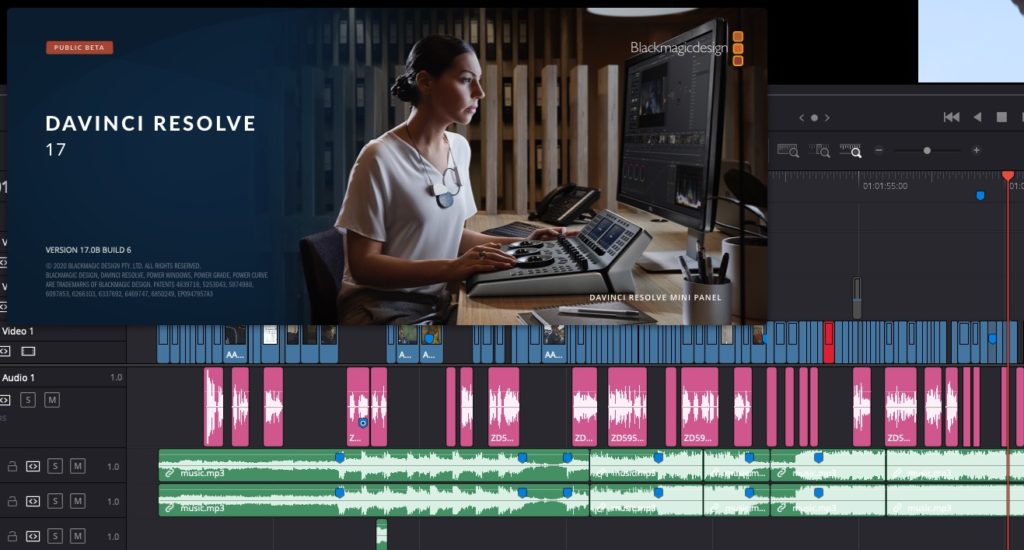UPDATE 11/13/20. RESOLVE 17.1 BETA 1 WITH SUPPORT FOR APPLE SILICON AND THE M1 CHIP.
Well that didn’t take long. Just a few days after announcing and launching Resolve 17, Blackmagic Design has released the 17.1 beta with support for the new Apple Silicon and the new Apple hardware. Holy moly that was fast. I’m sure the engineers have been working hard on porting Resolve to the M1 chip long before this week but I was shocked to see that BMD would have the event on Monday, release the 17 beta and then update it again a few days later. But hey, BMD moves to a different drummer. Here’s a few bullet points about this 17.1 beta release:
- DaVinci Resolve 17.1 Beta 1 offers universal app support for M1 powered Macs to provide better performance on small laptops. Plus the unified memory architecture on M1 enables DaVinci Resolve 17.1 to leverage the power of CPU and GPU processing more effectively, avoiding the need for PCI Express transfers. Significantly, the combination of M1,Metal processing and DaVinci Resolve 17.1 offers up to 5 times better performance when compared to previous generation computers. DaVinci Resolve 17.1 is also compatible with macOS Big Sur, and is initially only available for Mac.
- “We’re excited to support the new Macs powered by M1,” said Grant Petty, Blackmagic Design CEO. “We think it’s important that DaVinci Resolve customers can purchase these new Macs and run native software to get the best performance possible. The DaVinci Resolve engineering team has done such a great job and it’s exciting to be part of this technology revolution.”
- The public beta of DaVinci Resolve 17.1 for M1 powered Macs is available for download now from the Blackmagic Design website.
Resolve 17 is now out in the wild (in beta form that is!). I think everyone expected this updated version around the April NAB timeframe but instead we get it via Blackmagic CEO Grant Petty webcast in November. This 7 month delay might have made many think this was going to be a revolutionary release of what has become a Swiss Army knife of post-production but it’s more an incremental update depending on which Resolve page you spend more of your time in. I say “7 month delay” but it might not be a delay at all within Blackmagic’s development team.
In terms of features, there are tons of new things in Resolve 17 so you can watch the video above or dig into the new Resolve 17 website. It’ll be well worth your time to dig into the New Features Guide as the improvements are vast.
Before I get into a few of my favorite new editorial features in Resolve 17 we have to take a look at the new piece of hardware called the DaVinci Resolve Speed Editor. This new edit controller looks to be an offshoot of the Resolve Editor Keyboard that we have reviewed here on PVC. It looks a lot like that keyboard … minus the keyboard part.
My first reaction was… cool! But then I read this: “The DaVinci Resolve Speed Editor is specifically designed for custom integration with the Cut page.” 😕
My personal jury is still out on the Cut page. There are some cool things in there but every time I try to do any real editing with the Cut page I quickly become frustrated at its limitations. I don’t think that experienced editors are necessarily the target demographic for the Cut page but even with that in mind I sometimes say wtf as I try to use it. The question I ask about the new Speed Editor console is how much more accessible that might make the cut page. So much of the Cut page seems geared toward mulitcam editing with timecode sync it feels like it has limited usefulness in other editorial places. I do realize many might say a crotchety old editor might not be able to adapt their muscle memory to this new Cut page paradigm but I picked up Final Cut Pro X without issue. I guess I just need more time with the Cut page but the Edit page is just one click away. 🤷♂️
While the documentation mentions the Speed Editor is designed for the Cut page I’m reasonably sure that it will still operate just fine on the Edit page even though you might not get all the features working to their optimum ability. What’s really amazing about the Speed Editor is it will only cost $295. And for a limited time after it is released you can but a copy of Resolve Studio from a reseller (not buying a code online) and you’ll get s Speed Editor thrown in for free. That deal won’t last forever.
But enough of that… onto my top five 6 editorial features in DaVinci Resolve 17.
A new Proxy Mode
Resolve has been a bit confusing when it comes to things like proxy media and optimized media. The new Proxy mode simplifies things in that you can set your options for proxy media creation and then direct Resolve to create proxy files with a right click > Generate Proxy Media.
This new proxy creation submenu shows you can selectively generate proxies in Resolve as well as other applications. You can link proxies provided the source file parameters are met. I’d just let Resolve do most of that creation internally. Proxy media and Optimized media are how treated as entirely separate things and even though they have always been separately conceptually now they are separate officially.
Once you choose your settings for Proxies vs Optimized media you’re off to the races. A bit of experimentation and it looks like you could choose different codecs and resolutions for your proxy media by resisting the settings a few times depending on your source media and Resolve will track them all just fine.
I always thought it was strange how Resolve dealt with proxies and “proxy mode” since proxies referred to timeline playback and not the actual media. This revamping of proxies brings Resolve inline with other NLEs. Considering Resolve’s strong media creation and media management functionality this was needed.
Auto Align Clips
A new feature has been added as a submenu in the timeline that will let you automatically sync clips stacked on different tracks based on timecode or audio waveform. This might not seem revolutionary but what makes it nice is that Resolve will leave the clip on the lowest numbered track in place and move the other clips into sync above it.
This isn’t new to editing as Premiere has done this for a long time but I often can’t figure out how PPro decides what clips to move. Resolve seems to leave the clip on the lowest track locked in time and syncs everything to that. It won’t align multiple clips on the same track (which is strange) so if you have a camera angle that starts and stops you’ll have to sync a few times. But that’s probably a place you’ll be using the multicam syncing tools anyway but this is great to have in the timeline.
Render in Place
Sometimes the seemingly little things will produce big dividends. As you’re starting to pile up effects and clips a new Render in Place option right in the timeline will let you generate a new piece of media for a single clip (or multiple clips if more than one is selected) and replace the clip in the timeline with that new render.
Once you choose Render in Place Resolve will prompt you where to save the clip. Once the operation is complete you get a new piece of media on your drive as well as a new clip in the Media Pool. This isn’t Resolve rendering to some propritery wrapper or format but an honest to goodness piece of media you can use and share elsewhere. This will be great for those heavy codecs that don’t play well once effects are piled on.
When using Render in Place the clip in the timeline is replaced with the new render. What happens if you want to get back to the original clip? A right click will bring it back.
Convert Timelines to Multicam Clips
If you’ve ever had a particularly difficult multicam sync then you know what a great feature it is to take a timeline sync map and magically make a mulitcam clip out of that. Premiere Pro used to stand alone in this feature but Media Composer added it a couple of versions ago. Now we get this in Resolve.
This might seem unnecessary with Resolve’s many mulitcam features including waveform sync and the Cut page but if you do a lot of music work you know there are times when you cameras just don’t get the audio required for waveform sync. It’s nice to know that tedious manual syncing process can quickly result in a mulitcam clip.
Fast Review on the Edit Page
I haven’t taken too much to the Resolve Cut page since it came along. It’s just too weird and clunky in places if you know what you’re doing in the Edit page. But one thing I have come to like is the Source Tape functionality combined with the Fast Review button. What is Fast Review? From the Resolve manual:
- Intended to help you watch through a large collection of media quickly, clicking this button begins accelerated playback through the Source Tape or through the Timeline, where the speed of playback is relative to the length of each clip you’re playing through. Long clips play faster, whereas shorter clips play closer to real time. In this way, you can watch a lot of material really quickly.
While this might seem gimmicky at first I’ve found it can be nice to just hit the Fast Review button and let everything playthrough once at the beginning of the logging stage of an edit. You can now throw together a timeline of all the media in a camera card offload, a day’s rushes or even the entire shoot and Fast Review that in the Edit page. In today’s ever shortening delivery turnaround times don’t be shocked if you start to use Fast Review as a quick way to review an edit.
A word of caution on Fast Review, heavy media like 4K H264 sources won’t fast review as smoothy as something like ProRes. This is a place a fast system is very helpful.
Disable Timelines
Finally, this little feature, IMHO, show the depth at which the Resolve engineer are thinking about the stablithy and performance of the application as opposed to just flashy features. If you right click timelines in the Media Pool there is a new option to Disable Timeline.
To understand what this feature does we can consult the manual:
- Disabled timelines are never loaded into RAM, have no effect on the speed at which a project opens, saves, exports, or loads, and have no effect on program performance. A disabled timeline also hides the timeline from the viewer drop-down menus throughout the program. Disabled timelines are still visible in the Media Pool, but have a crossed out eye icon in the lower left to show the status. A disabled timeline cannot be opened in any page of DaVinci Resolve.
I think this will be quite noticeable when you’re working on a feature length project as those timelines can get quite long and keep many duplicates in the project could balloon project size as well. While Resolve’s database architecture should make things more stable overall this attention to detail really tells me the engineers are working hard under the hood as Resolve continues to evolve.
There is a new DaVinci Neural Engine based scene cut detector in the timeline in DaVinci Resolve 17! Also a Neural Engine based de-interlacer to convert all the 50i/59.94i content to progressive.
— Rohit Gupta (@rohit_bmd) November 9, 2020
Scene Cut detection has been in Resolve for a long time but it’s handy now to have it right in the Edit page timeline.
Smart Reframe
Finally, I have to mention the new Smart Reframe that will be useful as you reformat your edits for social media. A new mode in the timeline viewer as well as under the Transfrom controls of the Inspector will help.
I think this was an inevitable addition and using the Resolve Neural Engine will save some time as it tried to reframe all by itself. You’ll be able to change the results but any timesaving is nice. Smart Reframe is part of the Studio version.
Want to try Resolve 17? Head over and download the beta now!
Here’s the bullet list point for what’s new in Resolve Studio 17:
Color
• DaVinci Resolve Advanced Panel keycaps kit and new optimized menus.
• RCM2 with improved color tagging and smooth tone and gamut mapping.
• HDR perceptually accurate primary grading tools with tonal range control.
• Color warper to qualify and change hue vs saturation and luma vs chroma.
• Magic mask using the DaVinci neural engine generates tracking masks.
• Redesigned primary interface to show all controls concurrently.
• Grading tools are colorspace aware in color managed timelines.
• Support for user selectable colorspace and gamma for HDR grading tools.
• Support for timeline clips to bypass color management.
• Support for sat vs lum mode in the curve tool.
• Support for generating a 17-point cube 3D LUT.
• Support for LUTs designed for video range.
• Support for saving smart filters to be shown in all projects.
• Support for smart filters for marker keywords added to timeline clips.
• Support for diagonal, venetian blinds and checkerboard reference wipes.
• Support to set input colorspace, gamma and IDT on preconform timelines.
• Support for a pop-out floating window for the curves panel.
• Support for fast review from the playback menu on the color page.
• Support for a 3×3 grid view and multiple GPU scopes of the same type.
• Support for a floating video scopes window in dual screen layouts.
• Improved scaling and style options for waveforms and vectorscopes.
• Support for loading IDTs and ODTs as a DCTL file or ACES RRT.
• Support for defining LUTs inside a DCTL file.
• Support for multiple simultaneous client connections in remote grading.
• Support for advanced and mini panels networking for remote grading.
• Support for a split screen playhead viewing mode.
• Support for improved split screen layouts.
• Support for converting in-out ranges to duration markers.
• Improved behavior when drawing bezier power windows using a mouse.
• Option to use a Rec.2020 matrix for 4:2:2 video monitoring.
Resolve FX
• Resolve FX Smear frame blending for motion blur and other effects.
• Resolve FX Motion Trails temporal motion blur, object trails, disco effects.
• Resolve FX Transform clip moving, stretching and rotation with motion blur.
• Resolve FX False Color overlays replicating camera HUDs and other looks.
• Resolve FX Texture Pop for fine image detail and contrast control.
• Resolve FX Detail Recovery for detail and grain recovery.
• Resolve FX Noise Reduction native noise reduction tools as Resolve FX.
• Resolve FX Video Collage to quickly position a stack of clips into a grid.
• Resolve FX Luma, HSL and 3D native keying tools as Resolve FX.
• Improved Resolve FX Film Grain with new optimized mode.
• Improved Resolve FX Dead Pixel Fixer with freehand fill, softness etc.
• Improved Resolve FX Dust Buster with shape drawing, clone fixes etc.
• Improved Resolve FX Object Removal for scene mode, adaptive blending.
• Improved Resolve FX Blur defaults for directional, radial and zoom blurs.
• Improved Resolve FX Tilt Shift with alpha channel support for depth masks.
Audio
• Support for the Fairlight Mini Console.
• Fairlight Audio Core to natively CPU process up to 2000 audio tracks.
• FlexBus routing system to permit bus to bus routing and mixing.
• ADM import, playback and export of Dolby Atmos IMF IAB masters.
• Fairlight FX Surround Analyzer meters.
• Full implementation of the 9.1.6 and 22.2 surround sound bus formats.
• Native support for 44.1 KHz sample rate audio clips and instruments.
• Analyzing and navigating to audio transients in a track.
• Offline clip-based audio loudness analyzer.
• Selection of absolute or relative scales and loudness meter dialog gating.
• Pro Tools keyboard customization preset.
• Full range of video controls in the new unified and tabbed inspector.
• Updated editing, range and selection behavior in edit selection mode.
• Support for importing AES31 audio timelines.
• Support for pre-viewing video when sliding clips, markers and ranges.
• Support for reversing audio clips.
• Support for flattening audio track layers.
• Support to have automation following clip edit changes.
• Support for saving, recalling, creating timelines via configuration presets.
• Support for editing linked clips.
• Support for marquee selection of multiple mixer tracks.
• Support for changing the track type of multiple selected tracks.
• Support to directly edit in the mixer track and VCA group names.
• Support for deleting multiple empty tracks from the track header.
• Support for deleting marked extents on selected tracks.
• Support for per-timeline views, selections, range and playhead location.
• Support for changing clip gain using shortcuts.
• Improved clip gain with change tooltips and fine control using shift.
• Support for bouncing linked groups to a multi channel file.
• Support for track record, mute, solo, arm control in the application menu.
• Support for viewer to be off, floating, docked or full screen.
• Support for toggling interface between normal and cinema viewer mode.
• Support for monitoring volume dB level tooltip.
• Support for selecting multiple monitor sources from Fairlight audio editors.
• Support for pre & post roll control from the Fairlight audio editors.
• Support for selection of Fairlight Audio Interface phantom power, gain etc.
• Improved waveform display when zooming into a clip waveform.
• Improved metering displays for timelines with lots of audio tracks.
• Improved keyboard mappings for edit selection mode.
• Improved MPEG-H workflow and export support.
Cut
• Support for the DaVinci Resolve Speed Editor.
• Full featured unified inspector with tabs and keyframe control.
• File tab in the inspector with camera raw settings and clip metadata.
• Media pool clip properties can now be viewed and edited in the inspector.
• Media pool slate and sort view with grouping based on clip metadata.
• Audio trim on the viewer and timeline.
• Live scrubbing previews for effects library transitions, titles and effects.
• Support for a new relink icon and dialog in the cut page.
• Support quickly switching source tape bins from the media pool.
• Support for showing the media pool in a flattened view.
• Playhead indicators for distance to adjacent edits when using sync bins.
• Support for a change duration dialog with presets in the cut page.
• Support for entering the clip duration in the viewer duration field.
• Support for navigating edit points and markers in the cut page.
• Support for a thumbnail view in the effects library.
• Support for a full screen preview icon on the viewer.
• Support for selecting safe area guides and aspect ratios on the cut page.
• Support for a cinema viewer with sync bin multi-views.
• Support for switching timelines in the viewer.
• Support for importing frame sequences as individual still images.
• Improved markers entry using the DaVinci Resolve Editor keyboard.
Edit
• Full featured unified inspector with tabs and keyframe control.
• File tab in the inspector with camera raw settings and clip metadata.
• Media pool clip properties can now be viewed and edited in the inspector.
• Significantly improved DaVinci neural engine deinterlacing quality option.
• Significantly improved processing of interlaced timelines and deliveries.
• Real time removal of 3:2 pull down.
• Scene cut detection directly on the timeline using DaVinci neural engine.
• Automatically framing shots based on content using DaVinci neural engine.
• Quick and clean chroma keying with Resolve FX Luma, HSL and 3D Keyer.
• Resolve FX Video Collage for multiple source picture in picture grid.
• Burn away transition with options to control burning, melting and shriveling.
• Sync of multiple audio clips to a single video clip.
• Aligning edits on the timeline using waveform or timecode matching.
• Importing BorisFX Continuum plugins, transitions etc. from AAFs.
• Live scrubbing previews for effects library transitions, titles and effects.
• Media pool slate and sort view with grouping based on clip metadata.
• Deleting gaps based on clip selection, ranges or the whole timeline.
• Support for rendering sections of the timeline in place with effects baked in.
• Support for motion blur controls for motion based video transitions.
• Support for dragging effects directly into the inspector.
• Support for conversion of basic transitions into Fusion transitions.
• Support for timeline compositing using Resolve FX & OpenFX alpha.
• Support to retain image position in the crop section of the inspector.
• Support to navigate the timeline with arrow keys without affecting selection.
• Support to change clip selection using arrow keys and command modifier.
• Support for a thumbnail view in the effects library.
• Support for sorting timelines alphabetically, creation date or recent use.
• Support for disabling timelines within the media pool.
• Improved timecode entry with multiple modes and dedicated action.
• Support for copy paste of timecode or frame in viewers based on mode.
• Support for compositing using track mattes or external alpha.
• Support for Fusion effect templates in the edit page.
• Support for viewer overlays for Fusion templates and titles.
• Support to save and show smart bins in all projects.
• Support for creating multiple multicam clips by splitting at gaps.
• Support for compound clip or timeline conversion into multicam clips.
• Support to optionally zoom timeline at the cursor or the playhead.
• Support for a fast play review from the playback menu.
• Support for hovering on title font names to preview on viewer.
• Support for monitoring HDR and SDR outputs for Dolby Vision projects.
• Support for monitoring stereoscopic 3D timelines.
• Support for creating DCTL based transitions.
• Support for importing EDL, XML etc. without media to empty media pool.
• Support for floating video scopes in media view in a dual monitor mode.
• Support for closing take selector or retime using escape.
• Support for creating a new timeline using an IMF composition playlist.
• Improved behavior when switching between clip and edit point selections.
• Improved waveform syncing when creating multicams or aligning clips.
• Improved track compositing when the media doesn’t cover the full canvas.
• Support for independent track height and view mode options.
Fusion
• Audio playback along with waveform display in the keyframes panel.
• Viewing and editing clip and timeline markers in the keyframes panel.
• Resolve FX Dead Pixel Fixer, DCTL and Patch Replacer.
• Anim curves modifier for convenient easing and shaping of animations.
• Support for user customization of the Fusion toolbar above the node editor.
• Support for auto creating a composition when adding tools or media.
• Support for additional dual screen layouts.
• Support for full featured unified inspector with tabs and keyframe control.
• Initial support for a GPU accelerated 2D shapes toolkit for motion graphics.
• Improved optical flow behavior.
Workflow Integrations
• Open toolkit to create DaVinci Resolve Studio workflow integration plugins.
Codecs
• Directly uploading to Twitter from within DaVinci Resolve.
• Per frame metadata from Blackmagic RAW clips.
• Per frame metadata from ARRI, RED, Canon and Sony cameras.
• Decoding and rendering per-frame EXR metadata.
• Updated metadata support for Sony MXF clips.
• Open plugin SDK toolkit for encoder developers.
• Growing file support in the media pool.
• Decoding QuickTime PNG clips.
• Decoding uncompressed RGB 8-bit and YUV 10-bit AVI clips.
• Decoding spanned Panasonic 8K SHV clips.
• Decoding and encoding GoPro CineForm clips with non multiple of 16 res.
• Decoding and encoding mp3 audio in Linux.
• Decoding and encoding high-throughput JPEG 2000 (HTJ2K).
• Bypass re-encodes for supported JPEG 2000 profiles on renders.
• Encoding IMF MCA audio metadata.
• Encoding IMF and DCP as reels based on duration or edits.
• Exporting non-HDR DCP metadata option.
• Exporting HDR tags in DCP workflows.
• Support for reading RAW clips and audio clips from Frame.io.
• Support for additional NVIDIA encoder parameters for H.264 and H.265.
• Support for rendering 10-bit HDR IMF clips.
• Support for a 16 bit SDR IMF preset.
• Support for Photon 4.8.0 for IMF validation.
General
• Proxy media workflow supporting internal and externally generated media.
• Optimized media is now automatically available across projects.
• Generation of optimized media can now be limited to edit extents.
• In and out ranges are now synchronized between pages.
• Significantly improved performance with large collaboration projects.
• Stability improvements with new GPU detection and initialization.
• Better interactivity and playback performance on multi-GPU systems.
• Consistent pan, zoom and scroll behavior with mouse and trackpads.
• Support for importing and exporting individual timelines using .drt files.
• Support for importing and exporting individual bins using .drb files.
• Support for exporting .drt files for media managed timelines.
• Support for auto linking .drt files to source camera clips.
• Support for auto linking .drt files generated using media management.
• Improved error handling for media management jobs.
• Support for a warning about media offline when creating render jobs.
• Support for smart bins and smart filters to check if media is offline.
• Support to scan all connected databases for remote rendering jobs.
• Support for new resize filter options in project settings and edit inspector.
• Support for render caching adjustment clips.
• Support to adjust numeric field entries using arrow keys based on cursor.
• Support to ignore unsupported OpenFX plugin packages in preferences.
• Support for independently configuring capture and playback devices.
• Support for displaying source frame number in data burn-in.
• Support for adjusting text opacity for data burn-in.
• Support for configuring multiple custom LUT paths.
• Support for Thai & Vietnamese UI localizations.
• Support for a render codec tag for render path and file name.
• Support for ITU-R BT.2111-1 HDR test bar patterns.
• Support for showing fast forward & rewind speed.
• Support for NVLink high speed interconnect with supported NVIDIA GPUs.
• Support for xGMI high speed interconnect with supported AMD GPUs.
• Support for an integrated title bar in the application window on Mac OS.
• Support for previous and next navigation across Frame.io markers.
• Support for triggering a script at the start or end of a render.
• Multiple scripting API improvements.
• Multiple performance and stability improvements.
Minimum system requirements
• Mac 10.14.6 Mojave.
• 16 GB of system memory. 32 GB when using Fusion.
• Blackmagic Design Desktop Video 10.4.1 or later.
• Integrated GPU or discrete GPU with at least 2 GB of VRAM.
• GPU which supports Metal or OpenCL 1.2.
Windows 10 Creators Update.
• 16 GB of system memory. 32 GB when using Fusion.
• Blackmagic Design Desktop Video 10.4.1 or later.
• Integrated GPU or discrete GPU with at least 2 GB of VRAM.
• GPU which supports OpenCL 1.2 or CUDA 11.
• NVIDIA/AMD/Intel GPU Driver version – as required by your GPU.
• A minimum NVIDIA driver version of 451.82 is recommended.
CentOS 7.3.
• 32 GB of system memory.
• Blackmagic Design Desktop Video 10.4.1 or later.
• Discrete GPU with at least 2 GB of VRAM.
• GPU which supports OpenCL 1.2 or CUDA 11.
• NVIDIA/AMD Driver version – as required by your GPU.
• A minimum NVIDIA driver version of 450.51.06 is recommended.
Installing DaVinci Resolve software
Double-click the DaVinci Resolve Installer icon and follow the onscreen instructions. To remove DaVinci Resolve from your system, double-click the Uninstall Resolve icon.