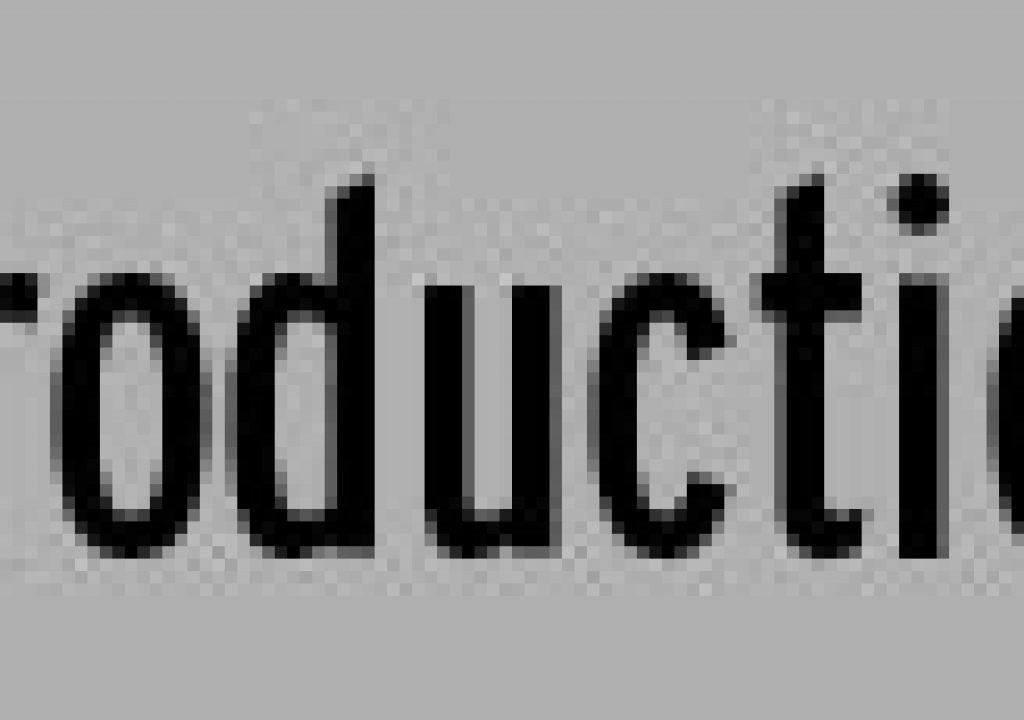What if QuickTime Player Pro gave you other options than that counter in seconds? Think of the options – you could specify a particular frame for feedback instead of saying “it’s between 1:52 and 1:53.” Search source timecode of footage to look for logged clips right there instead of firing up Final Cut. Refer to frame count numbers instead of minutes and seconds.
Well prepare to slap your forehead if you don’t already know this, because all of these features are right there.
Open a movie in QuickTime Player Pro. In the lower left is the minutes and seconds counter you have grown to know and curse. Move your cursor over this counter and – what’s this? – a shaded box with menu arrows appears around the counter.
Any clip you open has Frame Number as an alternative to Standard. Open a captured clip to add the option of actual source Timecode (not starting at zero, but at the recorded count).
Boom.