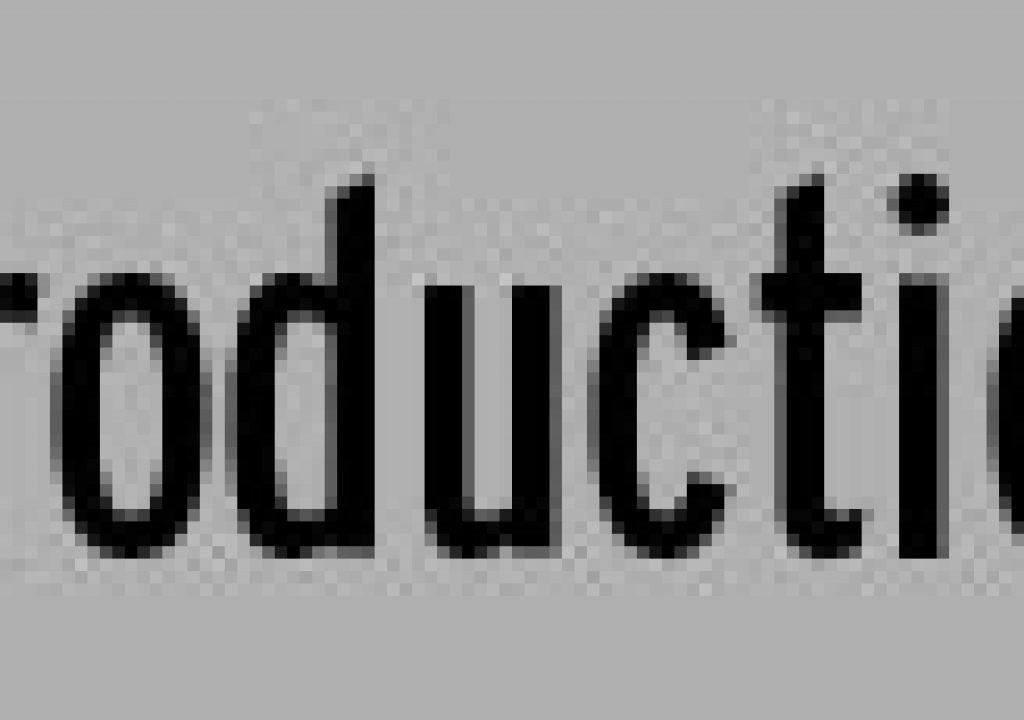As you probably know, when you transfer footage from a RED camera you get QuickTime movies along with the source R3D file, in the same folder. These QuickTimes are symbolic links only with no data of their own (mine show up as 4K in size); they merely provide a means for QuickTime-enabled apps to preview the R3D file at various resolutions. Move them to where they no longer link to the R3D and they are completely useless.
RED.com that anyone working with R3D files should have on their Mac). Try this link if you want to play along and lack an R3D
Thereafter, when you open the QuickTime (or use it in an application that supports its usage) the color settings remain until you further update them.
Don’t think there aren’t gotchas with this – as of this writing (REDAlert version 3.60, RED camera build 17, and QuickTime 7.6) none of the settings above or below the sliders will stick – not all-important choice of Color Space and Output LUT/Gamma Source, nor the Curve control below the sliders.