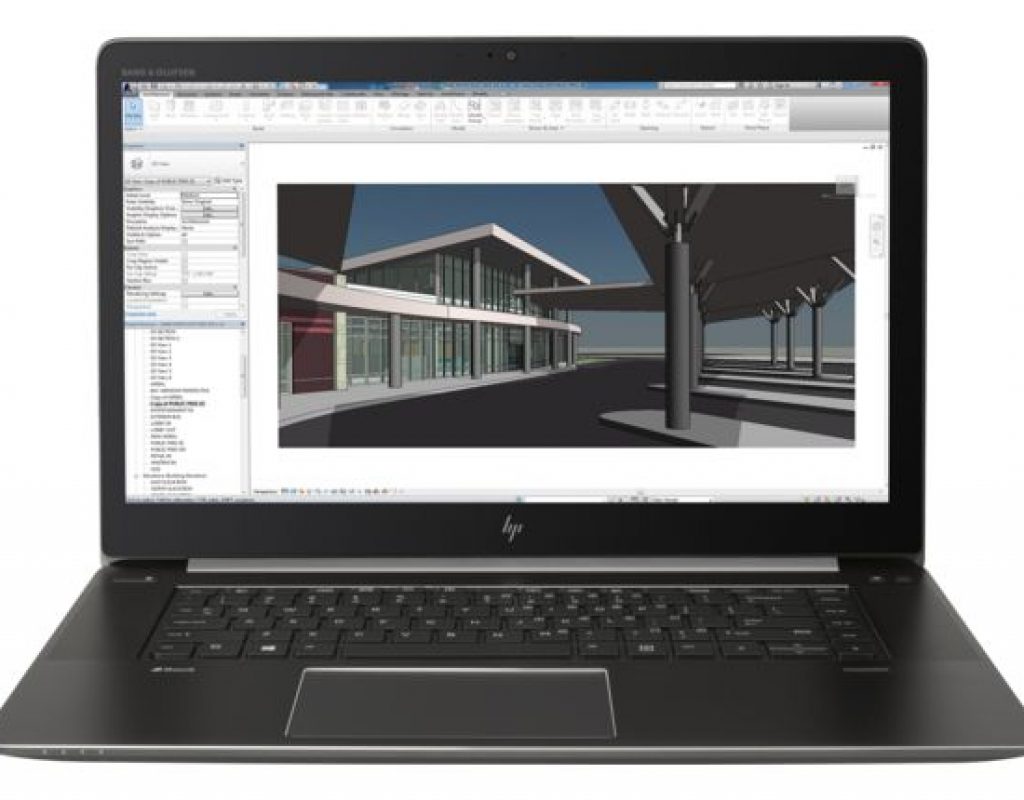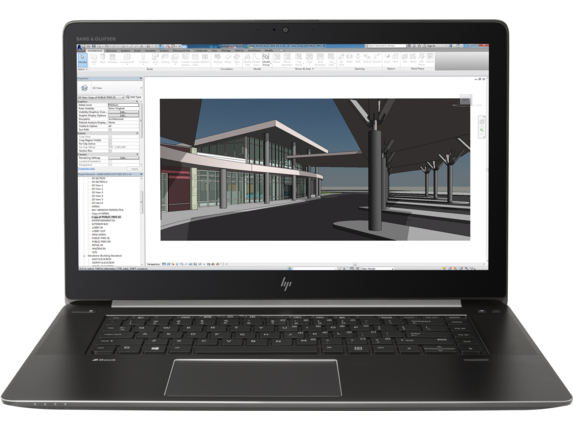
This review article on the ZBook Studio G4 with optional inboard DreamColor display is divided into eight sections: (1) Unique features for prepress, video editing & grading, with applications like DaVinci Resolve from Blackmagic or Premiere/SpeedGrade from Adobe in a laptop format, with mobile workstation performance. (2) Why we should use the term grading or color enhancement, not color correction. (3) Pick your desired color space depending upon your particular distribution venue (i.e. Adobe RGB, BT.709 or DCI P3) including a video discussion regarding DCI P3 and BT.2020. (4) How to perform the necessary special settings to display your moving images at the matching proper cadence, according to the framerate of each project. (5) Why you should order your ZBook Studio G4 with a Spanish keyboard, even if you only type in English or other language. (6) My suggestions for future development. (7) Cost comparison with the HP ZBook 17 G4. (8) Pending test and review: featherweight USB-C bus-powered portable 15.6” 1080p monitor as thin as an iPad.
Unique features
For those who prefer a portable, laptop configuration as opposed to a desktop, I am going to tell you the general hardware benefits of a mobile workstation for computationally intensive processes like prepress, video editing and grading. Then I am going to discuss the unique advantage of a DreamColor display.
General mobile workstation features
To carry out computationally intense tasks like prepress, video editing, grading and encoding without having to make us wait too much, professionals should have tools that are as fast as possible. A mobile workstation will never be as powerful as the equivalent desktop workstation from a serious workstation manufacturer like HP, but the idea is to have it as powerful as possible within the mobile/laptop environment.
Here are the main available hardware options when customizing a ZBook Studio G4 on store.hp.com/us:
GPU options:
- no discreet graphics (borrowed from CPU)
- NVIDIA Quadro M1200 4 GB dedicated GDDR5 (as is the review unit I received)
GPU OBSERVATION: The NVIDIA Quadro M1200 is a very powerful GPU, but it is not the absolute best GPU for video editing and grading, according to Adobe, Blackmagic and even NVIDIA itself. For video editing and grading, a mobile NVIDIA GPU that is highly recommended by both Blackmagic and NVIDIA for these applications is the Quadro P5000 (which is available with HP’s ZBook 17 G4 by adding US$1559 to its base price, but is not available with the ZBook Studio G4, the model I received to review). That doesn’t mean that DaVinci Resolve won’t run on the ZBook Studio G4 with the Quadro M1200. Indeed, I have DaVinci running as I write this. It’s just not the absolute best GPU for DaVinci Resolve according to Blackmagic, or the absolute best GPU for Premiere Pro CC according to NVIDIA. Much of the rest of the content in this article applies to the ZBook 17 G4 also. Interestingly, NVIDIA indeed does recommend the M1200 GPU for Adobe Illustrator CC.
Internal keyboard:
- Backlit Spanish QWERTY layout (as I received the review unit. See the upcoming section about the benefits, even if you only type in English or some other language)
- Backlit US QWERTY layout, the standard United States layout
Processor options:
- Intel Core i5-7300HQ (2.50 GHz, 6 MB cache, 4 core)
- Intel Core i5-7300HQ (2.50 GHz, 6 MB cache, 4 core)
- Intel Core i7-7700HQ (2.80 GHz, 6 MB cache, 4 core)
- Intel Core i7-7700HQ (2.80 GHz, 6 MB cache, 4 core)
- Intel Core i5-7440HQ (2.80 GHz, 6 MB cache, 4 core)
- Intel Core i5-7440HQ (2.80 GHz, 6 MB cache, 4 core)
- Intel Core i7-7820HQ (2.90 GHz, 6 MB cache, 4 core)
- Intel Core i7-7820HQ (2.90 GHz, 6 MB cache, 4 core)
- Intel Xeon E3-1505M v6 (3.00 GHz, 8 MB cache, 4 core)
- Intel Xeon E3-1535M v6 (3.10 GHz, 8 MB cache, 4 core), the one I received to review
RAM memory
- Up to 32GB (The review unit I received has 32GB.)
DreamColor advantages
Although I have gone into more detail in countless past articles about standalone HP DreamColor displays, here is a quick summary:
Whether you work in pre-press, video editing or color enhancement/grading, you need to use a display that is calibrated to your target venue’s color space. Sometimes people ask me: “Why should I be concerned with having my display calibrated, if people who will view it often have their monitor or TV set misadjusted anyway?” The answer is: It is true. Many will have it misadjusted. The standard is the equator. Some will have it north of the equator, others south of it. You must have your final product set to the “equator”, knowing that it is the industry standard. In addition, when you edit video at a particular framerate, you need to be certain that your display shows it at the corresponding cadence. You’ll learn more about both ahead in this article.
Why we should use the term grading or color enhancement, not color correction.
Color grading is something that goes way beyond color correction. The term color correction implies that there was something done “incorrectly” in the original footage. Although that is true in some cases, grading often covers much more than that, i.e. matching footage among different cameras, or creating a specific look, including grayscale (aka “black and white”), sepia or executing day-for-night, when you shoot in the daytime and make it look like nighttime.
- In English, we should call the process color grading or color enhancement.
- In Castilian (the most widely used Spanish language worldwide, but not the only one), we should call the process etalonaje. The verb is etalonar. A female grader should be called etalonadora, and a male grader should be called etalonador. The word colorista is already used in other dignified professions in Castilian, including in beauty salons.
- In Catalán (which is spoken in the Community of Catalonia/Spain, in the Principality of Andorra and other places), the word is quite similar: etalonatge.
- In French, the process should be called étalonneur.
These terms in Castilian, Catalán and French are very similar. I am not sure which was used first.
Ahead in this article:
- Pick your desired color space depending upon your particular distribution venue (i.e. Adobe RGB, BT.709 or DCI P3) including a video discussion regarding DCI P3 and BT.2020.
- How to perform the necessary special settings to display your moving images at the matching proper cadence, according to the framerate of each project.
- Why you should order your ZBook Studio G4 with a Spanish keyboard, even if you only type in English or other language.
- My suggestions for future development.
- Cost comparison with the HP ZBook 17 G4. (8) Pending test and review: featherweight USB-C bus-powered portable 15.6” 1080p monitor as thin as an iPad.
How to pick your desired color space
The DreamColor panel in the ZBook Studio G4 mobile workstation offers several color spaces to choose:
- Adobe RGB (for graphic designers planning to print in CYMK)
- BT.709 (HD video)
- DCI P3 (commonly used in digital movie projection in the US and in some 4K UHD TV sets)
- sRGB (computer monitors)
- Native
The CIE 1931 xy chromaticity diagram showing the primaries of the Adobe RGB (1998) color space (for graphic designers planning to print in CYMK). The CIE Standard Illuminant D65 white point is shown in the center. Source: Juanjfb
Diagram of the CIE 1931 color space showing the Rec. 709 (HDTV) color space in the triangle. Rec. 709 (for HD video) uses Illuminant D65 for the white point. Source: CIExy1931.svg: Sakurambo, derivative work: GrandDrake
DCI-P3 D65 (commonly used in digital movie projection in the US and in some 4K UHD TV sets). Source: by CIExy1931.svg: Sakurambo derivative work: GrandDrake CC BY-SA 3.0, CC BY-SA 2.5-2.0-1.0 or GFDL, via Wikimedia Commons.
You may have noticed the absence of BT.2020, the official one for 4K UHD that we haven’t seen materialize yet in affordable consumer or professional devices. If you want to know what happened with BT.2020 and why so few displays have it so far (not even the latest 4K and 5K iMacs from Apple), watch episode 356 of Home Theater Geeks (below) from June 1, 2017. Scott Wilkinson, Chris Chinnock and Mike Heiss discuss this issue in depth for both consumers and professionals, and how it compares to our DCI P3 stepping stone, which is included in the DreamColor display in the ZBook Studio G4:
CIE 1931 chromaticity diagram showing the Rec. 2020 (UHDTV) color space in the triangle and the location of the primary colors. Rec. 2020 uses Illuminant D65 for the white point. Source: CIExy1931.svg: Sakurambo derivative work: GrandDrake
If and when BT.2020-capable affordable panels become available for professional and consumer use, we might see BT.2020 available in a future ZBook Studio, but for now, it doesn’t exist from any reasonably priced product from any manufacturer. BT.709 and DCI P3 are our two video/film color spaces for today.
The ZBook Studio G4 comes factory calibrated for each of the above color spaces. In addition, just as with standalone DreamColor displays I have covered many times, there are optional calibration colorimeters that work with the included HP DreamColor Assistant program. (I did not receive or test any with the ZBook Studio G4.) Unlike with standalone DreamColor monitors, the profiles you create when calibrating the inboard ZBook Studio are stored in the computer. Considering that —as of publication time of this article, HP has only created the DreamColor Assistant program for Windows, that is the only operating system to be considered at present for a ZBook Studio G4 with inboard DreamColor. As of now, there is no such software to work with Linux or macOS (for those who want to create a Hackintosh). If your intention is to use Linux or macOS today, don’t try to combine it with a ZBook Studio G4 or ZBook 17 G4 with an inboard DreamColor display. Instead, you can purchase a ZBook Studio or ZBook 17 without inboard DreamColor and use any external DreamColor, of which I have covered many.
Ahead in this article:
- How to perform the necessary special settings to display your moving images at the matching proper cadence, according to the framerate of each project.
- Why you should order your ZBook Studio G4 with a Spanish keyboard, even if you only type in English or other language.
- My suggestions for future development.
- Cost comparison with the HP ZBook 17 G4. (8) Pending test and review: featherweight USB-C bus-powered portable 15.6” 1080p monitor as thin as an iPad.
Special settings to display your moving images at the matching proper cadence
The optional inboard DreamColor display in the ZBook Studio G4 or ZBook 17 G4 substitutes any other internal display you might pick when purchasing a customized ZBook on HP’s website. This internal DreamColor display has a native spatial resolution of 3840×2160, aka 2160p. That is the exact spatial resolution of 4K UHD and this 16:9 aspect ratio perfectly matches the use of full screen with either spatial resolutions of HD: 720p (1280×720) and 1080p (1920×1080) for playing those videos full screen. If you play a 4K DCI video (4096×2160, 256:135 aspect ratio) full screen on this internal 16:9 display, you will see it with letterbox (black bars above and below).
Each video or film project you create in your editing or grading application is going to match one of the following framerates, of which some are extremely common, some are less common, and some are rare:
- 23.976p aka “23.98p”. Both are rounded numbers. This framerate is very close to the exact 24p mentioned below, but mathematically works with NTSC-derived rates like 29.97 and 59.94. This framerate is extremely common in consumer and professional camcorders (although is often labeled inaccurately as “24p”). The 23.976p framerate works fine on the web, on DVDs and Blu-rays, where it’s extremely popular. It also works fine on television broadcast in ex-NTSC or NTSC regions, although some TV channels may force its conversion to a telecine 2:3 (aka 3:2) pulldown version of 23.976p over 59.94i.
- Exact 24p is the framerate that is the traditional rate for film capture. Exact 24p is used for DCP for electronic film projection in theaters. It is also used in a minority of Blu-ray disks, and is available in a minority of camcorders.
- 25p is a very popular television framerate in ex-PAL and PAL regions. It is available in most camcorders in those regions, and also in worldcams throughout planet Earth. See my related 2015 article: Why we should only use worldcams.
- 29.97p is a very popular framerate in ex-NTSC and NTSC regions, although it is often mislabeled in camera menus as “30p”.
- 47.952p is not a television standard, but it is the exact double of 23.976p used for monitoring with each frame repeated, much more often than as a project setting for the video being edited.
- 48p is not a television standard, but it is the exact double of the exact 24p used for monitoring with each frame repeated, much more often than as a project setting for the video being edited. In addition, the IMAX HD (high definition in this case meaning high definition film stock, since 70mm IMAX is the highest resolution motion picture image) motion picture Momentum, presented at Seville Expo ’92, was shot and projected at 48 fps. IMAX HD has also been used in film-based theme park attractions, including Disney’s Soarin’ Over California. The proposed Maxivision 48 format ran 35mm film at 48 fps, but was never commercially deployed. Digital Cinema Initiatives has published a document outlining recommended practice for high frame rate digital cinema. This document outlines the frame rates and resolutions that can be used in high frame rate digital theatrical presentations with currently available equipment. Other films shot and projected at 48 fps in some select theaters include a few The Hobbit versions and Billy Lynn’s Long Halftime Walk.
- 50p is a very popular framerate in ex-PAL and PAL regions. Like 25p, it is available in most cameras in those regions, and also in worldcams throughout planet Earth. 50p is the framerate used by 720p TV stations in ex-PAL regions.
- 59.94p is a very popular framerate in ex-NTSC and NTSC regions, although it is often mislabeled in camera menus as “60p”. 59.94p is the framerate used by 720p TV stations in ex-NTSC regions.
Framerates that are 30 and under are nearly always displayed by repeating the frames to eliminate visible flicker. In fact, theatrical films are projected using a double shutter that repeats each of the 24 frames per second twice, so we actually see 48 frames, each one of the original 24 frames duplicated. That’s why it’s perfectly fine and beneficial for an electronic display to repeat each frame 2x (or more). Especially with framerates that are 30 and lower, duplicating each frame is welcome. As I have covered in prior articles, exact 30 frames per second hasn’t been a standard since before 1953, when the United States colorized the monochromatic NTSC system and changed the framerate to approximately 29.97 with the equivalent field rate (back then) to approximately 59.94. As I have also explained before, we should be careful before creating shows with framerates higher than 30, since the majority of smartphones and tablets will reduce them to half the original framerate (i.e. 50p will be played as 25p, and 59.94p will be played as 29.97p in the majority of devices), so they will appear esthetically different than the same show played on other screens, and they will also lose the 180 degree shutter relationship which likely existed in the show’s native format.
To achieve setting the internal DreamColor in the ZBook Studio G4 to be at the same cadence as our project framerate, I found the following solution, and you can do the same in the NVIDIA Control Panel. All apply to the native spatial resolution of 3840×2160:
- For display of 23.976p projects, I created a custom preset named “24” for 23.976 (Even if I try to name it as “23”, the current version of the NVIDIA Control Panel forces the file to be saved as “24”.) Later, in View system topology within the NVIDIA Control Panel, it rounds it as “23.98”. So our custom “24” setting works for 23.976.
- For display of exact 24p projects, we can use 2160/48Hz, which comes standard, although in View system topology it displays it as 48.02 instead of 48.00 due to limitations in the panel. More about that slight discrepancy ahead in this section.
- For display of 25p projects, we can use 2160/50Hz, which comes standard.
- For display of 29.97p projects, I created a custom “30” which in View system topology shows properly as 29.97. (When I tried to save this custom preset named as “29”, the NVIDIA Control Panel forced it to save it as “30”). So we can use the custom “30” for 29.97p.
- For display of 50p projects, we can use 2160/50Hz, which comes standard.
- For display of 59.94p projects, I created a custom setting. I tried to name it as “59” but upon saving, the NVIDIA Control Panel named it “60”. In View system topology it shows properly as 59.94. Before I created this last custom setting, the standard 60Hz displayed exact 60.00 in the View system topology. After creating it and having it work properly, selecting either the “custom 60” or “standard 60” produces 59.94 in the View system topology. To be sure that this is indeed the case, I even deleted the custom “60”, re-tested, and recreated it. So after adding it, you will lose the 60-exact, which (in my opinion) is okay since exact–60 hasn’t been a standard field rate since before 1953, and to my knowledge has never been a standard framerate. All cameras I have seen that say “60p” in the menu actually record 59.94p.
To create the three non-integer framerate settings I created, it is necessary to click on Customize… and then enter in the closest up-rounded integer in the Refresh rate (Hz) field. Then, it is necessary to change the Standard pulldown to Manual and finally enter in the desired Refresh rate at the bottom of the dialog to the third decimal, i.e. 23.976, 29.970 and 59.940.
Once you have created the custom settings and understood the standard ones as they relate to your project framerates, you’ll be able to set them appropriately for each one of your project’s particular framerate.
If you think that the above requirements are unusually convoluted, I completely agree with you. However, the above steps represent something much more advanced than what exists in current Apple Mac computers, which (without external hardware) are currently incapable of non-integer framerates at proper cadence. Depending upon the connected monitor (and the refresh rates it offers), the last time I checked, current Macs offered integer refresh rates only, which makes it insufficient for non-integer framerates like 23.976, 29.97 and 59.94 which are the most commonly used ones in ex-NTSC and NTSC areas. That is why I so often recommend the use of an external video interface for properly monitoring non-integer framerates, especially with Macs. However, that’s not an option for an inboard DreamColor display. Ahead in this article, you’ll find my suggestions for future development.
Is 48.02 Hz close enough to monitor exact 24 fps with proper cadence?
Ideally, our display should be at the exact same cadence of our project (or a 2X or other even multiple of it). Fortunately, I was able to get the NVIDIA Control Panel to deliver all but one of them to comply 100%. The only one that wasn’t 100% compliant is the one required for exact 24p, which (if you read the relatively narrow use of DCP for film projection, and the minority of Blu-ray disks produced). This limitation represents the physical capability of the internal DreamColor panel. However, just to find out, my friend and colleague Rubén Abruña of EditingTraining.com volunteered and shot some exact 24p raw footage of a waterwheel at 180 degree shutter (1/48) using his Panasonic Lumix GH4 (Amazon link — B&H link) and sent it to me from Switzerland via DropBox. Using DaVinci Resolve, I played it full screen on the ZBook Studio G4 with the DreamColor set to 48 Hz (which actually ends up being 48.02 Hz). I watched the entire 9 minute clip on the beautiful internal matte DreamColor display and did not notice any jump or flicker. It is certainly conceivable that I may have blinked a few times during that 9 minute period, but at least I didn’t see any jumps or skips while I wasn’t blinking. I reiterate that this only questionable framerate is exact 24p (not the much more common 23.976p), so this particular framerate likely affects only those of you who are producing DCP for film theater projection.
Why you should order your ZBook Studio G4 with a Spanish keyboard, even if you only type in English
Back in June 2017, I announced how delighted I was that HP (United States) had finally reversed its previous totalitarian policy of only offering its ZBook Studio workstation with a very limiting US keyboard. Now, purchasers of the ZBook Studio workstation in the United States fortunately have a keyboard choice when configuring the ZBook Studio G4 during online purchase. Unlike the ZBook Studio G3 that HP sent me in 2016 for review, now in 2017, they sent me the G4 with the superior Spanish European ISO keyboard. Beyond the fact that the United States is the second largest Castilian-speaking country in the world, the much more complete European ISO Spanish keyboard layout is ideal even for English-only writers, for all of the reasons I describe ahead. I am so happy that HP (US) has recognized this fact, as Apple did many years ago. Before now, the European ISO Spanish HP keyboard version was available exclusively via HP Spain, not from HP US or even from HP Latin America.
The built-in European ISO Spanish keyboard in the ZBook Studio G4
Above is the European ISO Spanish keyboard in the ZBook Studio G4 that HP sent me for review. The layout matches the one in my MacBook Air, and in any other Apple Spanish ISO keyboards that Apple has sold within the past decade, anywhere in the world.
Benefits of using the European ISO Spanish keyboard even if you only type in English
- Absolutely nothing is missing from the European ISO Spanish keyboard to type in English.
- If desired, you may retain your menus and dialogs in English. In all modern operating systems, the keyboard setting is fortunately independent from the language of the user interface setting. This includes operating systems like ChromeOS (used in Chromebooks), iOS, Linux, macOS and Windows.
- All of the letters are in the exact same position as in the standard US keyboard (QWERTY). Only a few of the symbols change a bit in position.
- You are able to type names with accent marks, the ñ/Ñ letter, and other diacritical marks directly, without having to search for strange and difficult to remember key combinations. Even if you type only in English, it is important to be able to type people’s names like José or Verónica, countries like México and Perú properly, as well as terms like piña colada, the French-derived résumé, and brands that use accent marks even in the US like Bacardí, Nescafé and Nestlé.
- With the Spanish ISO keyboard you have direct access to the most widely used currency symbols like € for the euro and $ for both pesos (used in Argentina, Chile, Colombia, Cuba, Dominican Republic, México, Philippines and Uruguay) and dollars (used in Antigua and Barbuda, Australia, Bahamas, Barbados, Belize, Bermuda, Brunei, Canada, Cayman Islands, Dominica, East Timor, Ecuador, El Salvador, Fiji, Grenada, Guyana, Hong Kong, Jamaica, Kiribati, Marshall Islands, Federated States of Micronesia, Namibia, Nauru, New Zealand and its territories, Palau, Puerto Rico, Saint Kitts and Nevis, Saint Lucia, Saint Vincent and the Grenadines, Singapore, Solomon Islands, Suriname, Taiwan, Trinidad and Tobago, Tuvalu, United States and its territories and Zimbabwe).
- The European Spanish ISO keyboard is the only one to cover the most languages that use an alphabet derived from the Latin (aka Roman) alphabet, including Castilian, Catalán, English, Euskera (Basque), French, Galician, German, Irish (Gaeilge, aka Gaelic or Irish Gaelic), Italian, Scots, Portuguese, Valencian and Welsh. The European Spanish ISO keyboard is the most international one available, and requires about a 60-second explanation for anyone who already touch-types on the US keyboard. On the other hand, with a French keyboard, it’s impossible to type in Castilian.
Some reasons why the European ISO Spanish keyboard crushes the inferior Latin American keyboard layout
The following irrefutable differences have nothing to do with patriotism. I am not a Spaniard nor a Latin American. I am just a US-born and raised bilingual individual who has compared the two, and noticed the enormous differences:
- The horrible Latin American keyboard lacks the € symbol, while the superior European ISO Spanish keyboard includes both the € and $ symbol, with all of the advantages mentioned in the prior section.
- The inferior Latin American keyboard layout has the @ symbol in a non-standard position compared to the US or European Spanish ISO keyboard. The Latin American keyboard unfortunately has the @ symbol on the letter Q, rather than the number 2, which is the standard position in both the US and European ISO Spanish layout.
- The Latin American keyboard layout is even machista, since the Latin American keyboard lacks the symbol required to type feminine ordinal numbers in Castilian (but does offer the one for masculine ordinal numbers), both of which are present on the European Spanish ISO keyboard.
- The position of the standard Castilian accent mark is located in an uncomfortable location on the Latin American keyboard (next to the P key) which requires frequent lifting of the pinky, which is much more stressful on the hand. Fortunately, the European ISO Spanish keyboard layout has the standard Castilian accent mark in the center row, just to the right of the Ñ key.
Note. Requesting the Spanish keyboard during purchase of the ZBook Studio G4 from store.hp.com/us does not affect the system’s price.
My suggestions for NVIDIA for video editing and grading applications
The user experience for changing refresh rates via the internal GPU can be greatly improved. Although it is already light years ahead of macOS, it can still become much more user friendly. The fact that (currently) users must create custom presets for existing industry-standard video framerates in the NVIDIA control panel —and go so far out of their way to change them— really surprises me. First, the NVIDIA Control Panel should be pre-populated with refresh rates, including:
- 23.976
- exact 24
- 25
- 29.97
- 47.952
- exact 48
- 50
- 59.94
Details of each of these —including their use and reason for existence— were described in detail earlier in this article.
Just as all of these framerates are listed in professional video editing and grading software, they should also be standard in the NVIDIA Control Panel, without the need to create many of them manually, as I had to do.
As a second step, NVIDIA should observe and learn how professional video applications like DaVinci Resolve, Premiere Pro and Media Composer communicate with hardware interface cards or boxes (via SDK, Software Developer Kit) from manufacturers like Blackmagic Design to set hardware parameters from within those same apps, via within their own dialog boxes. In other words, from DaVinci Resolve and other apps, the user controls the hardware. (This used to be the case with Final Cut Pro back with versions 6 and 7, but was sadly reduced with FCP X.) Of these applications, the best current example is DaVinci Resolve, since the others simply have a button to call up the hardware manufacturer’s own control panel, which has the disadvantage of not storing or recalling the hardware setting as part of the project setting. NVIDIA should create a SDK for all of professional video apps to control GPU refresh rate —on a project-by-project basis— directly from those apps. If a software engineer from NVIDIA needs to work together with one from Adobe, Avid, Blackmagic and other developers, so be it! Let’s make it happen!
Of course, it must be understood that these framerate adjustments are hardware-dependent. As a result, just as already occurs now with the NVIDIA Control Panel, as you change to a different framerate that may —or may not— be supported by the physical panel, there needs to be a failsafe, where if you don’t approve the chosen framerate after a given amount of seconds, it reverts to the previous one.
I have observed at NVIDIA’s developer web page that the company certainly knows how to create SDKs. Apparently, it hasn’t made one yet for these type of applications. If I am mistaken about that —and NVIDIA has indeed created an appropriate SDK as I have described, and the problem is that Adobe, Avid and Blackmagic simply have not yet incorporated them— then please, someone from NVIDIA: Contact me here so I can create a campaign to have users demand their incorporation in applications from Adobe, Avid and Blackmagic.
Cost comparison of the ZBook Studio G4 with the ZBook 17 G4
Especially for video editing and grading applications, I want to make a cost comparison between the maxed out price of each, as of publication date of this article.
ZBook Studio G4, maxed out:
- Windows 10 Pro 64-bit
- NVIDIA Quadro M1200 GPU with 4GB dedicated GDDR5
- Intel Xeon E3-1535M v6 (3.10 GHz, 8 MB cache, 4 core)
- 15.6″ B-LED UHD UWVA DreamColor matte (3840×2160)
- Webcam
- 32GB RAM
- 1 TB Z Turbo Drive G2 MLC SSD
- Intel 8265 ac 2×2 +Bluetooth 4.2
- 8-Cell (92.4 WHr) long life battery
- 3/3/3 warranty
Subtotal: US$3478.98
ZBook 17 G4, maxed out:
- Windows 10 Pro 64-bit
- Intel Xeon E3-1535M v6 processor (3.10 GHz, up to 4.20 GHz with Turbo Boost, 8 MB Cache, 4 core)
- 17.3″ diagonal LED DreamColor UHD UWVA matte (3840×2160)
- NVIDIA Graphics Quadro P5000 with 16 GB dedicated GDDR5 video memory (recommended by both Blackmagic and NVIDIA for video editing and grading, as covered earlier in this article)
- 32GB RAM
- 1 TB SATA-3 TLC SSD
- Intel 8265 ac 2×2 +Bluetooth 4.2
- 6-Cell (96 WHr) long life battery
- 3/3/3 warranty
Subtotal: US$4901.25 with 32GB RAM, or US$ 5418.75 with 64GB RAM. Someone once said: “You can never be too rich, too thin or have too much RAM.”
I made these price checks by adjusting each one at store.hp.com/us. They are subject to change.
Pending test and review: portable 1080p monitor
I am extremely intrigued by Asus’s USB-C portable monitors, like the MB169C+ (Amazon link — B&H link) or the ZenScreen MB16AC (Amazon link — B&H link), which are as portable as a tablet. Imagine a 15.6” iPad that it is not a tablet at all, but a 1080p IPS matte display that’s bus-powered via a USB-C cable (no battery or other power cable, and that same cable sends both power and video). I have requested one from Asus, and I am still awaiting a reply. I hope I receive it while I still have the ZBook Studio G4, so I can test them together. As it turns out, the USB-C works with those computers that support a special mode called “DP Alternate Mode” or “DisplayPort over USB-C”. Apparently, no one has yet tried it so far with the ZBook Studio G4, which does have USB-C.
Unlike prior similar portable monitors which use older configurations of legacy USB, the USB-C with “DP Alternate Mode” or “DisplayPort over USB-C” work without adding any special drivers. Both of these models which work with these modes have gotten excellent ratings, except for those who bought it by mistake, without having the proper USB-C with one of those modes in their host computers.
Using such a portable monitor which add virtually no extra weight or bulk inside a case with a ZBook Studio G4 or a ZBook 17 G4. To my knowledge, to date HP offers no similar portable displays for sale.
Sign up to my mailing list to be informed about my upcoming reviews.
Upcoming articles, reviews, radio shows, books and seminars/webinars
Stand by for upcoming articles, reviews, and books. Sign up to my free mailing list by clicking here. Most of my current books are at books.AllanTepper.com, and my personal website is AllanTepper.com.
Si deseas suscribirte a mi lista en castellano, visita aquí. Si prefieres, puedes suscribirte a ambas listas (castellano e inglés).
Listen to his CapicúaFM show at CapicúaFM.com or subscribe via Apple Podcasts, Radio Public or Stitcher.
Save US$20 on Project Fi, Google’s mobile telephony and data
Click here to save US$20 on Project Fi, Google’s mobile telephone and data service which I have covered in these articles.
Learn to speak Castilian, the most widely used Spanish language
FTC disclosure
No manufacturer is specifically paying Allan Tépper or TecnoTur LLC to write this article or the mentioned books. Some of the other manufacturers listed above have contracted Tépper and/or TecnoTur LLC to carry out consulting and/or translations/localizations/transcreations. Many of the manufacturers listed above have sent Allan Tépper review units, including HP. So far, none of the manufacturers listed above is/are sponsors of the TecnoTur programs, although they are welcome to do so, and some are, may be (or may have been) sponsors of ProVideo Coalition magazine. Some links to third parties listed in this article and/or on this web page may indirectly benefit TecnoTur LLC via affiliate programs. Allan Tépper’s opinions are his own.
Copyright and use of this article
The articles contained in the TecnoTur channel in ProVideo Coalition magazine are copyright Allan Tépper/TecnoTur LLC, except where otherwise attributed. Unauthorized use is prohibited without prior approval, except for short quotes which link back to this page, which are encouraged!