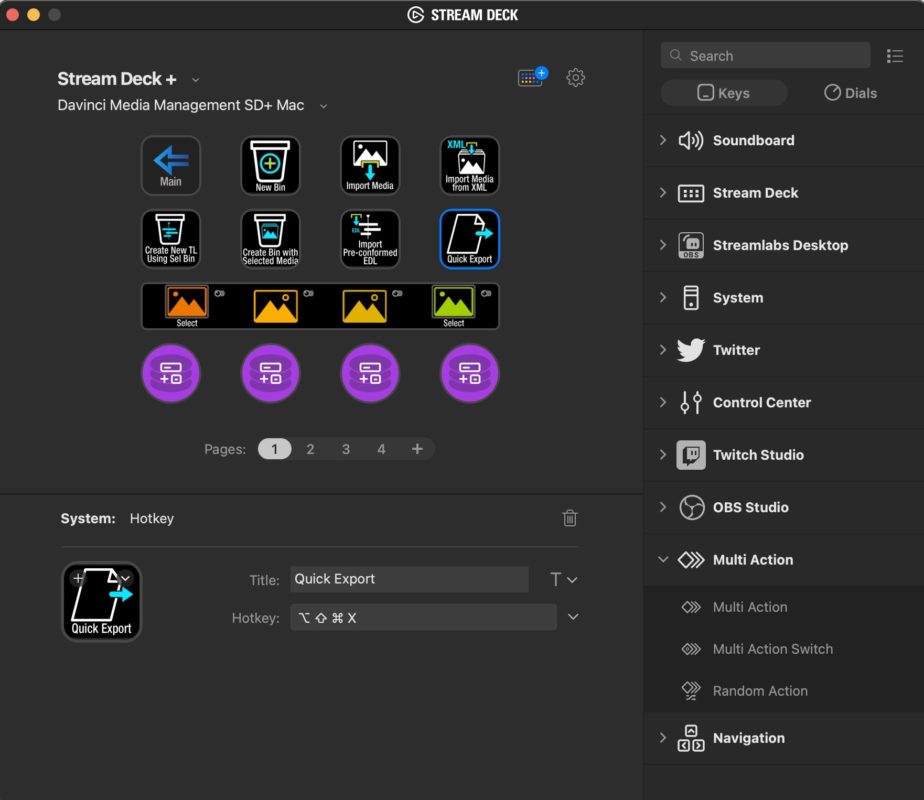The brand new Stream Deck + is, quite simply, the venerable Stream Deck with knobs. Or dials depending on what you call them. That’s it, in a nutshell. If you’ve ever looked at the Loupedeck CT in awe of the dials, then your prayers may (or may not) have been answered. And how does the Stream Deck’s killer feature of its signature tiny LCD screens to indicate the button function work for a dial? The touch-sensitive strip above the dials shows the dial function while acting as buttons themselves. So it’s a complete package.
The Stream Deck has been a hugely popular piece of hardware and has been around for years. It comes in different sizes, as in the number of buttons, has deep support for many different streaming protocols and has clearly mounted itself as a must-have for most colorists, especially those working without a Resolve advanced panel.
My focus is on the Stream Deck + for video editors. And as a Mac user, all my testing and review is Mac-focused though a lot of what I’m talking about is also available for Windows.
And that’s where, currently, the Stream Deck + falls short, at least out of the box. A hardware control surface is only as good as the software it can support, so you either need to spend a lot of time setting up something like the Stream Deck +, or purchase the support via a third party.
Sideshow FX is currently the place for the profiles
For years, Sideshow FX has been the go-to place for custom icons when it comes time to outfit your Stream Deck or any other hardware control surface. They have branched off into supporting full workflows, and the culmination of that might very well be their Stream Deck + Pro Profiles for DaVinci Resolve. For $35, you get 272 pre-programmed keys and 47 functions on the rotary dials. Or it might be their Premiere Pro Profiles for Stream Deck Plus. For that $35, you get some 407 pre-programmed keys and 49 functions for the rotary dials. And with both of those collections, you get hundreds and hundreds of icons, so you can roll your own setup if you choose. It’ll be worth keeping an eye on the Sideshow FX Stream Deck + page as they are constantly adding new integrations.
If you’re paying $200 for the Stream Deck +, then $35 for this kind of support is well worth it if you’re deep into integrating a hardware control surface into your post-production tool of choice and don’t have a highly customized keyboard.
The Stream Deck + setup will be long
Setting up any hardware control surface to supplement your editing workflow will take some time. I put your editing workflow in italics as no two editors work the same, and if you customize your keyboard and your interface, you’re even more unique. Getting the buttons and the dials right will require a few steps:
- Identifying those functions you want on the Stream Deck +
- Finding or setting up the keymaps in your NLE
- Mapping them to the Stream Deck + controls
- Testing and refining those setups.
And often, you’ll change them or move those settings around. It takes time, and the payoff is only as good as the setup time you put into it.
Please spare me the comments about how you’re a keyboard editor only damnit and looking down at any control surface will slow you down. I agree to a point. But where can these control surfaces save time?
- When you can map a shortcut that takes multiple modifier keys to a single control surface button, you can save time.
- When you can map things you don’t use because they are buried deep in a menu, you can save time.
- When you can map things you’d normally do with a mouse to a good control surface, then you can save time.
- Plus, they are fun to use.
It’s all about the commitment you, the editor, can devote to the setup. Set it up right, and you can get a good payoff in the end.
The Stream Deck + is what you would expect, the venerable Stream Deck with dials
The Stream Deck + hardware is what you would expect if you’ve ever used a Stream Deck product. The tiny LCD screen buttons are bright, colorful, and a bit bigger than the buttons on a regular Stream Deck.
The long strip above the knobs is where things really get fun. That strip can reflect the functions of the knobs below. The strip is tap sensitive, so it can also be buttons, making the Stream Deck + effectively a 12-button device. Pushing each dial can also serve a function that usually toggles the knobs to different functions in the Sideshow FX package.
The knobs are made of metal and grooved for easy gripping. They aren’t smooth but have slight indents you feel as you turn. They do not feel as high quality as I would have expected and have a bit of a wobble if you wiggle them back and forth, but you won’t do that in normal operation anyway.
One big design flaw in the Stream Deck + that I don’t understand
I have used the 15-key Stream Deck for years, and while 15 keys is a lot, I always have multiple pages set up for use in any one app. That means I almost always have one key (usually the upper left) dedicated to moving between the various pages of buttons. That makes a 15-key Stream Deck basically into a 14-key Stream Deck.
The Stream Deck + only has eight pressable keys, so in the above scenario, that’s only seven usable keys since one might always be mapped to move between pages.
The Stream Deck + somewhat solves this since the touch-sensitive strip above the dials lets you swipe between pages of both the buttons and dials.
While that helps from having to keep one button always mapped to page navigation, I would have loved to have seen a dedicated hardware button built into this new Stream Deck product that would be used to navigate between pages. But, obviously, that didn’t happen here and probably won’t ever.
You can’t have a Stream Deck without the Stream Deck software
You’ll become familiar with the Stream Deck software if you use any Stream Deck product. It’s a place to set up all the button and dial functions, macros, add icons and interface with the Stream Deck store.
I will be the first to admit that I only use about 12% of the Stream Deck functionalityas it can do so much more than control an NLE. There’s a lot you can program the buttons to do just by looking at all the categories for the buttons (or Keys as SD calls them) in the software.
There are many categories that I don’t use, concentrating mainly on Hotkeys to execute button presses and Multi Action to run a macro.
Dials have a lot less to choose from.
There’s less, I suppose, for a dial to do than a button but, IMHO, a dial can be much more useful in many video editing operations.
But with software and hardware comes setup. And setup takes time. In the images above you see setup that comes from the packages sold by Sideshow FX.
The NEW @elgato Stream Deck + and our Davinci pack are perfect together!
Use the dials to:
Scrub your timeline
Adjust effect parameters
Control printer lights
Raise/Lower Clip Volume
and moreLearn More. https://t.co/mDiidvd7Xc@elgatoES pic.twitter.com/JykmSkF3pe
— SideshowFX (@sideshowfxtwit) November 15, 2022
Where the SideshowFX support gets complicated
When it comes to video editing support for the Stream Deck +, at this point in its early life, it’s nearly impossible to decouple the device from the packages that SideshowFX sells to support it.
If you really want to integrate Stream Deck +, then you’ll have to spend a lot of time setting it up. SideshowFX has done that work for you but only if you use their keyboard mappings and their philosophy behind the device. That philosophy is to cram tons and tons of stuff into the Stream Deck + and then let the editor sort it out.
Looking at the main navigation page for Adobe Premiere Pro, you can see that the SideshowFX integration hit many different aspects of the application. And that can be deep, depending on the profile you go into.
The Premiere Pro Manage profile alone has seven subpages. But look closely at a few of those pages, and you might see things you never use.
⬆️ If you’re like me, you turned off the rather frustrating and somewhat useless Adobe Premiere Pro Work Area Bar a few years ago as soon as they let you.
⬆️ There is an entire page in the Stream Deck + editing profile dedicated to marking video and audio split in and out points. So what are split in and out points you may be asking yourself? If you don’t know, don’t burden yourself with learning about them, as they take more work to successfully set up than they are worth.
Having a few pages of somewhat useless commands adds some extra time having to swipe through them to get back to the page with the Main key so you can get back to that Main profile to navigate to other profiles.
But I understand what SideshowFX is doing. They have to have a product that appeals to all users, not just grumpy power users like myself. They have to create a product that appeals to the broadest possible market.
How I have been using the SideshowFX pre-built profiles
I have had several shows recently that are quite large and quite fast on the turnaround. They have been relatively simple mulitcam edits and we have chosen to post these completely in DaVinci Resolve to avoid roundtripping so I have been able to integrate both the Stream Deck + and the Resolve SideshowFX profiles.
But to use the SideshowFX / Stream Deck + integration, I have faced a dilemma. SideshowFX provides a custom keyboard mapping to make all of their controls work. For better or worse, my keyboard layout in Resolve is complex (but not nearly as complex as Premiere) so using the SideshowFX mapping means some of my keyboard shortcuts won’t work.
So what should I do? Abandon my carefully crafted custom keyboard mappings and use of the deep SideshowFX/Stream Deck + integration or slow down my flow by reverting to a different keyboard mapping?
The answer came when I discovered that it’s easy to duplicate existing profiles and copy/paste commands.
⬆️ By duplicating a SideshowFX profile, I can customize it to my liking.
For example, I love a dial to zoom the timeline in and out, and I would like that control on every dial on most every page on the Stream Deck +. By clicking into the controls of the Stream Deck + app settings, you can copy/paste settings from page to page.
⬆️ I found the timeline zoom option within a dial stack (dials can control many different things via a dail stack), right-clicked it and hit copy.
⬆️ I then pasted that into each page of the Editing profile. By first changing the key press that happens when the dial rotates to what I use to zoom the timeline, I can paste that dial control into any page I want. The custom icon comes with it.
All this is a lot of work. Mapping key settings, changing existing setups, and copying/pasting from one place to another takes time. Personally, I think it’s worth it, as customizing these tools to your specific workflow can add something to your editing flow.
Wrap-up
In the review above, I mentioned both Adobe Premiere Pro and DaVinci Resolve. While those are the two NLEs that I’ve been able to extensively use the Stream Deck + with so far that doesn’t mean it won’t support Final Cut Pro or Avid Media Composer. Since the Stream Deck + can emulate keystrokes, it can support any application that uses keyboard shortcuts. So yes, you can use the Stream Deck + with FCP or Avid. Stream Deck does have a store where you can find plug-ins, icons and workflows.
And despite finding this ⬆️ on the Elgato Stream Deck + site I couldn’t find any other Adobe Premiere Pro profiles beyond the Sideshow FX one.
My advice would be first to give the Stream Deck + a try mapping some of your most often-used modifier keyboard mappings. Give particular attention to those that require more than one modifier key. Then find some of those menu commands you often use but don’t use enough to map to your keyboard. These are all things you could map to Stream Deck + buttons.
After that, think about things you can do with the keyboard that might require multiple keypresses to get to the desired result, like zooming the timeline, adjusting clip volume or rolling a trim. Those are things that feel particularly nice to map to a dial. That is always a good place to begin with a hardware control surface with dials.
But if your NLE keyboard mapping lives mostly at the default, then I would highly suggest getting a package from Sideshow FX for the Stream Deck + as that will get you there a lot quicker.
With all those 2000 words above, I know what many readers are thinking if they’ve made it this far in this review. How does the Stream Deck + compare to its closest competitor, the Loupedeck CT? That’s an article for another day.
Elgato Stream Deck + $199
Pros
- You can map difficult-to-use or remember commands to the Stream Deck + and save some time and keystrokes
- It looks really cool and is fun to use
- You might find a lot of use for the Stream Deck + outside of your NLE, especially if you’re also a streamer
Cons
- The Stream Deck + will take a lot of time to setup and tailor to the perfect commands
- It isn’t cheap
- The height isn’t adjustable like some other Stream Deck products
- You cannot attach the Stream Deck + to a USB hub (and it isn’t bluetooth compatible)
- The Stream Deck + doesn’t use some of the direct hooks into Adobe Premiere Pro that some other controls surfaces do so things like motion, scaling and opacity aren’t directly controllable as of this writing and will be a big con for Premiere users
Cautions
- Don’t discard the Stream Deck + if you get tired of going through the setup. Devote some time to seeing where you can integrate the dials into your workflow and you’ll like it a lot more
- The Resolve Color support from Sideshow FX is limited to printer lights as it can’t control many of the Color page controls. At least not yet.
- Learn the icons. ⬆️ That little thing in the corner of the dial icon tells you this is a dial stack and by pushing the dial in you can toggle through different functions.
- You actually don’t have to use the Stream Deck software, as CommandPost can also run Stream Deck. I would assume support for the Stream Deck + will happen.
- The Stream Deck + doesn’t lie flat or have an adjustable stand but the attached stand does have to little screws attaching it so you might be able to remove that if you want it to lie flat. But I didn’t try.