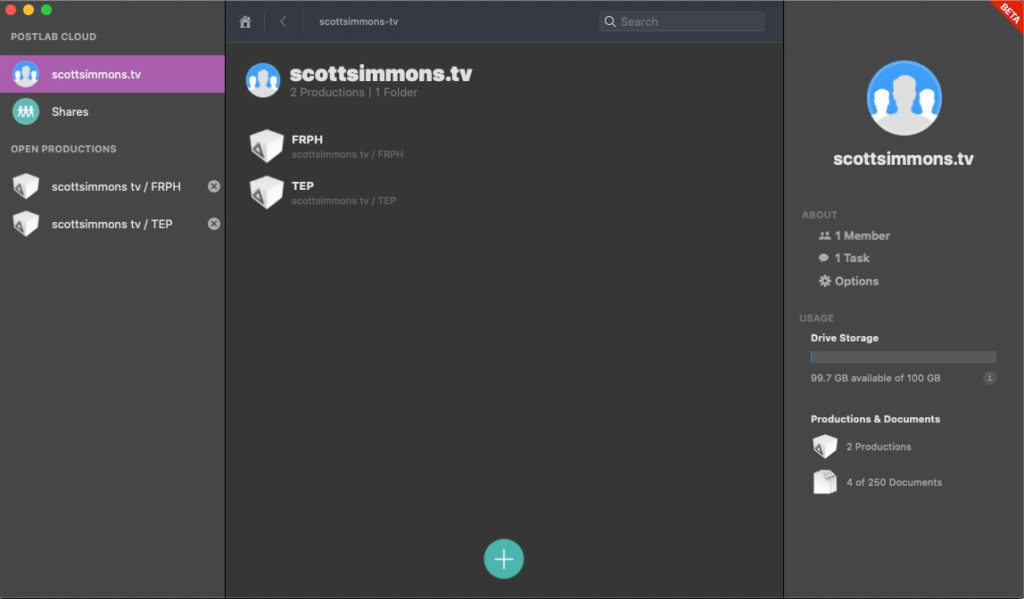Once again I begin an article talking about the renewed interest in remote and collaborative editing. In the time of a pandemic and working from home this topic is hotter than ever and products that allow for remote and collaborative editing are hotter than ever so here is my review of Postlab. Postlab comes to us from the folks behind Hedge, the fast and reliable offloading application that took our little world by storm a few years ago. Hedge acquired Postlab early in 2019 and has taken the tool to another level. For more background on the history of Postlab head over to PVC’s NAB-AT-HOME piece about Hedge and Postlab.
Postlab comes in three levels: Solo, Pro and Team. Cost ranges from $9 per month for a solo account and goes up from there depending on how many members are included in the plan. Paying annually can save you 20%. Scroll down to the bottom of the Postlab page for more detail on the cost.
Back to that remote thing…
Remote editing and working at home means there is big interest in the remote and collaborative editing tool Postlab. I put remote and collaborative in italics as that can mean a lot of different things to a lot of different people. Whether you’re studying all of the different “remote” options, looking for a true everything cloud-based editing solution or just using duplicate hard drives Postlab can probably supplement that workflow. If you’re editing with Final Cut Pro X or Adobe Premiere Pro that is.
What Postlab is not.
I think an important thing to know about Postlab is first focusing on something that it cannot do, something I’ve seen mentioned on the internet by those that don’t understand collaborative editing. Postlab will not allow multiple editors to open up and work on the exact same Final Cut Pro X Library or the exact same Adobe Premiere Pro project file at exactly the same time. This can’t be done with Postlab nor can it be done with most any other tool that I’ve ever encountered just by the nature of how these files work. A Premiere project file, for example, is a single file on your system, and to have two people try to open then at the same time could be disastrous. Adobe’s new Productions feature uses multiple projects to achieve its collaboration objective so while you can open a project someone else is using it will be locked so only one person can write to it at a time.
By comparison, Avid Media Composer does allow multiple editors to work at the same time on the same project because a Media Composer project is really a folder of multiple files. One editor can open a bin and that would appear locked to other editors. The other editors can read from the bin but not write to it. Hence the legendary “bin locking” that Avid is known for, that has become Avid’s collaboration “thing.” Postlab does not currently support Media Composer, I’m just using this as an example.
All of that to note that Postlab does not allow multiple editors to open the same FCPX Library at the same time or open the same Premiere project at the same time. I’ve seen some comments on the internet where some people think this is possible. You still have to reserve proper multi-user collaboration workflows when using Postlab but what Postlab enables is how to do this in a much more organized, safe, and efficient way.
You can see from the video above that even with a dedicated collaboration tool like Postlab an editorial team still has to be organized with projects, media, versioning, and handoffs throughout the post-production process.
What Postlab is.
When you setup Postlab you set up as a team. Consider a team all of the editors and other post-production people who might need access to the project. Everyone on that team who wants to edit would download the Postlab application as that’s the hub to collaboration. Since Postlab can also share files and documents within its feature set I suppose you could even have post supervisors as well as graphics and audio mixers at the Postlab party as well but you’d want to weight the cost of extra users vs. the benefits of what the non-editors would get out of Postlab. Once Postlab has installed the different users sign in.
Once the team is established you set up a Production. The Production is where you keep the Final Cut Pro X Libraries or Adobe Premiere Pro projects, documents, files, folders and team members associated with the edit job you’re working on.
How do you use Postlab?
New editors working through the Postlab app have to download the FCPX Library or Premiere project locally to their machine to work. Let me repeat that as that is another place where I’ve seen misinformation around the internet: New editors working through the Postlab app have to download the FCPX Library or Premiere project locally to their machine to work. All working on the Library or project file is done on a local copy. This is part of the brilliance of Postlab as you’re not constantly writing to and from “the cloud” while you’re working. Those Libraries and project files you’re editing with all day are then uploaded back to the Postlab cloud when work is complete. Notes can be entered before each upload. All versions are kept so this allows for a full history and versioning throughout the life of a project. It also allows you to download and revert back to old versions if need be. I’ve found this can also be useful for billing or even some cya if there are questions about what was worked, when and by whom.
One important thing to remember that I noted in the text above but want to reiterate is that Postlab is managing a download and upload (as well as version control) of the FCPX Library or Premiere project file each time you go to work. It’s not automated so the editor has to be aware of what they are doing.
In the morning (or evening) when you roll into your suite to begin editing Postlab checks everything it needs to check when you launch it. Once you choose your production you can then go to work. Postlab will compare the version downloaded locally on disk with what is in the cloud.
That LOOKING FOR CHANGES alert above will become familiar to Postlab users as the app is constantly keeping track of what has been done. You won’t see that LOOKING FOR CHANGES only when you begin work but also during the day when you click from your NLE (or even the Finder) over to Postlab. It will do a quick comparison between what is on disk and in the cloud.
Depending on whether or not you’ve got a local copy of the project file you may have to download a copy to begin editing.
If the Library or project you want to work on hasn’t been downloaded locally you’ll need to download it first. Projects and Libraries that don’t exist locally will be gray.
Jump into work with the Start Editing button. If you only want to take a look you can open a copy. I rarely used the Open Copy option during my time using Postlab. I did use it when the FCPX Library I needed to grab an element out of was locked.
When you’re done at the end of the day (or the end of your editing shift) upload all your work.
When I say “all of your work” that means you upload a “new” version of the FCPX Library or PPro project file that reflects all the work during the day. It’s a pretty simple concept really.
A few notes about using Postlab.
During the six months or so I used Postlab on several jobs I made a lot of notes and grabbed a lot of images for this review.
With each new version you upload there is a place within the Postlab app to make notes on each of those versions. A running list is kept so each time you jump into a job in Postlab you can see a list of previous versions, day/date/time they were uploaded and those notes about each version. This is incredibly helpful tracking who has done what and what has been done overall.
There are options to download an older version or revert to earlier versions of your project. This gives full access to pretty much an entire edit without packing your project with tons of different timeline versions.
Secondary to the sharing of edit project files there is an option to assign Tasks and comment back and forth on those tasks. I don’t know how much people will use Tasks as many productions already have established communication workflows but a centralized way to assign edit tasks that isn’t email might come in handy. It’s also worth noting you can import an existing project into a Postlab workflow.
You can have multiple FCPX and PPro projects working within a production. We established above that multiple editors can’t open an FCPX or PPro project and work on it at the same time so Postlab implements project locking. When one editor has a project open withing a Postlab production it will appear locked to other editors on the team.
There is an option to open a copy of a locked, in use project. This is traditionally how editing collaboration works. It does require overall project management by a lead editor so keep on task with what versions are where and who is working on what. That’s where I’ve found taking good notes before your project is uploaded back to the Postlab cloud a valuable resource.
Postlab has made some nice, short videos on many different stages of the post-production process so study the Hedge YouTube page to learn more outside of this review.
Postlab tracks the location of files and an update in February 2020 killed relinking meaning that Postlab can track media located on different drives with different file paths. This was a big feature add.
A stats indicator in the Postlab interface lets you know if all the media has been found before you even open a project. Green is good. If a drive happens to be offline you’ll get a red indicator that you can see in some of the above images. If some files are missing it’s yellow.
That yellow status will give you a list of all the files that are missing. In my experience, I wouldn’t say this no relinking works perfectly as there were times when I thought I should not have had to relink but I did. But this FCPX project was so huge I was impressed it worked as well as it did. Just note you have to link the media the first time you go to work or if the Library/project has been removed from the local system and is redownloaded. Any help with the reconnection dance is welcome.
Errors happen with computers and we did get the occasional error message that meant nothing to the end-user, like the one above. I usually found Postlab remedied them itself. Once a new user to Postlab encountered an error and rather than risk losing something he went to work on a copy of the FCPX Library. I came to realize if you give Postlab plenty of time to complete its background operations everything was fine.
A status indicator makes it easy to see the status of your project at a glance.
What happens when your NLE crashes?
This is something that I wondered as I had quite a few Final Cut Pro X crashes while working this huge FCPX job with Postlab over many months. As a crash would happen I would be brought back to the Mac Finder and there would be the Postlab app. When I could click on it, Postlab would then be busy looking for changes for a few seconds as, I presume, it checked the status of the FCPX Library I had been working in. Since the current working Library is kept locally an NLE crash shouldn’t phase Postlab but since it is keeping track of your currently downloaded and working projects it will “notice” activity with the project file. When this happens you can just relaunch your NLE and open the project back up or use the Start Editing or Open Library button once Postlab has updated itself.
The main thing is to be certain that you don’t hit Cancel at some point in the process and lose everything you’ve been working on. You’ll get a warning so you have to click to Discard Changes before you might lose anything.
If you were to try to quit before Postlab is done churning you’ll get a rather ominous warning. Just let it finish.
The big benefits
I find the biggest benefits of Postlab to be an extra layer of security and simplicity added to your post-production workflow.
If you’re working with multiple editors then a Postlab based workflow is an easy decision as the project sharing, versioning and communication amongst the team is built into the app. That is a whole new central repository for different elements of the post-production process that you didn’t have before.
Even if you’re a single editor working alone, implementing Postlab allows another level of organization and backup you might not have had before. For my Adobe Premiere Pro jobs, I’ve long kept my PPro project files on Dropbox which sync between office and home and kept the project file offsite. Postlab takes that one step further with a project history and no Dropbox! For Final Cut Pro X project I’ve long kept my FCPX Libraries on an external SSD that I could move between office and home (with all media kept external to the Library of course). That works but it’s an extra step to plug and unplug the SSD. Using Postlab means that SSD shuffle is a thing of the past.
Overall, using Postlab will take some study in how to properly implement it into your Adobe Premiere Pro or Final Cut Pro X workflow. But it will provide a new level to that workflow (and collaboration) that hasn’t really been possible before in a single post-production support application.
And coming soon … Postlab Drive
Drive is built with some pretty impressive technologies under the hood and will be a great feature that I think productions will be able to make great use of. From my understanding of how Drive will work, all editors on a Postlab team will be able to mount the production’s Drive and share files like they are local storage. Since the files stream down in blocks as you need bits and parts of them, they won’t have to sync first before being usable.
Imagine being able to leave Dropbox and Google Drive behind for your video post-production team needs. Imagine being able to send files to clients (or receive them from clients) without Dropbox or We Transfer. Imagine the cloud being really useful and afforble and easy to set up.
Drive is in early access now. I’ll try to follow-up with more detail on Drive once it fully ships.
Postlab
Pros
- Allows collaboration between Final Cut Pro X and Adobe Premiere Pro editors in a way not really possible before Postlab
- Automatic cloud backup and versioning provided the editor makes notes and does the upload
- Can scale up or scale down teams as needed
Cons
- Adobe Premiere Pro and Final Cut Pro X only (so far)
- Mac only as of this publication
Cautions
- It takes a bit of study to learn how to properly use Postlab give yourself time to learn the ins and outs
- If you’re working with the new Premiere Productions workflow be careful as I don’t know how Postlab will interact with Productions as I wasn’t able to try that
- Be vigilant about the size if your Final Cut Pro X Libraries and keeping your media and cache external to the FCPX Library
- Don’t load up your FCPX Library with saved stills from the FCPX Comparison Viewer as those can ballon the Library file size