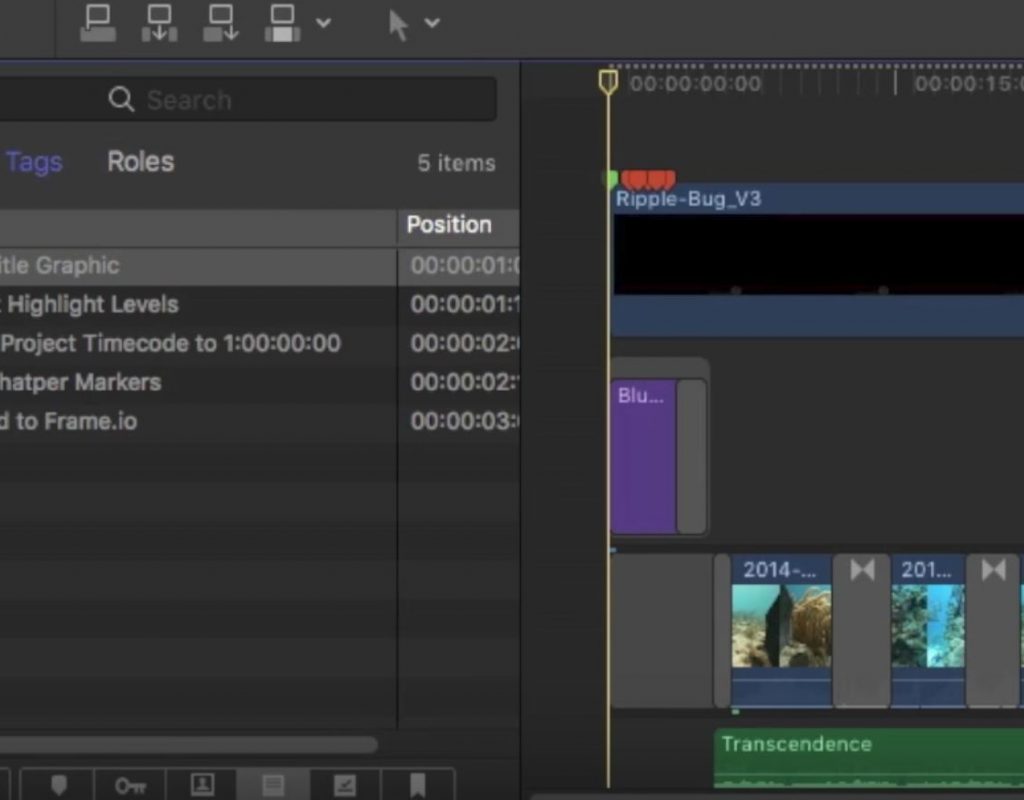https://www.youtube.com/watch?v=i_TJ0kvmTNA&feature=em-uploademail
Do you have a set of common, repeating editing tasks that you need to remember for every Final Cut Pro project? Maybe you have a bunch of sticky notes on your monitor? Or a list taped to the wall?
This week on MacBreak Studio, Steve Martin from Ripple Training shows us how to make to-do lists with markers in Final Cut Pro X.
In his example, he has a set of editing tasks that he needs to share with an intern to be performed on each project: normalizing the audio, adding fades, adding a title graphic, checking highlight levels, resetting project timecode, adding chapter markers, and so on.
He has a special event set up that he named “Constants” that contains items used over and over again, like logos, taglines, etc. One of the items is a watermark or “bug.”. On this graphic in the Browser, he has added a series of to-do markers, each one containing a specific task to be completed.
Since the bug always gets added to the project, that series of markers will appear in the timeline. You could add markers to anything in your project: a gap clip connected over your primary storyline, an adjustment layer, or an audio clip.
The key is that not only do those markers appear in the timeline, they also appear in the Timeline Index, in the Tags pane. If you select “Show incomplete to-do items” below, than just the those to-do markers will appear as a list.
So now the intern’s to-do list is right there in Final Cut Pro X. As they complete each item, they just click it in the list, and it disappears – automatically moving to the “Completed” area. And, each completed marker in the timeline changes from red to green to give an additional visual confirmation. Once the list is empty – and all the timeline markers are green – they know they are done. A very handy way to manage editorial tasks.
All the good details in the video above. If you want edit easier and faster with Final Cut Pro X, check out our Warp Speed Editing tutorial.