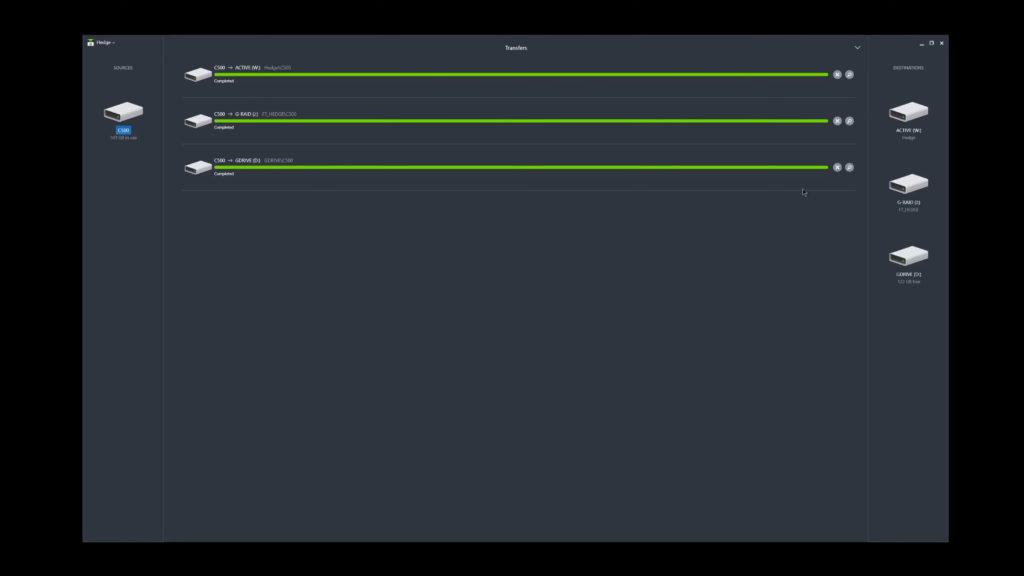For this Tool Talk we’re going to be talking about the Post Production workflow. It’s a little dry but it’s a crucial step in the film making process and there are things you need to do to ensure that you don’t lose a hard days work to something that could have been avoided with the proper precautions.
One thing that we learned from Phil Holland’s workshop at Filmtools was that the camera has two jobs: Make the image and save the image. Because of that, you want to make sure that you have enough cards for the day’s shoot instead of wiping a card over and over. Once the data is on the card you just want to put it to the side until it’s time to dump everything to your drives. This not only will extend the life of the card (to a degree) but also is a layer of security as you don’t want to accidentally wipe and reuse a card that hadn’t been dumped yet. You also want to make sure that you’re using the camera to format the cards, not your computer. The reason for that, simply, is that it’s the cameras job to format cards. We’ve all surely done it on the computer, but just as a best practice it’s best to format in camera so there’s less of a likelyhood of errors or corruptions. On the subject of backups, you’re going to want to make sure that you have multiple (two is one, one is none) in physically different places so that if something happens to your gator pen/editing bay, you don’t lose everything you’ve worked so hard on. In the film world, three sets of backups is standard. And this is where Hedge comes in to play.
Hedge (like Shotput Pro or Silverstack) is a simple program that lets you copy your footage over from one place to another with xxHash checksums to ensure that every bit and byte made the journey over safely. This is crucial because you need a verifiable way of making sure that you don’t have any corruptions or missing files in your transfers. You’ve spent thousands, sometimes millions of dollars on that footage, you would hate to have your favorite take glitch-out because your computer was feeling grumpy that day. Oftentimes checksums (often MD5) can add a lot of extra time to a transfer but the implementation of xxHash in Hedge means that transfers are only a touch longer than if you were just to drag-and-drop the files in Explorer.
From Pomfort:
“MD5 is widely used. It comes from an encryption background, but it can also be used to detect transfer errors. MD5 is so complex to calculate, that more than 300 MB/sec is not possible on today’s computers. It checks the entire content of each file and its size. xxHash is not a cryptographic algorithm. For detecting transfer errors [it] is as safe as MD5. However, it is incredibly fast. In theory it can generate check sums at several GB/sec. Checks the entire content of each file and its size. Specially useful with high speed data transfer hardware. Only faster than MD5 or SHA1 if the transfer speed of all the sources and destinations is higher than 350MB/s. Caution! Below 300 MB/sec xxHash can be a bit slower than MD5/SHA-1, but beyond it’s much faster, because md5 can’t get faster and xxhash goes up to a few GB/sec.”
The thing that makes Hedge so easy to use is the fact that you don’t have to know anything special to use it (although you should know proper media management). You set the source drive/folder(s), you set the destination drive/folder(s), and let it run. That’s it. There’s even the Hedge Connect app for your phone that will notify you when the transfer is complete so you don’t have to hang around your computer while it’s all going down. It’s a modest app but it worked flawlessly on my Pixel 3. Hedge also includes different modes for Backups and Archives (difference explained here) for added security.
Another thing I like is that, if you need to you can set the folder structure ahead of time. You can also append transfers so if you’ve gone back and filmed more, Hedge’s “differental” sync makes it so you don’t have to re-transfer everything. It’ll just copy over the files that are new, which is pretty nice. You can also, obviously, choose which files or folders get transferred or avoided and even rename them. If the card has stuff on it or a specific file type that you don’t need (like that extra gunk Macs put on drives that PCs don’t use that’s usually hidden), you can add a filter so those don’t get copied over. Very nice.
Honestly there’s not much more to say about this program, but you can hear me say all of it at the video at the top. Hedge is simple, it works, and it’s inexpensive. Filmtools is currently running a promo in which you can get Hedge for free with the purchase of select G-Tech drives.