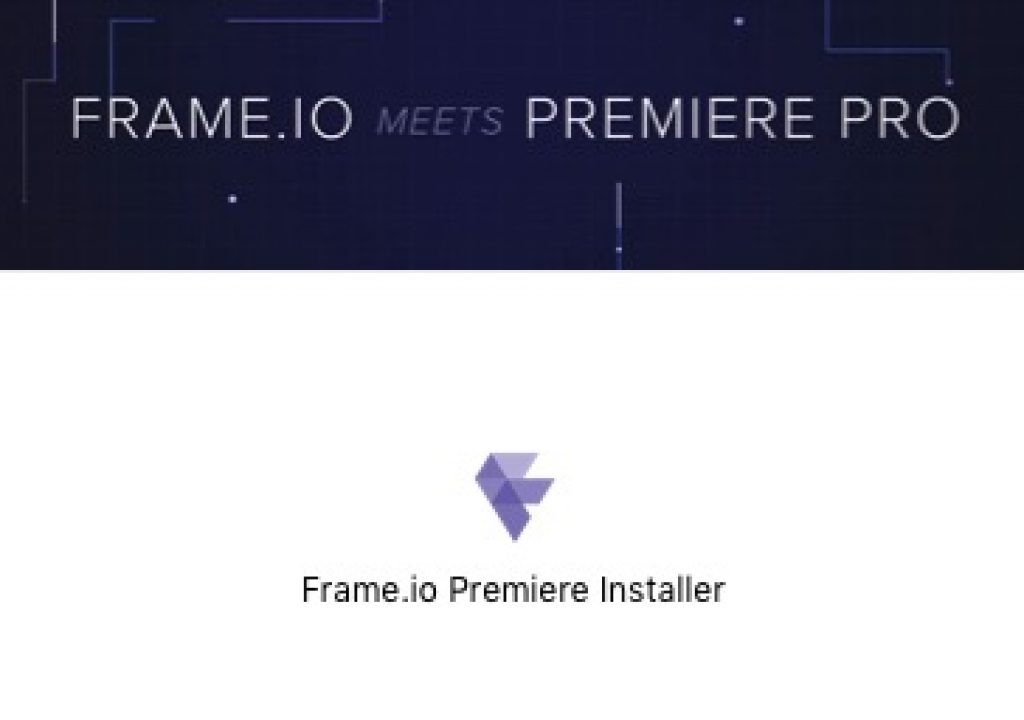The Adobe Premiere Pro panels just keep getting better. Frame.io has created their own Frame.io panel that can load pretty much all of the functionality of Frame.io right into Premiere. It’s a very slick implementation that feels very natural in integrates well, both aesthetically and workflow wise. It feels like it was a part of Premiere all along.
It’s important to understand what Frame.io is all about. It’s an online video collaboration tool that can do a lot more than just review and approval. There are a lot of options out there for review and approval and while Frame.io can do more I bet that a lot of users only use it for review and approval. Guilty as charged as that’s what my main use of Frame.io has been thus far.
The Frame.io Premiere panel launches from the Window > Extensions sub-menu. After signing in you’re presented with your Frame.io library right inside Premiere.
There’s a lot of useful utility here.
The Upload button will be particularly useful as you can do more than just send a cut up for review. Note the Upload Project File options. This will send a copy of your Premiere project up to your Frame.io account. Besides a way to pass a project to a team member it’s another way to back up a project file (my autosave backup to Creative Cloud still isn’t working).
There’s also an option to Upload Bin.
While this has all kinds of uses I’ve used it to send music files from one edit system to another.
The big question many Premiere users will want to know is how to get a cut up to Frame.io for review. The key is Upload Active Sequence.
As the name says the sequence that is currently open and was last active will be encoded with Adobe Media Encoder and uploaded.
You’re presented with a few options before the encode and upload begins. Being able to only send the media between IN to OUT points is nice as well. This opens options for just marking an IN to OUT and quickly sending a shot or two. Export formats include ProRes HQ and ProRes 4444 so we’re talking more than just H.264s here.
It’s important to know that you have the right sequence selected when you go to Upload Active Sequence if you’re a “pancake timeline” user. If the wrong one is selected it’s the last one active that will get uploaded. Look at the name of the files being created once AME launches until Frame.io adds the sequence name to the output window. I noticed that it doesn’t seem to honor a Source Monitor timeline you might have open and active which is probably good as you’re most likely not going to want to upload from that.
The real fun with the Frame.io Premiere panel comes when comments have been made on your video. That is the review and approval part of the tool. When you upload a sequence a link is established between the clip in the panel and the actual sequence. With that link established a bit of magic happens.
The panel can link the playhead of the viewer in the Frame.io panel and the playhead of its linked timeline. Scrubbing the playhead in one scrubs the playhead in the other. This is a great way to review notes as you can jump from one note to the next and examine in context of the timeline.
When you put the Frame.io panel into list view is becomes particularly useful as you can see all of the comments in detail and when you click one of those comments the playhead of the Premiere timeline jumps right to that place as long as they are linked. Since a sequence that has been uploaded via the Frame.io panel is always associated with a PPro timeline the panel will also open a timeline that has been closed.
There’s also an option to Import Comments that have been placed by an outside collaborator in Frame.io. Those comments are instantly placed in the timeline as Markers. Each comment has a stamp of who created it, the time and the comment. If there have been replies to a comment they are placed in there as well. The comment imports as the default forest green marker color so it would be nice to have an option to designate a color when importing comments so you could quickly distinguish new comment imports.
I’ve found the Frame.io comments in list view to be quite a bit more useful overall than using the built-in Premiere Marker window. I can see more of the comment, it doesn’t scroll to the wrong position and it just feels better when moving back and forth between comments and timeline.
And there’s a search box at the top of the comments list view that can filter them via a search term. And noticed how that comments is crossed out? When a note is done you can check the little circle to the right to mark as complete.
Dealing with changes in your cut’s timing
Frame.io gives you two ways to deal with comments and notes on your cut. Go through them via the Frame.io panel or import them as Premiere Markers. Dealing with comments is an art in itself as doing client changes often means that the timing of the entire cut gets changed.
If you do change that timing, for example cutting out 1 minute at the beginning of the edit, then the timing of the link between the Frame.io panel and the timeline will be off. You do have an option when clicking the link in the panel to Match current frame to that lets you change the relationship between the panel and its associated timeline. That will help if things get a little bit off but not if you’ve done extensive timing changes.
My method of dealing with this is a two step process when doing notes with Frame.io. My first step is to link the timeline and address notes that don’t require changing the timing, then import the comments into the timeline for the rest. It’s the best of both worlds.
When you’re done with a comment I’ll again mention the button to Mark Complete. I really like the To Do markers in Final Cut Pro X since there’s something satisfying about hitting that done checkbox so it’s nice to have that in Premiere now via the Frame.io panel.
The Frame.io panel is your Frame.io account
It’s important to remember that in the Frame.io Premiere panel you’re managing your Frame.io account. If you go deleting things in the PPro panel they are being deleted so next time you sign in via a browser they’ll be gone. But that’s mostly okay as why would you want to waste time going back out to the browser when you can just do it all right in the Premiere panel?
What happens back out on the web version of Frame.io while you’re working in Premiere?
If you’ve got a browser open and the project active a nice little New Activity! Update alert lets you know there’s something that has been uploaded.
I really like the this next level of interactivity that the Frame.io panel brings to Adobe Premiere Pro CC. It’s fast, it integrates well both in the panel frame (it’s dockable and fast) and how it interacts with the timeline and has a lot of useful features. It didn’t seem to want to maximize via the ` key as easily as the other PPro windows but that seemed the same for other Extension panels as well.
I don’t want to minimize the overall utility of the Frame.io panel or the Frame.io service as just a review and approval tool as it can be used for a lot more. It’s my guess that review and approval is predominately how a lot of people use it but I think as Frame.io ages people will find uses way beyond review and approval. On this job where I was beta testing it became both a cloud auto-save for my Premiere project file and a way to transfer music from one edit suite to another. The next step was to use it to audition interview bites.
One big item still missing from Frame.io from a review and approval standpoint is the ability for an editor to send a viewable link to a client and have them make notes on the cut without creating an account. You can brand these shared links with company colors and logos (and password protect it) and viewing doesn’t require a login but commenting and making notes does. Frame.io is more about teams working together and there’s something nice about having a small (or large) group collaborate on a project but getting a client who might only view a cut once or twice to remember a new account and password might be an impossible hurdle for some. The lack of this feature alone might keep some editors using some competing review and approval services. I think this functionality will be added in the future but it’s something to be aware of.
Frame.io as a whole is only going to get better as I suggested a number of little improvements, some of which were already implemented in the latest update. If you choose timecode in the viewer count it’s not a counter in timecode format as it doesn’t reflect a custom sequence timecode. The support team is responsive and dedicated to improving the tool. But damn it if can’t do a lot already.
Will we see this kind of integration between Frame.io and Final Cut Pro X and/or Media Composer (they already have an FCPX uploader)? If it’s possible I’m sure we will but it might just be a little stroke of brilliance that Adobe has placed into Premiere Pro with PPro panel extensions. It’s like a while other little application right inside of Premiere. That’s beyond what any filter or plug-in can really do.