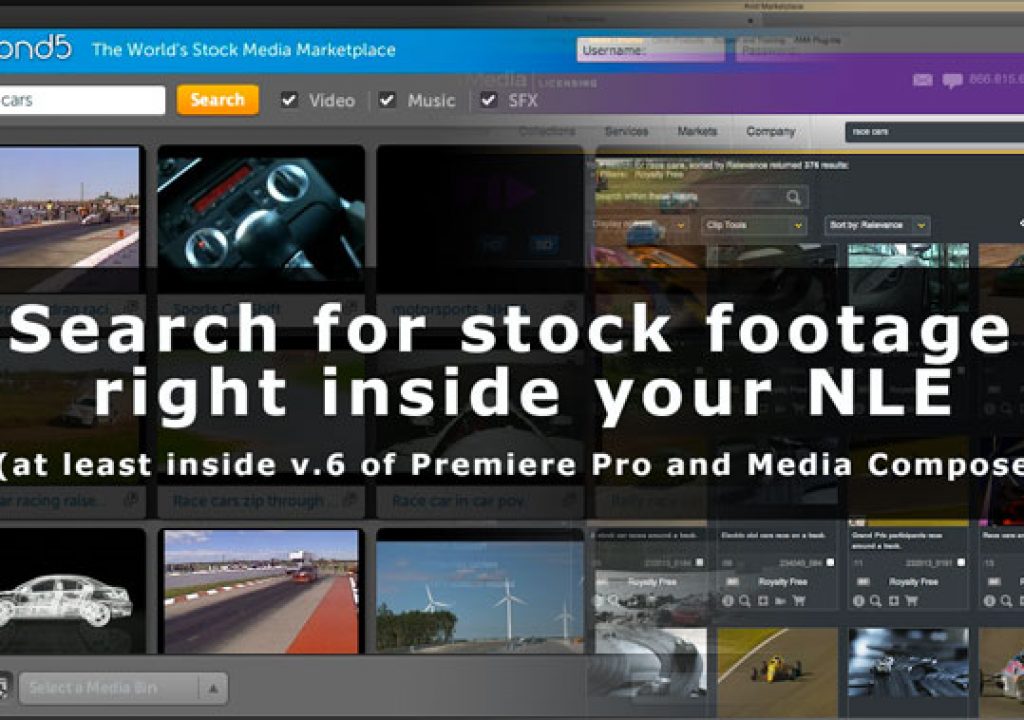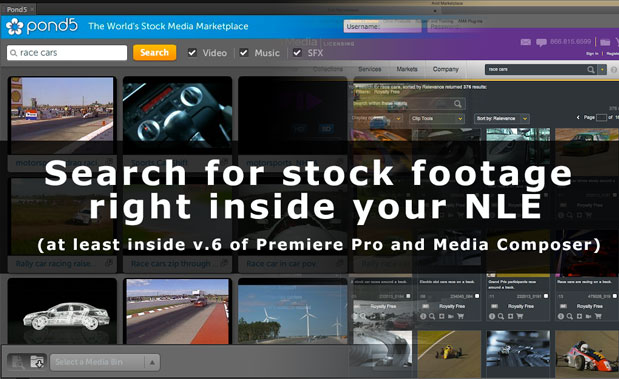
At some point during a recent edit that is comprised mainly of stock video I came across an incredibly handy “extension” for Adobe Premiere Pro CS6 that can search and download stock media from Pond5. It’s an incredibly handy way to browse not just stock video but also music and sound effects. This idea of a stock video browser integrated directly into the NLE isn’t new as Avid added a similar option to their most recent update to Media Composer.
Adobe Premiere Pro and Pond5
This Adobe Premiere Pro extension from Pond5 isn’t new as it was posted up in Adobe blog back in July. Pond5 has a dedicated webpage for the extension that answers a number of questions about how it works.
It’s quite easy to use. Choose Windows > Extensions > Pond5 to bring up the panel than can then be docked just like any other PPro window.
Type a search term into the search box, choose the categories you want to search (video, music, sfx) and they appear right in the Pond5 panel.
Hover the mouse over a result and you’ll get a pop-up preview of the element. A single click downloads a low-rez, watermarked preview file into the project for offline editing.
I actually found the sound effects search particularly useful as the search result thumbnails are an accurate waveform of the sound effect search result.
This was very nice as I searched out a deep woosh-style sound effect for a transition.
When you’re done with the offline it’s a matter of signing into Pond5 to purchase the clips. We haven’t moved to the actual buying stage of the edit yet so to be quite honest I haven’t even created a Pond5 account as you’re able to download the offline previews without even signing in. The Pond5 website says: “You do not need to have a registered Pond5 account in order to browse the video and audio collection in the plug-in. However, you will need a Pond5 account in order to import, conform, store, purchase and download stock media. Registration is free and takes a few seconds.” Once you do have an account and full rez versions of your clips have been downloaded there’s an conform button that should make the process easy.
If you prefer the video version of how the Pond5 extension works in PPro then check out Adobe’s video:
Avid Media Composer and Thought Equity
Avid added something similar with the release of Media Composer 6 which is called the Avid Marketplace.
This is a window where you can browse and download things other than just stock footage. The Media Libraries tab is the place to go if stock footage is what you’re looking for. The stock media comes from Thought Equity and is quite a large selection that includes not just user created stock footage uploads like you might find at istockphoto-type of stock footage site but also lots of historical and archive media. I haven’t used much stock footage from Thought Equity but I have lost a few hours searching their libraries as they are quite extensive.
A search for “race cars” gives an idea of what you might expect.
And adding a filter to that same search to show only royalty free clips brings a more focused result.
Hovering the mouse over a thumbnail gets a preview of the video but clicking into the detail page reveals a lot more information about a particular clip.
This Avid clip is another overview in video form:
I really like this idea of having services like stock video searching and conforming built right into the NLE. These tools in both Adobe Premiere Pro and Avid Media Composer are both really just web browsers running within the NLE so having the app reach out onto the web is an intriguing one. I’m amazed at how fast the Pond5 extension in PPro is able to return the thumbnail preview. The first thing I think of when using these NLEs accessing the internet from within the interface is how the desktop application might interface with cloud-based editing. But that’s a whole different topic.