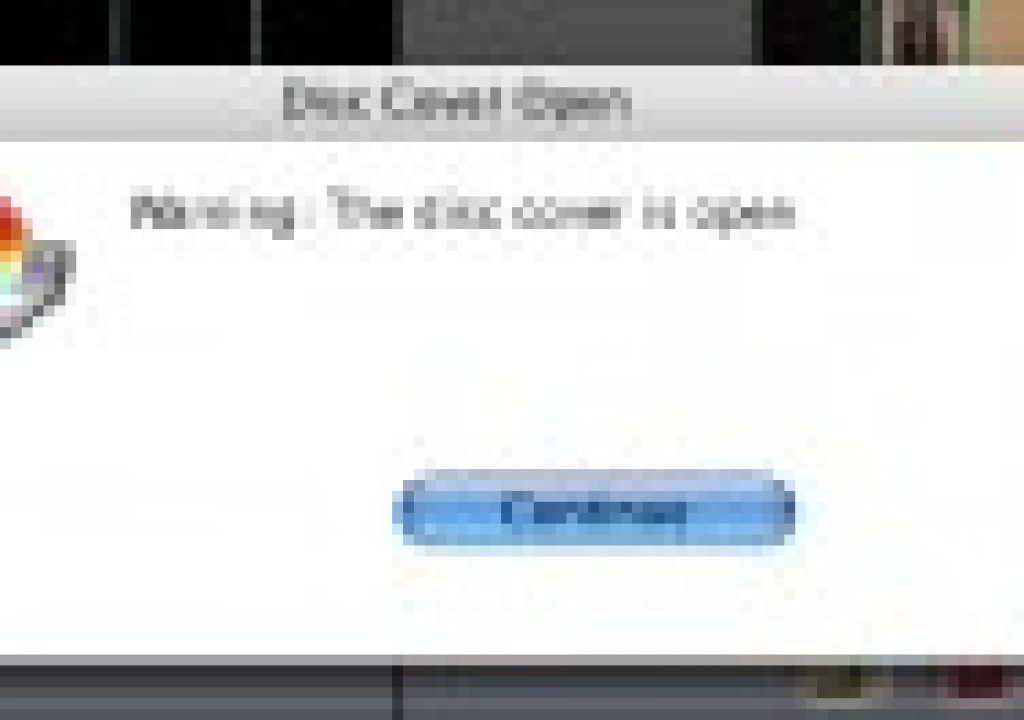By Matt Jeppsen
www.dymo.com
$250
The DiscPainter by Dymo is a dedicated printer for CD and DVD disc media. Bundled with cross-platform design software, it’s a solid solution for both Mac and PC users. I’ve been using a DiscPainter for a few months now, and here are my experiences using the unit for my own production work on a G5 PPC Mac.
First Impressions
Opening the colorful box, I see the unit nestled in all kinds of tape and padding. It literally took five full minutes to cut it out, they are certainly careful about shipping these things. Taking out the unit, I was immediately impressed by it’s compact size. With a footprint about the size of two disc spindles, this is much more attractive on a desk than a huge inkjet printer with disc tray. I plugged in the power and USB cable, then installed the ink cartridge. The software install was relatively quick, but I noticed a few things right off the bat. First, the installer attempted to automatically quit my running apps. Why it’s necessary for Safari to close while a printer installer runs is beyond my understanding. Secondly, on the Mac there is no option to skip the Discus For Dymo install. I already had Discus installed, and didn’t think it was necessary to double up the apps. So now I have two versions. Not really a problem, except that the total install of Discus and it’s associated ART package is 450mb. I wish there was an option to skip the Discus install and just get the printer drivers to save disk space. The last installer requirement that bothered me was the reboot following the install. It requires a restart if you wish to use the printer. As I’m nearly always juggling multiple apps and tasks in various stages of completion, it’s a real drag when an app install demands a restart. I’m fairly certain that OS X is capable of restarting individual services without taking the whole system down. I may be wrong, but I’ve always though that demanding a restart is just lazy programming. These are small things, sure. But it’s in the small details that products form lasting impressions on users. For a longer rant about product first impressions, read my previous article on the topic. At any rate, I pressed onward, killed all my programs, and rebooted the G5 as requested.
Software
I’ve used Discus for a few years now, so getting up to speed on the software included with the DiscPainter was nothing for me. I opened up some of my pre-existing templates and projects and was printing almost immediately. But if you’ve never used Discus, or simply don’t prefer it, have no fear. The DiscPainter install includes sample templates for Adobe Photoshop, Illustrator, and InDesign in the application folder. Quick note: Dymo suggests in it’s marketing literature that QuarkXPress templates are included also, but they were not in my template folder.
The DiscPainter uses a single ink cartridge to deliver four colors. One $40 cartridge is supposed to be good for 100 discs. I’ve not gone through an entire cartridge yet, so I can’t confirm or deny that number. It certainly seems to be holding up, though. Color gradation is actually quite good, even though it composes complex images by dithering the four colors. There were no noticeable banding issues or posterization on any of my designs. I did notice some concentric rings around the first 2 inches of the disc hub on the first few prints (the unit starts radially printing from the inside hub, outward). However, this quality issue cleared up after the first handful of discs printed by the cartridge. I’d say that overall print quality is about on par with most decent inkjets and printable labels. What was interesting to me is that glossy-disc prints sometimes don’t appear as high quality as the Matte prints for complex, photo-based designs. On Matte discs, the color is more consistent, details seem clearer, and the blacks look blacker. Glossy prints look best when printing simple, sharp text on white. Another problem that happened right off the bat with me, was that my review unit printed black as a greenish hue. This greenish hue was particularly noticeable on the inside hub area of the disc. After wrestling with the unit for a few weeks over this, I sent it back and the replacement unit was much better behaved (see my note at the end of this review on reinstalling drivers). Now blacks print with only a tiny touch of green hue, and quality in general seemed to improve. The glossy blank discs still print black a little greener than I’d prefer, but they are acceptable. I prefer to use matte blanks anyway. See the image on the right that shows a matte finish print on the left, and a glossy finish print on the right. I should note that these glossy disc blanks were provided by Dymo specifically for use with this printer.
There is an important limitation that should be noted about this unit; I was unable to configure it to print borderless. On full-coverage designs, you’ll always have an inner and outer white ring left unprinted. This is not a problem for the majority of my use, but I do have a few full-coverage black disc designs that just look a little funny with the rings framing the design. I wish this unit offered borderless. The Dymo marketing literature doesn’t say it explicitly, but hints that the unit prints fully inner to outer hub. Obviously a buyer should always research these things in advance, but I find Dymo’s carefully worded description to be a little disingenuous. And it’s not something I’ve concluded without much testing…after spending hours mucking around with advanced printer settings and options, I’ve determined that this unit does not print borderless. So, for some that may be a dealbreaker. I am working around that limitation in my disc designs, and of course it’s no problem when printing simple black text on a white disc. Since the latter is mainly what I do, the DiscPainter stays on my desk. Simple designs print quick, and it’s very easy to load/unload the discs from the tray. Much faster and more consistent than messing with a standard inkjet printer equipped with a disc tray.
Summary
For the most part I’ve been quite pleased with the DiscPainter. I’ve almost entirely stopped writing on my discs with a Sharpie marker (yes, a major no-no for long term archiving), and my collection of backups, completed projects, etc is much more organized and neat. I do long for borderless printing with some designs, but can work around it for the most part. The driver CPU usage annoys me, but I’ve been going to group therapy and will probably learn to deal with it (if any Dymo programmers are reading this, please take another look at this as well as the install restart requirement). Print quality is rather good, and it’s encouraged me to use more photographs in my disc designs. All in all, it’s a solid, if imperfect, solution. If you are willing to invest $250 in a relatively compact and svelte printer (that can only print discs), I think you’ll probably be satisfied with it’s performance. I have been. You can learn more about the Dymo DiscPainter at www.dymo.com.
Driver Re-installation Troubleshooting Notes
After I returned my first DiscPainter unit due to the above-noted black/green issues, I had some problems with the driver. Since The Google and Dymo’s Support website proved to be no help for my particular issue, I’ve decided to post the fix here in hopes it helps some other poor soul in the future. So after my replacement unit arrived, I simply plugged it in and attempted to use it right away. Saw no reason to reinstall printer drivers again (and go through restart hell). Upon sending the print job, the driver reported “Printer Busy.” I did all the standard troubleshooting steps; removed and re-added the printer under System Preferences, played with USB settings, etc. I even downloaded the latest driver package, a 257 MB behemoth (yes, which also demanded a restart), all to no avail. The Dymo FAQ and knowledge base had zero guidance on this error, and I learned quickly that Dymo Support is not available during evenings or weekends. Very frustrating. So after finally catching a Support tech on a weekday afternoon, we determined the solution. The fix requires deleting the file /System/Users/yourusername/Library/Preferences/ByHost/com.apple.print.Cache.xxxx.plist, followed by a full printer driver removal under System Preferences, and finally a full reinstall of the driver package. And one last reboot. Good luck, and hopefully you won’t have the same issues.