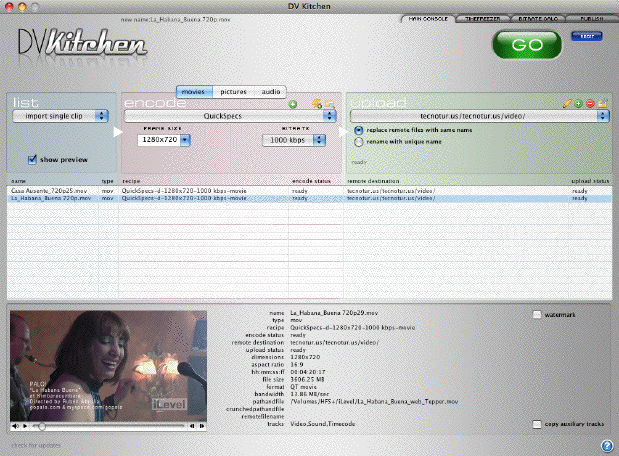Video courtesy of Rub©n Abruña and iLevel.
I first bought DVKitchen before it even carried that name. Back in June 2008, DVKitchen had a different name, but wasn’t quite ready yet for me to write an article about it. Times change… and for DVKitchen, the changes have been extremely positive. Like other encoding tools, DVKitchen from DVcreators can prepare your video for the web and other devices… but DVKitchen is unique in helping you to determine your ideal settings for that task very quickly… and unique in saving steps in the process of actually publishing your video on the web, and even writing HTML code for you to get your video embedded in your customized player on your website, blog, or in forums. Even if for some reason you must use another tool to encode your video, DVKitchen is the fastest way to determine the ideal settings in that other tool. Without a doubt, the latest version of DVKitchen represents a quantum leap for video content publishers, whether they are planning to deliver video for the web, AppleTV, PS3, WDTV, or mobile devices like the iPhone, iPod, G1, or Blackberry.
DVKitchen’s features
- Front-end batch capture
- Back-end batch capture
- Multiple códec options
- Bit Rate Calculator
- Programable Recipes (presets)
- SampleLab
- TimeFreezer
- Watermarking
- Built-in FTP
- Media Publishing Room
Front-end batch capability
Front-end batch encoding capability is my way of describing the capacity to add multiple video files (of similar or different types) to the front-end of a video encoder, as in the example above. This feature is included in tools like Apple’s Compressor (part of Final Cut Studio), DVKitchen, Telestream’s Episode and Episode Pro, and the no-longer available VisualHub. This feature is not available in Apple’s QuickTime Pro. As you will see, just because a program has front-end batch encoding capability, doesn’t necessarily mean that it also has back-end batch encoding capability. For ideal efficiency, we need both!
Back-end batch capability
Back-end batch encoding capability is my way of describing the capacity of an encoding program to deliver multiple formatted files while you’re away, as shown in the diagram above. This feature is included in Compressor, DVKitchen, and Episode/Episode Pro. This feature is not available in QuickTimePro or in VisualHub. This feature allows you to have your compressor tool create multiple versions while you’re away, i.e. an iPhone version, a web version for your own server, and a separate version for WDTV. This feature can mean the difference between having to stay late in the studio babysitting the computer… or leaving early.
Multiple códec options
DVKitchen has the capability of encoding to multiple códecs, including H.264 (using either Apple’s H.264 códec or the revered x264 instead), as well as WMV and FLV.
Bit Rate Calculator
DVKitchen’s unique Bit Rate Calculator is based upon a complex mathematical algorithm. After you tell it the the five factors it needs via sliders, it will tell you your bit budget depending upon your situation. As you play with any of the four sliders, the recommended bit rate number updates dynamically! I don’t know any other software tool, at any price, that offers this.
Programmable Recipes (presets)
In the spirit of a kitchen and cooking, the presets in DVKitchen are called Recipes. You can create a Recipe for any specific use and save it, i.e. one for WDTV, and one for PS3. It is also very easy to copy a Recipe you created and e-mail it to a friend for use in her/his DVKitchen.
Sample Lab
Video courtesy of Rub©n Abruña and iLevel.
DVKitchen’s SampleLab is the virtual laboratory where you quickly and easily select a very small piece of your video clip (ideally a section which is especially demanding for compression, i.e. a gradient, shaky camera that you haven’t post-stablized yet for some reason, or a dissolve). After you mark-in and mark-out using your keyboard or mouse, you can request multiple samples at varied bit rates… and/or different códecs. For example, you can request and compare samples using Apple’s H.264 encoder or the revered x264 at a few different bit rates. In most cases, H.264 video encoded with the x264 códec will look better, but in a few cases, it’s the opposite. After you have “cooked” the samples, you can then play back the samples on the same screen and (via keyboard or mouse) jump between samples 1, 2, 3, and 4 (for example). All versions are automatically in sync. You can also pause the video and see a single frame from all samples. From this you determine what DVKitchen’s creators call the TOQ, or Threshold Of Quality, which is the exact bit rate where it begins to look best, and using beyond that amount would be a waste of space, bandwidth, upload time, and download time. Of course, you could do this manually with other tools, but it would take exponentially more time, and would be very stressful, without mentioning the probability for human error.
TimeFreezer
DVKitchen’s TimeFreezer is a tool which very simply and easily helps you to select and then export a still frame from a video clip, in JPG, PICT, or PNG. Hopefully your footage is progressive (as it is in the photo above), but if you have interlaced footage, TimeFreezer offers you two types of de-interlacing: blend interlace or what they call perfect de-interlace. It is perfect because it derived from a single field, although at 50% pixel resolution than the original frame size.
Watermarking
DVKitchen’s watermarking function allows you to add your opaque or translucent logo over a video while it’s being encoded.
To use the watermarking feature, you import a PNG with alpha channel. DVKitchen allows you to adjust both the size (scaling) and position, but not the transparency. That’s pre-determined in your PNG’s alpha channel. The watermarking option is available when encoding for any códec except FLV and Windows Media Video. However, if you encode H.264 with a watermark, you can later embed that in a Flash player on your website. See “Media Publishing Room”, two sections ahead in this article.
Built-in FTP
Thanks to the built-in FTP client, DVKitchen doesn’t have to stop after encoding your video. The built-in FTP client will memorize all of your FTP servers (or even particular directories/folders) along with their respective passwords. Once that’s memorized, you can assign each encoding job to be FTPed to a particular server when it’s finished. The FTP function also allows you to create new directories/folders, and even examine and delete files that are there. When encoding, you have a choice either to have DVKitchen overwrite a file with the same name… or have DVKitchen rename the upcoming file with a sequential number. The FTP function also has its role in the next feature, the Media Publishing Room.
Media Publishing Room
Raw H.264
Whether you elected to encode using Apple’s H.264 encoder, the revered x264 encoder, or any other H.264 encoder, your raw H.264 video will play directly on all Mac computers, and most recent Windows computers that have Quicktime installed. Under this option, you have three sub-options: normal QuickTime embed (with optional auto-play after buffering), default poster frame (without auto-play), or custom poster frame (without auto-play). Without a doubt, any of the H.264 encoders will give you better picture quality at a lower bit rate than any other códec. However, you will not have 100% playback compatibility with some older Windows computers. If you are publishing a video demo reel, I would use H.264, either raw or in Jeroen’s Player for your large size (720p) video. For your iPhone video at iPhone size, it must be raw H.264. If you are selling vacuum cleaners, compatibility is more important than stellar picture quality, so I would recommend Jeroen’s Player for your 720p video, embedding FLV, which is explained below.
Jeroen’s Player
According to DVcreator’s estimate, if you choose to embed your large H.264 video in Joroen’s Player, you will reach 94% of all computers at the absolute best quality, since any Windows computer with the latest Flash player will play this (even without QuickTime). However, if you need to reach 99% of the computers, then consider encoding FLV and embedding it in Jeroen’s Player. DVKitchen comes with over fifteen player styles.
Jeroen’s Player is from LongTail Video. Jeroen’s Player is free for non-commercial use. Long Tail Video explains:
“If you don’t buy a commercial license, you cannot use a JW Player on (i) a site that has ads; (ii) a corporate site; or a (iii) CMS.”
Although LongTail Video publishes only a New York, New York, USA address and phone number, they quote their products strictly in euros. Current pricing is as follows:
- Single – 1 Website (€39)
- Double – 2 Websites (€59 – 24% savings!)
- Ten-Pack – 10 Websites (€99 – 75% savings!)
- Premium – 50 Websites (€149 – 92% savings!)
A link to purchase a license is conveniently built into DVKitchen’s Media Publishing Room interface. LongTail Video also offers accessories for Jeroen’s Player, including additional skins, plugins, and options to monetize your videos.
ShadowBox
With ShadowBox, you create a text or graphic link to your H.264. DVcreators explains:
“When the link (or image) is clicked, it ‘veils’ your web page like dimming the lights in a theatre, then opens a windows with a cool animation and plays your movie.”
Two Constructive Criticisms for DVKitchen
- DVKitchen has great unprotected FTP, but it still doesn’t have secure SFTP. SFTP support has been requested, but not added yet.
- Several people (including myself) have asked DVcreators.net for the capability of encoding H.264 with the universal .MP4 suffix, instead of Apple’s proprietary .MOV or .MV4 suffixes, in order to ensure universal compatibility. This is because some devices (like the PS3) will only play H.264 with the .MP4 suffix, and nothing is lost by using the .MP4 suffix with Apple computers, Apple portable devices, or even Windows computers. After months of waiting, DVcreators.net finally added this capability to DVKitchen in December of 2008… and we are quite happy about that. However, this .MP4 extension capability only came with the use of Apple’s H.264 códec, not with the revered x264 códec. If you want to have your cake and eat it too, you still have to go through an extra step: after encoding with x264, you have to unwrap the file, without re-encoding it. This method was suggested by reader Eugenia Loli-Queru. Thanks Eugenia!:
Load your movie in Quicktime Pro. Select EXPORT from the menu, and then select the MPEG-4 filetype (instead of the default Quicktime MOV one). There, select video, and then H.264 from the next menu, and “passthrough” from the third one. Then move to the audio tab, and there select passthrough too. Then export, that’s it! The only possible problem is:
- The audio is not in the AAC format, in which case you can’t select “passthrough”, so you just re-encode the audio.
- The audio is in AAC 5.1 format that most devices don’t support. Again, you re-encode just the audio in that case (takes very little time for audio).
Most of the times, the video is in the right format, and so it gets done in MP4 within 5 seconds or so! 🙁
I still hope that DVcreators will add SFTP and direct x264 encoding to a file with the MP4 suffix. The Apple proprietary suffixes on H.264 files don’t buy us anything extra, but they do hinder us.
Bottom Line
Despite the two issues listed above (which are important, but not deal breakers), DVKitchen has an amazing simple user interface, considering how much it does. Between both front-end and back end batch processing, the bit rate calculator, SampleLab, TimeFreezer, FTP, and the Media Publishing Room, DVKitchen is really a must-have tool. Even if for some reason you must encode with another tool (I can’t imagine why, but just in case), it still makes sense to purchase DVKitchen if only for the other features. In fact, DVKitchen even works with clips that are already encoded. Just select the recipe called: “Do Not Encode”. You can still FTP and embed. At “press time”, DVKitchen is only US$79.95 and offers a 20 day trial.