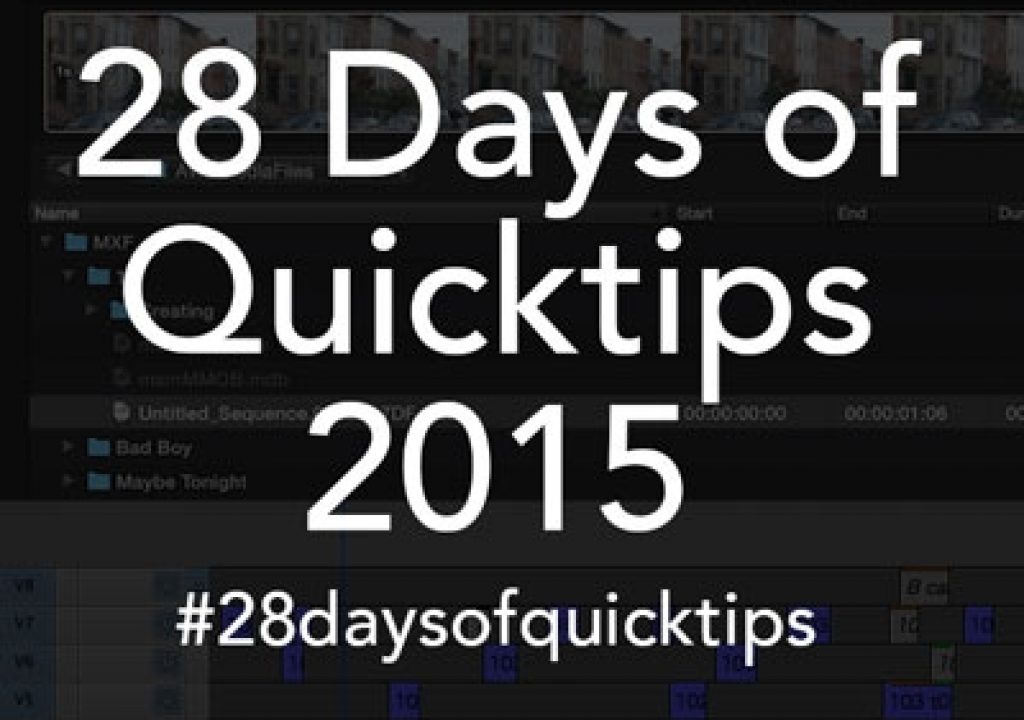While we are on Final Cut Pro X keyboard keys (see yesterday’s quicktip about G for Storyline Mode) here is something I did very early on when using FCPX: I made a new keyboard set and began remapping the number keys 1 – 9.
By default those keys are mapped to selecting multicam editing camera angles.
These 9 keys?
They control the Cut and Switch to Viewer Angle options. But why two of each number? I’m using an extended keyboard with a keypad and I hope you are too.
There they, the same multicam shortcuts mapped and repeated on the keypad.
That’s wonderful as each number on the keyboard corresponds to the angle number. As nice as FCPX multicam editing is most editors just won’t do true multicam editing and switching enough to warrant dedicating 9 main keyboard keys. So create a new keyboard mapping and put more useful commands on 1 – 9. I’ve made 1 and 2 the Go To Range Start and End and 3 Clear Range Selection to start. The number 6 takes me to my favorite Clip Apperance option: the smallest Clip Labels Only. Then there’s remapping actions that take multiple keys to perform like Detach Audio and Break Apart Clip Items.
The best thing about this tip? If you use an extended keyboard the 1 – 9 on the keypad is mapped to the same default Cut and Switch to Viewer Angle options. And even better is if you really want the angle switch back on the regular 1 – 9 keys then just go back to the default keyboard setup when you’re multicam editing. You can have multiple keymappings. Take this one step further by looking at this old Quicktip about remapping the keypad to match the multicam splits and it’ll work even better if you have between 2 and 9 angles.