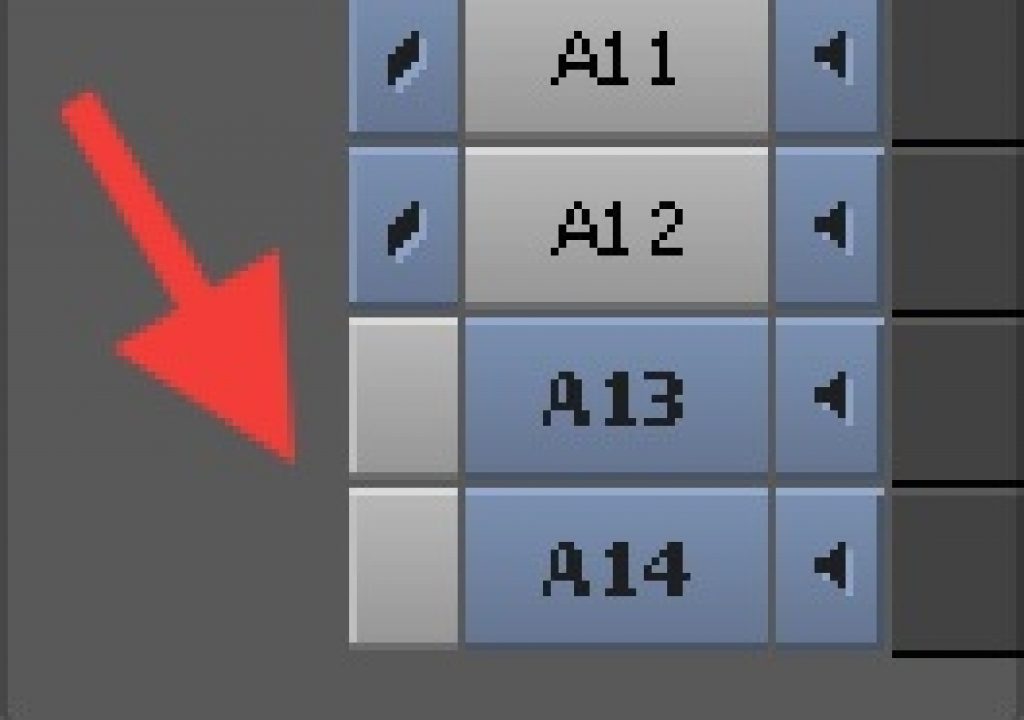This reader Quicktip is a very nice Avid Media Composer tip from editor Austin Flack that will come in handy if you have to edit a lot of music beds and the deal with changes and revisions. It’s demonstrated in Media Composer but could apply to most any track-based editing tool. I had never thought of this. It’s brilliant. Austin … go.
Editing is about revisions. And when you have music under the section you have to change, things can get annoying. I see many editors who leave lots of header or footer on their sequences where they stash music while the make changes to other things. I also see a lot of very bad music edits hidden under dialog. No bueno.
Here’s what I do:
I always keep two tracks at the bottom of my sequence “unlocked” or “unsynced”. Everything else is always sync locked, and I never have any trouble accidentally knocking things out of sync despite what Apple’s FCPX literature might make you believe.
When I get notes and need to make changes to a segment I pull the music track down to those unsynced tracks…
Then I make whatever changes I need to make…
Then, when I’m done, I adjust the sting at the end of the track, which is easy because I can dynamic trim it without affecting sync-locked material above it (same for any other edits I’ve done to the rest of the track). Then I just drag it to it’s original position and move on.
There you go. That’s it. Works in FCP7 or Premiere as well. In FCPX, it’s not really an issue, although dynamically trimming the music is a no go.
Follow Austin on Twitter as well @austinflack.