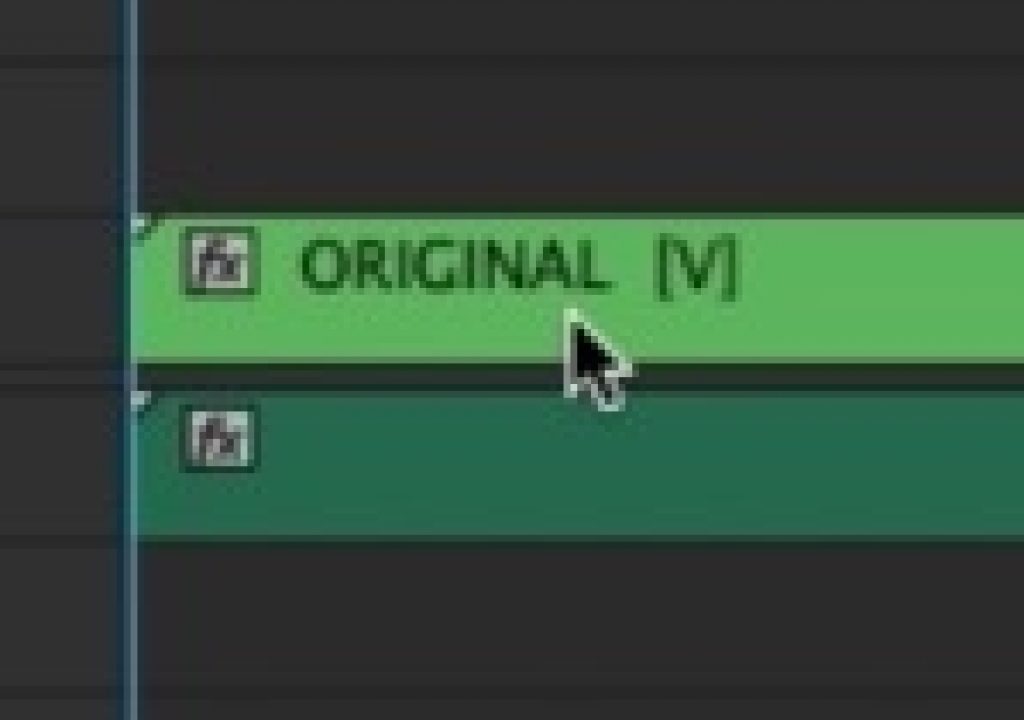Here we go with a reader Quicktip from Jack Bibbo that is for Adobe Premiere Pro. It’s a tip for nesting audio. I do very little nesting of video or audio so this is a good reminder of how PPro nesting works. Jack even made a video to go along with it. Couple this with the tip about making an audio-only multicam sequence and you’ve got some good Premiere tips here. Take it away Jack.
Often I need to nest my tracks. It will be towards the end of the project, the cut is nearly locked and I need to audition endless amount of music. In the past with AVID, I would do a audio mixdown, or with FCP I would just nest AUDIO, however Premiere Pro will only allow you to nest Video, Audio remains multi tracked. This becomes very messy if auditioning 20+ tracks at a time.
So I figured out a quick tip to actually nest audio in Premiere Pro. Lets say you have four tracks of video and four tracks of audio in a sequence called Original. To nest both AUDIO and VIDEO in PP:
1.Go to Project pane / Right click and select NEW/SEQUENCE. Choose the DEFAULT setting for the project and name that new seq. NESTED
2. Now drag the sequence named ORIGINAL into your new sequence NESTED. Voilà your Audio is nested. Double click on the NESTED sequence and it becomes un nested.
UPDATE: Joel Yeaton noted on Twitter that you can eliminate a step by just opening the nest that has to be created as the audio get put into the newly created nest sequence even though PPro doesn’t nest the audio in the original timeline.