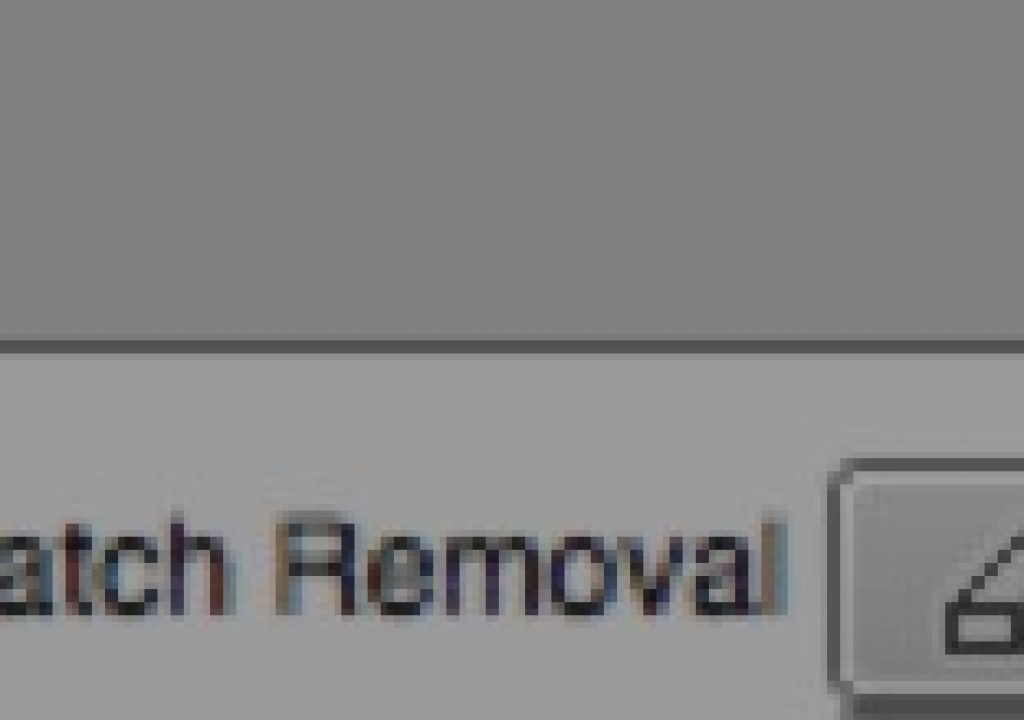Today’s Quicktip is another Avid Media Composer reader tip sent to us by Ra-ey Saleh. It’s an big timesaving tip if you have to use the Scratch Removal tool to remove artifacts from a single frame in your edit.
I have to admit that I’ve rarely had to use the Scratch Removal tool during my many years of Avid Media Composer editing. I’ve mostly resorted to the Paint tool when I needed to work on items within a frame. As a refresher to myself I Googled Media Composer Scratch Removal tool and came across a nice, quick video tutorial on how to use the tool.
While this is a good overview they look to be using the long way around so couple that video with Ra-ey’s Quicktip below and you’ve got a nice new tool in your Avid editing arsenal (if you didn’t know it already).
Check the FX tab of the Command Palette for the Scratch Removal tool / button.
The Scratch Removal effect is used to ‘clean up’ an image from things like film dirt, hairs etc… So it works on the idea that these only appear for one frame. When you map the Effect as a button (as opposed to dropping the effect onto a clip) you have the only example of a macro I know of in Avid.
Map the Scratch Removal button from the FX tab in the Command Palette. Park on the frame with your anomaly and press the Scratch Removal button. This now:
- Puts a MatchFrame/Dummy Edit at this point AND 2 frames later
- Launches into Effects Mode
- Defaults any shape you draw (around your anomaly) to copy from the next frame to this.