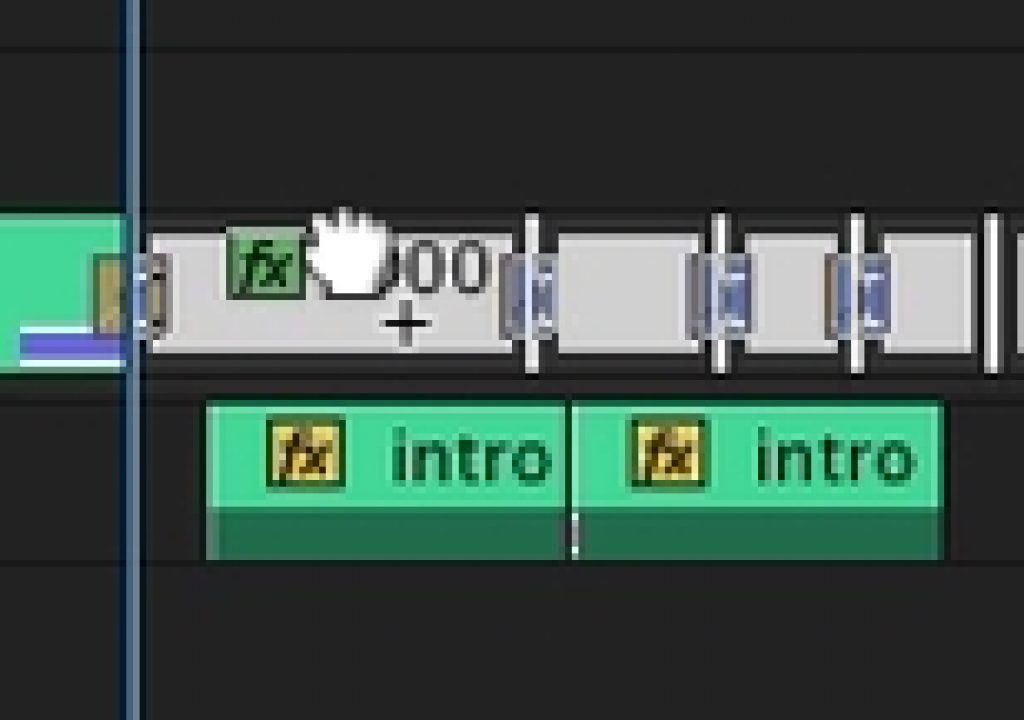Adobe Premiere Pro CC recently added a very handy option to the Find command. That option is Find In Timeline and it will let you quickly and easily search out and (more importantly select) many clips at once in the timeline. Oh what a timesaver this can be.
When you have the timeline panel active just go under Edit > Find or hit COMMAND+F to bring up the Find In Timeline dialog box.
It’s been a long time coming and now nice to have: Find In Timeline
There’s many different options to search as well as the ability to do and/or searches on different parameters. When you hit the Find button PPro will select the next matching clip in the timeline that it finds.
The best thing about Find In Timeline is the Find All button. That will select every clip in the timeline that matches the search parameter.
Find All will select every clip in the timeline that matches the search parameter.
Where this comes in most handy is if you were going to apply apply an effect to multiple clips at once.
With the found clips selected in the timeline just drag an effect onto the clips and it is applied to all of the selected clips at once.
While Find All is great the Find button by itself shouldn’t be ignored as you can map the Edit > Find Next option to a keyboard key and then jump from clip to clip to clip without having to bring up the Find In Timeline dialog box each time you want to move to the next clip that matches your search parameter.
Once again … a tip to map your keyboard.