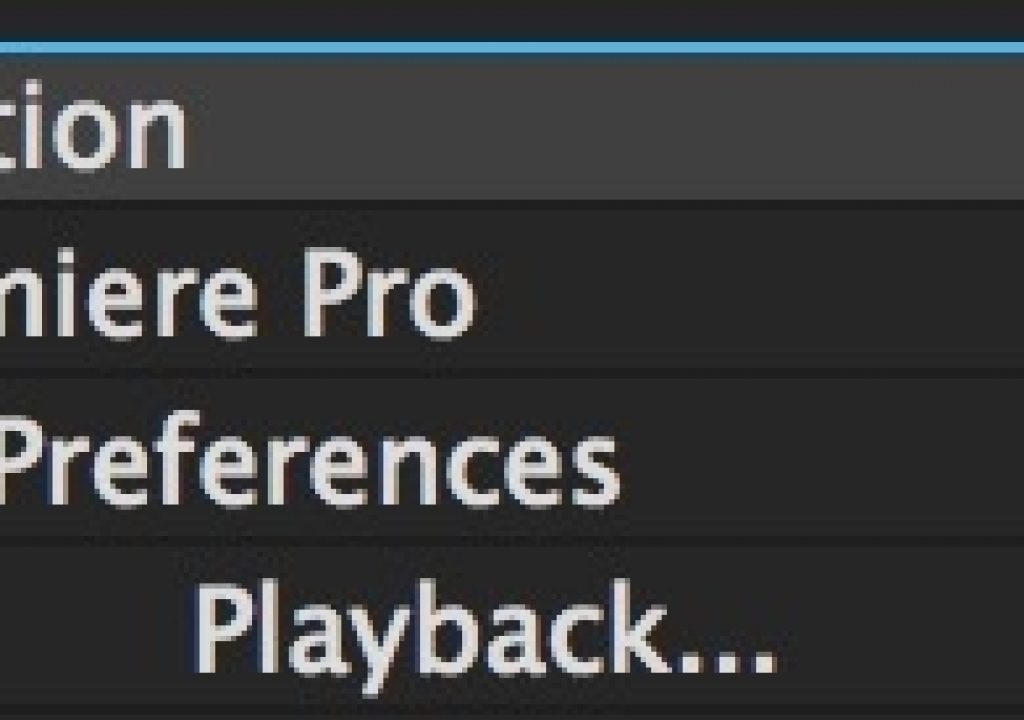Everyone knows the Premiere Pro shortcut that will take a panel full screen when you hit the tilde (`) key. That works great in the Source and Program monitor so you can quickly watch a cut nearly fullscreen. But there’s a few other short cuts for full-screen playback that are even better.
While you can hit the tilde key any point when you mouse is over a panel to take that panel fullscreen you can also hit control + tilde at any point while you’re working to get a full-screen playback.
This is a better option than just making the Source or Program panel fullscreen is it removes all of the interface elements around the playback monitor. This also works if you have the Source monitor highlighted. And you can toggle this fullscreen playback on and off while your media is actually playing back.
Taking this one step further you can go under the Playback preferences and set up one of your attached monitors as a full-screen playback device. This comes in very handy if you have more than one display attached and don’t have a broadcast monitor.
Check the Enable Mercury Transmit preference and then check whichever monitor you want to have enabled for full-screen playback. When you exit out of that preference box that selected monitor will now be full-screen.
You can quickly get access to the Playback preference by searching the keyboard shortcuts for Playback… and mapping that to a keyboard button. You might not have to access that preference very often but what you can also do is map the Enable Mercury Transmit toggle to a keyboard key as well.
By default Enable transmit isn’t mapped to a keyboard key. I’ve mapped mine to Control+P.
Quickly turning Transmit on and off can be very handy if you’re working with third-party hardware and going to broadcast monitor. Premiere Pro can often be a bit more responsive when it doesn’t have to send a signal out through Mercury Transmit. I’ll often turn the Transmit preference to off with a shortcut key when the client isn’t in the room and then quickly turn it back on when they want to watch on the client monitor. It just speed things up ever so slightly.