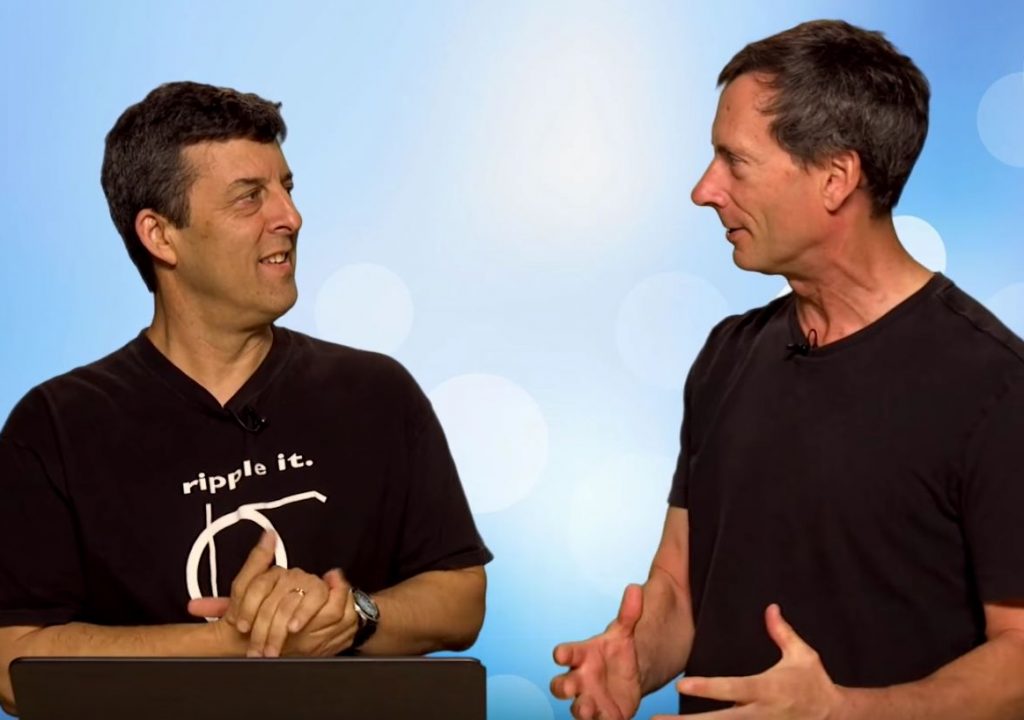https://www.youtube.com/watch?v=pgUMBo9LovI
This week on MacBreak Studio, Steve Martin from Ripple Training shows us how to create XML templates for Final Cut Pro X. If you ever find yourself creating the same keyword collections, smart collections, or events over and over, this tip is for you.
Many of us edit the same type of material repeatedly: perhaps it’s a weekly web show, or an episodic TV show, or an annual event. In each of these cases, we usually need the same approach for quickly organizing and locating footage. An XML template lets you do this quickly and easily. It’s also great for setting up your library in advance of editing to get a jump on the process.
Steve demonstrates the process by first creating a new library. This is a temporary library that he’ll use as a template, and delete when he’s done. Once created, he adds events, keyword collections, and smart collections that he knows he’ll want to have for his upcoming project. For example, keyword collections can include words like Exteriors, Interiors, Interviews, B-roll, etc. He also creates a smart collections for Favorites (while you can always filter for Favorites, a smart collection can be a handy alternative).
If you have a bunch of existing keyword collections and smart collections that you want to use, you don’t need to recreate them – just open the library that contains them and drag them into this temp library. Clips will come too, just delete them from this new library (media won’t be affected).
Once you’ve set up the organizational structure the way you like, choose Export XML from the File menu, name the file, and choose a location for it. Now you can delete that temp library.
You can now use this XML file yourself or send it to anyone who needs it. When you are ready, import this XML file into a new empty Library, and it will be populated with your events, keyword collections, and smart collections, all ready for action. Just delete the default event, import your media into the appropriate events, and assign clips to the keyword collections by dragging onto them or using a keyboard shortcut. Of course, the smart collections will work automatically.
Check it all out above. If you want to edit faster in Final Cut Pro X, check out our Warp Speed Editing tutorial.