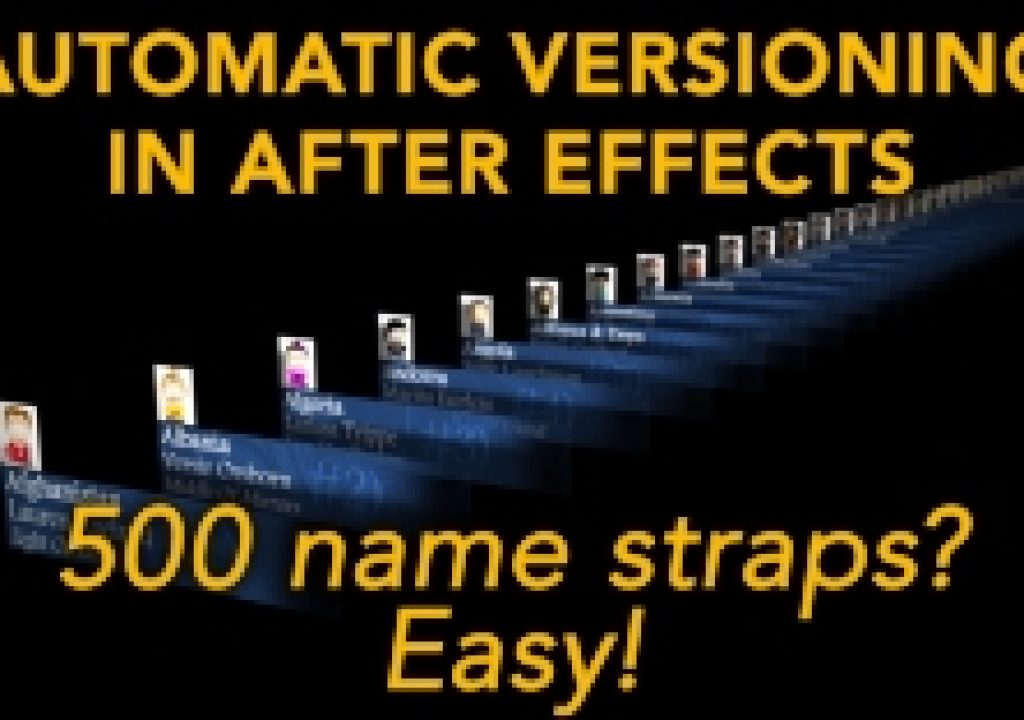No-one likes boring and repetitive work, so this After Effects tutorial demonstrates how to create many different versions of the same animation with only one click. If you have to produce 100 name straps for a conference, or 500 lower thirds for a broadcaster, then this will show you how to do all of the tedious work automatically. Just design your “main” composition and different versions can be generated with a single click.
If you’ve ever had to create multiple versions of the same animation then you will know how boring and repetitive it can be.
Even the animations for a simple business conference can quickly add up – lets say you have 10 speakers a day over 3 days… that’s 30 opening titles and 30 name strap animations that need to be created from the original design. While coming up with the initial look and feel for the project can be fun, churning out lots of different versions of the same animation can be mind-numbingly boring.
About 10 years ago I had to create many name straps, or lower-thirds, for a competition that was going to be broadcast. When the client gave me an Excel spreadsheet with almost 100 names in it I realised how repetitive it was going to be to create individual compositions for each competitor, based on the same template. I decided that if I had to do it manually I would go insane, so I set out to find a better solution – and this is it.
The entire process relies on the way that if a composition name ends with a number, After Effects will increase that number automatically when you duplicate the composition. So if the composition name is “Name strap 1”, then when you duplicate it After Effects will create a new composition called “Name strap 2”.
By using a simple expression to read that number, we can use the value to control what content we see on screen – the number of the composition determines what we see, for example which name, which photo, and so on.
The expression is shown in the tutorial, but if you want to copy & paste then here it is:
digits=3;
n=thisComp.name;
l=n.length;
n=n.substr(l-digits,digits);
[n]
As I say in the tutorial, this is only one way to approach the problem of multiple versions in After Effects. It has worked very well for me, but I am not going to suggest it is the only way to do it. If you have your own approach please share it in the comments below.