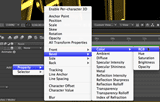In our preview of After Effects CS6, we spent a lot of time discussing the pros and cons of the new ray-traced 3D rendering engine, which includes the ability to extrude and bevel text and shape layers. When you start playing around with it, initially it may seem that you have only one color and set of Material Options for the entire layer. In truth, Adobe has provided a back door to go in and change the color and every material option – including amount of transparency and strength of reflections – for the front, sides, back, and bevels individually.
To access these parameters, you need to be familiar with Text Animators and Shape Operators. These are the additional parameters available under the Add flyout menu in the Timeline panel for these layers. When you enable the 3D Layer switch for a text or shape layer, and if the composition has been set to use the Ray-traced renderer, then a set of geometry properties appear in the Add menu, as shown below:
Along with the review mentioned above, we’ve created a 2+ hour video course on AE CS6, available currently from lynda.com and soon from Class On Demand, including an in-depth look at the new ray tracer. The free movie above is from the lynda.com course, and demonstrates the procedure of targeting specific properties for specific pieces of geometry in text layers. With shape layers, you use the same mechanism as adding operators such as Twist or Wiggle Paths. What’s very interesting is that you can also animate these properties, and in the case of text layers even animate which selection of characters are getting this modification – the results will be rerendered in 3D on every frame. Have fun!
FTC Disclosure: Adobe gave us access to pre-release versions of the software in exchange for testing and feedback. They also paid us to create a few documents for this release, although – as you can probably tell by the mix of pros and cons we’ve shared in our review – these articles on PVC were not subsidized by Adobe. We also make a bit every time you buy one of our courses from Class on Demand or watch it with a lynda.com subscription; we make no money from lynda.com or Adobe when you view the free movie above. We just want to help you understand and get the most out of this new release.