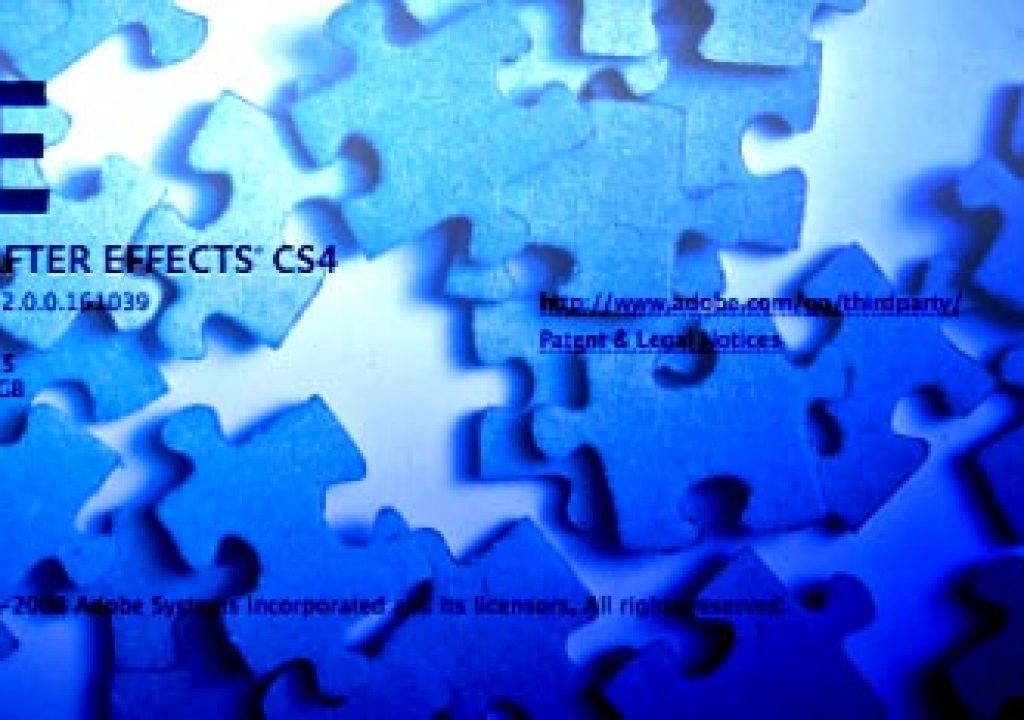We had an idea here on PVC that we would make lists of what has been most interesting this previous year, and what we anticipate in the new year ahead. Several of us planned to write these, but unfortunately few of us have so far. You know – we’ve been busy with work, the holidays, and such. After all, there’s only so much a person can do.
Well, it’s the same for many software tools as well, such as our main tool After Effects. AE CS3 was (in our opinion) one of the best updates ever for motion graphics artists, and AE CS4 has its charms (here is our roundup of the new features that caught our eye; here is Todd Kopriva’s more comprehensive list). Still, there are many features that remain unimplemented or underimplemented – because either resources weren’t available, a new feature caught a programmer’s eye, or not enough people have jumped up and down screaming for the feature we personally want.
Following are some of the features we’re still waiting for. As we have a personal policy of “you’re not allowed to complain about something unless you are also willing to offer a solution,” we’ll also mention some ideas for cheats and workarounds inside AE, from third parties, and in alternate applications such as Apple’s Motion. The first two pages will focus on issues in 3D space, and then we’ll move onto issues such as mask shapes and text.
Extrusions (and other 3D issues with plug-ins)
Problem: After Effects’ implementation of 3D space is often referred to as 2.5D, as the individual layers have no thickness. One result of this is that as view them from their sides, they disappear. But clients expect their “3D” logos and titles to be chunky (often too chunky) rather than paper-thin – the web-influenced “dimensional flat” look notwithstanding.
Solution: The cheater’s method is to add a bevel and shadow, and hope no one notices. Instead of the normal After Effects plug-in effects, try the newer Photoshop-like Layer Styles to get more flexible and better-looking bevels and shadows. We also developed an expression which allows the “light source” of effects such as Bevel Alpha to follow the location of a 3D light in After Effects.
The text and logo in this image contain actual extrusions; the panels in are given fake depth using Bevel Alpha.
The better solution is to use a third party effect such as Zaxwerks Invigorator Pro. The Pro version can take Illustrator outlines or directly-entered text, give it depth, and sweep it with a wide variety of interesting extrusions. It can even import real 3D models. There are people who have built careers out of using Invigorator to create 3D text, logos, and other objects for projects ranging from industrial videos to network TV.
The problem with plug-ins which create 3D objects inside of After Effects is at the end of the day, they just create another flat 2D layer which gets composited with all of your other layers. Note we said “2D” – and 2D layers don’t interact with 3D layers, meaning no shadows may fall between objects. We’ve come up with a simple set of expressions which allows you to place many of these 2D layers back into 3D space, allowing some limited interaction.
A simple set of expressions may be employed to have 3D effects interact with “real” 3D layers.
Reflections
Problem: Another major clue that you’re “really” in 3D is that objects reflect off of each other. However, the 3D rendering engine in After Effects is not capable of reflections or many other 3D surfacing tricks.
Volumetric Lights
Problem: Sure, After Effects has 3D lights, but you can’t see them until they actually hit a layer. What about all of those cool light-through-dust or light-through-smoke effects?
Solution: Well, the cheats many of us have been using for ages are 2D “light ray” style plug-ins. After Effects even comes bundled with a few, including CC Light Rays and CC Light Burst. The most popular of these effects is Trapcode Shine, as it contains many additional useful parameters including “shimmer.”
The problem with most of these effects is that they are too perfect. In reality, so-called volumetric effects have texture because the dust and water particles the light is hitting are rarely distributed evenly in the air, and often swirl about based on air currents. We’ve written a couple of tutorials on how to add these imperfections, including this article on PVC and this PDF tutorial on Artbeats.com.
Use animated fractal noise (left) or footage of swirling smoke (right) as a luma matte to add impact and realism to your volumetric light effects.
Light ray plug-ins send out rays from a layer, not from a light. If you are looking for the latter effect, you must check out the little-known effect Trapcode Lux. This plug-in works with 3D lights in AE, creating a glowing cone or sphere based on the position and parameters of those lights. These cones can also start at or stop at other 3D layers. You can use the same tricks as noted above for light rays (such as an animated Fractal Noise or Turbulent Noise layer acting as a luma matte) to add imperfections, greatly improving the realism of the result.
3D Warps
Problem: Another oft-requested feature is the ability to warp 3D layers in After Effects. It doesn’t need to be fancy (although fancy is a nice option to have); even a little curvature is enough to help sell a layer as being something better than a mere postcard in space.
Solution: In the old days, there was Forge Freeform. It allowed you to turn a normal 3D layer in After Effects (and many other programs) into a NURBS surface that you could push and pull into a new shape. It was a bit cumbersome and slow, but it was all we had…
(By the way, if you do have a real 3D program around, learn its deformations: That’s one of our favorite simple 3D cheats.)
Particle Systems
Problem: AE’s Particle Playground was one of the first particle systems for desktop motion graphics applications. It was powerful, but also cumbersome and slow. It was good at tricks such as flying characters or images, but not so good at those sparkly, glowing looks we (and clients) love so much. There are also several other particle systems under the Effects > Simulation category, but most look more like flying pixels than realistic phenomenon (hint: blurs help a lot…). Why can’t we have those lovely particles we see in discreet combustion or Apple Motion?
Solution: If you want the particles you see in discreet combustion, you can buy the stand-alone application they are based on: wondertouch particleIllusion. There’s a bit of a learning curve involved, but fortunately particleIllusion ships with hundreds upon hundreds of presets (some of which are shown here), with new ones released every month plus additional “pro packs” for sale at modest prices. They have been promising an After Effects plug-in for years, but alas, it is yet to make it out of beta.
particleIllusion comes with hundreds upon hundreds of particle emitter presets.
And if you’re one of the many studios that has both After Effects and Final Cut Studio, it is worth your while to learn just enough Motion to learn how to create particle (and text) effects which you can pre-render and hand off to After Effects. We find Motion’s particle system to be one of the easiest to learn, and it produces results very similar to particleIllusion (indeed, wondertouch has released emitter libraries for Motion).
But if you’re a dedicated After Effects user and want particles, then you really should buy either Trapcode Particular or Trapcode Form. Particular is a powerful, flexible 3D particle system which can emit everything from pixels to movies. There’s a learning curve involved – be prepared to sit down and spend a day to a week to fully understand it – but once you’ve mastered it, you will have a highly marketable skill. Form is a more specialized particle system excelling in cool lines, dots, and wisps. Some examples of it are shown at left.
Text Limitations
Problem: Text animators in After Effects are fun, powerful and cool. But – why do the results still seem to fall short of what comes out of Apple’s Motion or LiveType? Being very text-focused, this is probably one of our biggest complaints about After Effects.
Solution: There are two reasons: Per-character effects, and layering.
A lot of Motion’s “look” is the ability to treat each character of a text animation in ways beyond simple scale, rotation, and opacity. After Effects did add per-character blur, but we still don’t have per-character glow or shadows. The addition of per-character 3D in After Effects CS3 did, at least, provide a workaround for per-character drop shadows: Enable per-character 3D and Casts Shadows for the text layer, add a 3D light to the scene, then enable the light’s Cast Shadows parameter as well, and the characters will now cast shadows upon one another (as well as other 3D layers behind them).
Two welcome enhancements to text in After Effects has been per-character blur (left) and per-character 3D, which enabled per-character drop shadows (right). But we’re still not there yet…
Another part of Motion’s “look” is that when you animate text in Motion, you’re actually animating multiple copies of the text at once: it’s fill, it’s outline, a glow copy, and a shadow copy. Each of these can be animated per character as text cascades or glides in, and each of these animations may be offset to create some lovely staggered looks – such as the example below (which also contains some of those lovely Motion particles, along with Ultra Water footage from Artbeats). Someday we’ll tackle creating an animation preset with expressions to recreate a similar stack in AE…but in the meantime, it’s easier to just fire up Motion.
Motion’s ability to animate copies of the original text makes it easy to create lovely, echoed effects.
There are other details missing in After Effects, such as the ability to fill text with gradients (no, not the ugly Power Point kind; gradients can also be used to create subtle faux lighting effects and the such). Yes, you can apply gradients using Layer Styles, but if you then use a text animator, the characters will move through the gradient rather than the gradient being attached to each character (this also happens with normal plug-in effects such as Roughen Edges – grrrrrrr…).
Color Correction
Problem: Why, oh why, doesn’t After Effects have a 3-way color corrector built in? Virtually every other desktop video application out there does. We get so jealous when a discrete combustion operator pulls up that color correction tab…
Solution: Actually, After Effects does have a 3-way color corrector – it just doesn’t look like one. It’s the Color Correction > Color Balance effect, which offers individual controls over red, green, and blue in the shadows, midtones, and highlights. Yeah, it would be a lot nicer if these were hooked up to hue wheels rather than sliders…
Stu Maschwitz also developed a nifty animation preset – Rebel CC – as a companion to his DV Rebel’s Guide
Did you know that Adobe Premiere has a 3-way color corrector? And that you can import a Premiere timeline into After Effects? This provides a back-door way to get a 3-way color correction plug-in into AE (click here to download an animation preset for it). Alas, the nice user interface in Premiere disappears once inside AE, as shown below:
Unfortunately, Premiere’s 3-way color corrector (left) loses its graphical user interface elements once imported into After Effects (above).
All of these ignore the 800 pound gorilla on your installer disk: Synthetic Aperture Color Finesse, which comes free with After Effects. This is a powerful, top-shelf color corrector that few realize they already own. Intimidated by its user interface? Click here to download a PDF tutorial with practice source file we wrote for Arbeats.com on getting started in Color Finesse.
Ah, that’s more like it: Synthetic Aperture Color Finesse, free in every box of After Effects.
Animated Mask Points
Problem: Wouldn’t it be great to be able to animate every mask point individually? In addition to precise control over paths for effects, it would particularly be handy in conjunction with the motion tracker for animated rotoscoping…
Solution: Believe or not, not one but several people have already cracked this problem over on AEnhancers.com: There’s the classic Rototracker Palette, the brand-new Tracker2Mask, and the comprehensive TrackerViz. These are all scripts which may be easily added to After Effects. (If you have After Effects CS4, check to see if the script has been tested in CS4, and make sure you close any script user interface panel before quitting After Effects – otherwise, you will probably crash.)
In addition to applying track points to mask vertices, TrackerViz can average tracks together, correct drifting tracks, and use averaged tracks to calculate rotation and scale.
Returning to our theme of cheats: It’s not the same as keyframing each vertex, but remember you can use the Distort > Reshape effect to morph from one mask shape to another. Add correspondence points and align them with mask vertices to force them to align as the mask morphs.
Repeat & Replicate
Problem: Sure, After Effects CS3 got Shape Layers with a Repeater shape effect, and CS4 added a Wiggle Transform shape effect which makes it possible to randomize individual repetitions (we’re going to create a tutorial on that soon), but what if we want to replicate something other than a shape?
Solution: There are a few ways to go here: Expressions, Effects, and Other Applications.
On the Expression front, we wrote a column about how to use expressions to create simple snakes and swarms. On the plug-in front, there is the little-known Trapcode Echospace (fun, but occasionally hard to control), and the brand-new CFX Path Tools which includes Rakka: an effect which replicates animated layers with controls for random scale, offset and rotation, transfer modes, scale-in/out, fade-in/out, and the such per copy.
(By the way, while mentioning CFX Path Tools we should also mention Rakka’s partner Wiggle Stroke which finally takes a step toward giving us back the animated paint strokes we loved in Vector Paint and dearly wish Adobe would add to their own Paint engine.)
But if you really want to get into replicated madness, you might be better off looking outside After Effects. Two of our favorites include Motion’s Replicator (previewed here), and the insane MoGraph module for Cinema 4D. One of our New Year’s resolutions is to spend time mastering MoGraph in 2009.
Two examples of complex scenes which MoGraph makes much easier to create.
Of course we could go on and on, and everyone will have their own list of favorite missing features. But we hope that the above list not only spurs Adobe into action, but in the meantime also gives you some workarounds and ideas on how to achieve similar results.
By the way, you’d be surprised how many features you may have been wishing for that After Effects already has! We’re going to try to post a set of After Effects Tips on a more or less monthly basis over on our CMG Keyframes channel (Trish posted two installments last year, and just posted a third), plus we’re finishing up a free chapter on all of the relevant new features and changes between After Effects CS4 and CS4 – register here to be alerted when it’s available.
And remember: If you want to increase the chance your favorite feature will actually appear in After Effects some day, you have to let Adobe know. Click here for their official feature request and bug report form; click here to go to a forum thread which they also troll for features.
Good luck, and we look forward to hearing your own requests (and current workarounds)!
The content contained in our books, videos, blogs, and articles for other sites are all copyright Crish Design, except where otherwise attributed.