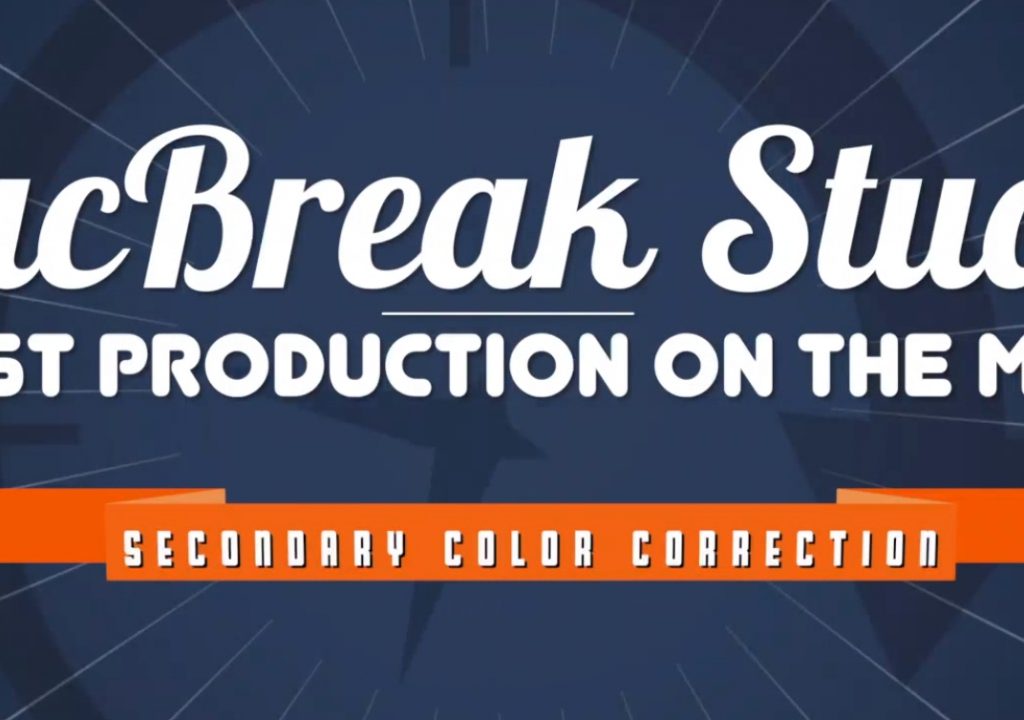On MacBreak Studio we’ve started discussing the new features and improvements in the Final Cut Pro 10.2 update that was announced and became available during NAB in mid-April.
In today’s episode, Steve Martin from Ripple Training walks us through an example in order to demonstrate the new masking features added to the color correction effect that allow for more complex secondary color correction.
If the phrase “color correction effect” caught your attention, that is new also: color correction used to be a separate function, always available in the Video Inspector, but it’s been change to be an effect, available in the Effects Browser. At first, this may seem like a step backwards because it appears that you need to drag the effect onto a clip (or double-click it to apply it to a selected clip or clips), but in fact you can apply the effect using the same keyboard shortcut you may be used to: Command-6. In fact, your clip doesn’t need to be selected as the color board will open automatically with this command and any changes you make to it will apply the effect to the clip on the primary storyline under the playhead (unless another clip is selected). And when moving from clip to clip with the Color Board open, you don’t need to add it again – just make an adjustment and it’s applied to that clip.
By making color correction an effect, we now have control over where it is applied in the processing pipeline: effects are applied from the top down, and it’s easy to reorder effects by dragging them up or down in the list. For example, we can now apply a broadcast safe filter at the end of the processing chain, which was not possible before this update.
Steve starts with a color mask to isolate the bright background of the image, but that process selects other areas of the shot he doesn’t want to include in the correction. So he adds a few shape masks to those areas, and then by changing the order the masks are applied and the way they interact, he is able to exclude them from the selection. From there he is able to correct just the area he’s interested in. Check out the video for all the details.